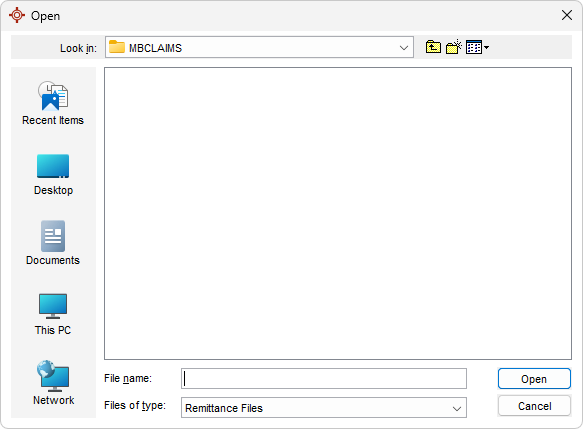Manual Claim Submission and Retrieval (MB)
Manually Submit Claims
- Click the Claims button
 on the Navigation bar.
on the Navigation bar. - Click the Daily Claims or the Unsubmitted Claims tab.
- Once all claims are ready to be submitted, click the Manage Submissions button
 located at the bottom-right of the window. The Submission Management window is displayed.
located at the bottom-right of the window. The Submission Management window is displayed. - Click Start Manual Submission.
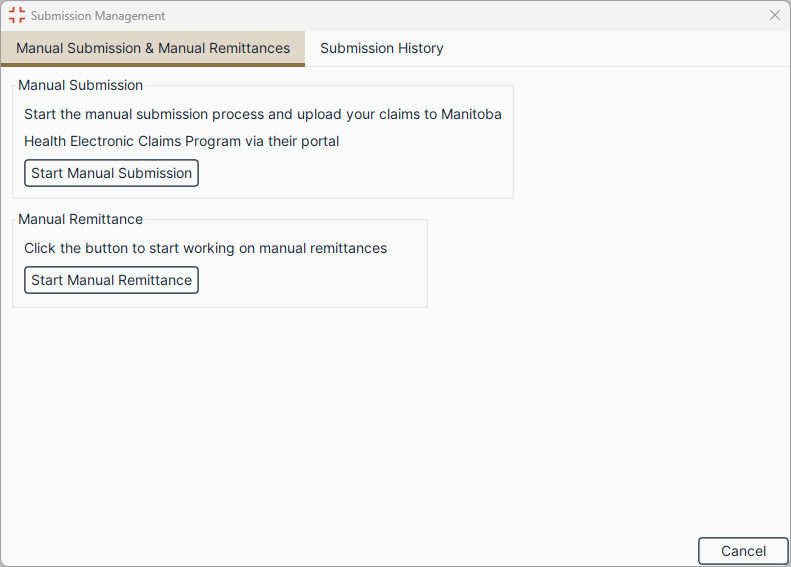
- Enter your User Site Number into the User Site Number field.
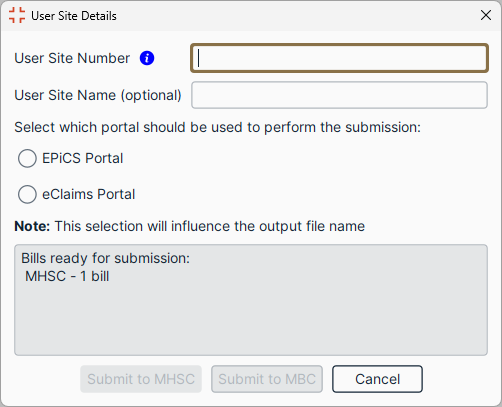
Note: See Configure User Site Key Login (MB) for more information. - Select which portal should be used to perform the submission:
- Click EPiCS Portal for the EPiCS submission system. The output file will be in the historic naming convention (CLAIMS.UUU).
- Click eClaims Portal for the website submission portal. The output file will be in the new name convention (#####_yyyMMddHHmmss.txt).
- Click Submit to MHSC.
- Complete the submission process in the eClaims Portal or the EPiCS (Electronic Practitioners Integrated Claims Submission) Portal based on the portal selection made in Step 6.
Manually Retrieve Claims
For locally hosted clients, to avoid downloading duplicate Remittances, please ensure Accuro has been updated to the latest version. If your clinic is hosted on Accuro Cloud, no action is required as Accuro will update automatically overnight when new builds become available.
If duplicate Remittances have been downloaded see Remittance Removal Tool (RRT).
- Once the Remittance file has been download from the EPiCS (Electronic Practitioners Integrated Claims Submission) Portal, navigate to Accuro. Click the Claims button
 on the Navigation bar.
on the Navigation bar. - Click the Manage Submissions button
 located at the bottom-right of the window. The Submission Management window is displayed.
located at the bottom-right of the window. The Submission Management window is displayed. - Click Start Manual Remittance.
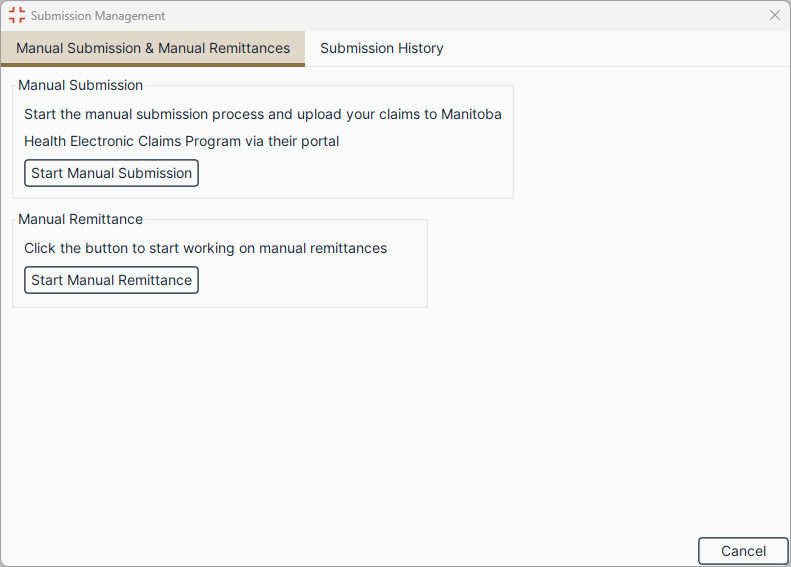
- Navigate to the file location from step 2, click the remittance file, and select Open.