Remittance Removal Tool (RRT)
The Remittance Removal Tool (RRT) is used to remove ministry remittance responses to claims. The tool will remove all responses for a selected remittance file. The removed remittances can be restored from the tool. The Remittance Removal Tool is used for removing a duplicate remittance, a remittance that was not fully processed, or a remittance that was processed multiple times.
In the case of removing partially processed remittances or a doubly processed remittance, the remittance will then need to be reprocessed. This can be done with manual upload in some provinces, or Client Services can assist you.
Any remove/restore action taken in the Remittance Removal Tool will be logged with the Audit Log Activity Performed Remittances Administration Action. For more information on Audit Log Activities see Audit Log Types.
FAQs and Key Information
- By default, the Remittance Removal Tool (RRT) can only be used by users with the Administrator Role.
- Please reach out to your System Administrator to have the Remittance Removal Feature Access enabled for your user account and/or role. For more information see Feature Access.
- For clinics that use Billing Periods, the remittance must be in an open billing period. If it is in a closed billing period, the clinic will need to open the billing period so that the user can remove the duplicate claims using the Remittance Removal Tool. Once the duplicate claims have been removed, the clinic will need to close the Billing Period.
- See Manage Billing Periods for additional information on opening or closing billing periods.
- Removing a file using the Remittance Removal Tool does not undo a previous Adjust to Paid action. For example, if a duplicate file is removed and the claim had been Adjusted to Paid before the duplicate file was removed, the Billed amount of the claim will continue to show as the Adjusted to Paid billed amount (it will show a double billed amount).
- Remittance files that were downloaded prior to the implementation of the tool cannot be removed with the Remittance Removal Tool.
Accessing the Remittance Removal Tool
- Press and release Alt button on the keyboard or click the Accuro Start Menu Button
 , click Tools and select Remittance Removal Tool.
, click Tools and select Remittance Removal Tool.
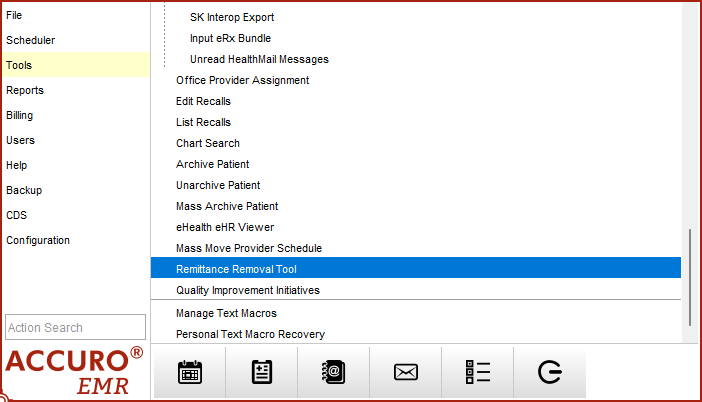
Removing a Remittance
- Press and release Alt button on the keyboard or click the Accuro Start Menu Button
 , click Tools and select Remittance Removal Tool.
, click Tools and select Remittance Removal Tool. - Select a date range from the Processed since dropdown. The options include the selections: 1 Month ago, 3 Months ago, 1 Year and All Time.
- Select the desired Remittance File from the dropdown under the Include removed remittances checkbox. The Remittances will be order by date with the newest at the top.
- Confirm in the File Queue that the selected date and file name match the received date and file name that have been identified for removal. See How to Find a Remittance for more information.
- If desired, add a Claim Tracking pin from the dropdown. Enable the Overwrite Previous Pin checkbox if a previously applied Claim Tracking pin should be replaced with the newly selected pin.
- Select the Remove button when the correct remittance has been selected.
Note: Any user in the Claims section will need to log out and log back in for the Payment History to update.
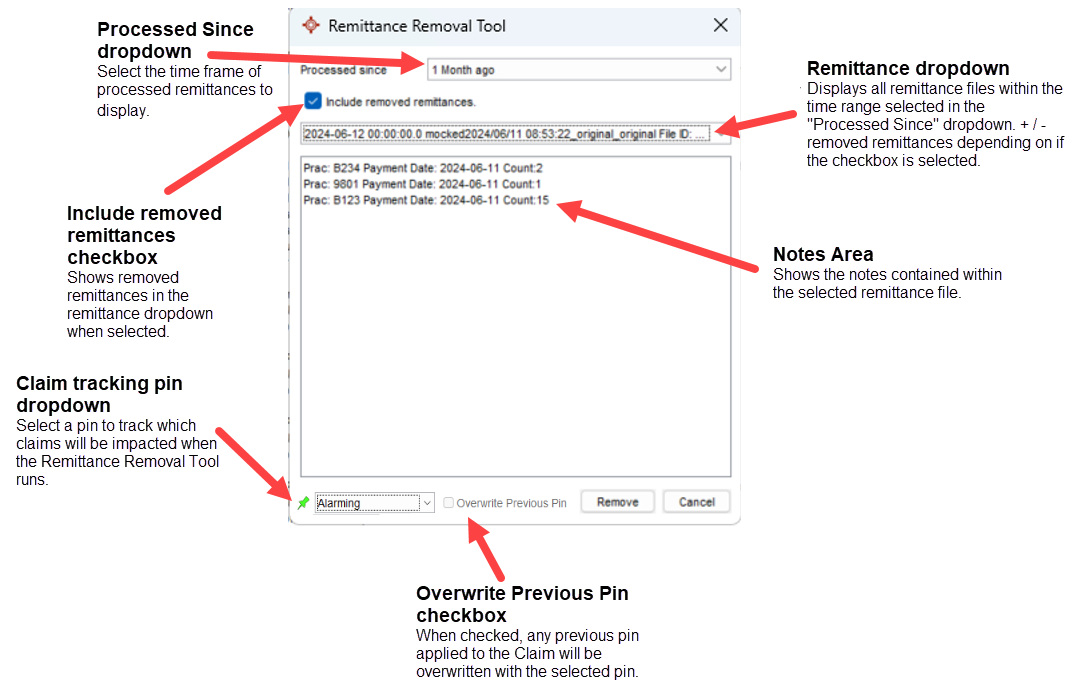
Restoring a Remittance
- Press and release Alt button on the keyboard or click the Accuro Start Menu Button
 , click Tools and select Remittance Removal Tool.
, click Tools and select Remittance Removal Tool. - Select a date range from the Processed Since dropdown. The options include the selections: 1 Month ago, 3 Months ago, 1 Year and All Time.
- Select the Include removed remittances checkbox.
- Select the desired Remittance File from the dropdown under the Include removed remittances checkbox where Removed will preface the file name indicating the file had previously been removed.
- Select the Restore button.
Note: Any user in the Claims section will need to log out and log back in for the Payment History to update.
How to Find a Remittance
- Locate one of the Claims that has a response on the Remittance that you would like to remove by selecting the Claims button
 on the Navigation bar, then the Daily Claims tab, right-click the appropriate claim, and select Claim History.
on the Navigation bar, then the Daily Claims tab, right-click the appropriate claim, and select Claim History. - Take note of the PHN and any identifying information such as the Claim #, Sequence Number, Procedure Code, Diagnostic Code, or Billed and Paid amounts.
- Press and release Alt button on the keyboard or click the Accuro Start Menu Button
 , click Tools, Admin Tools, and select View File Queue.
, click Tools, Admin Tools, and select View File Queue.
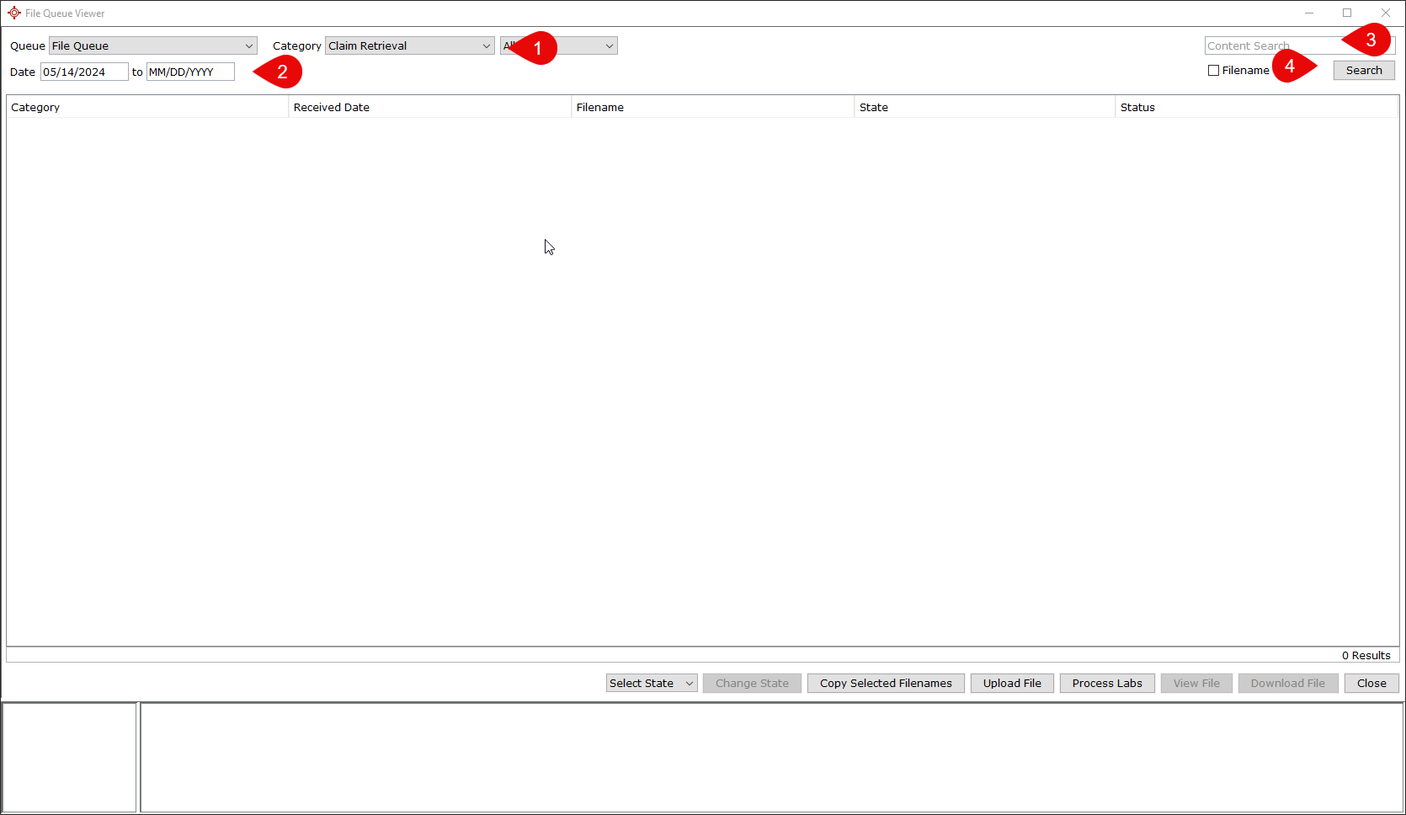
- Select the correct Category from the dropdown based on the Province.
Province Category Alberta HLink Billing Recv British Columbia MSP Retrieval Ontario Claim Retrieval Manitoba Claim Retrieval Nova Scotia MSI Claim Retrieval Saskatchewan MCIB Retrival - Select the desired Date range.
- In the Content Search field, enter the PHN for the located Claim.
- Select the Search button.
- Select the correct Category from the dropdown based on the Province.
- Double click the files to see the context in the lower window.
- Press CTRL+F on the keyboard to be able to search the file content.
- Confirm that the correct file is selected by matching the Claim #, Sequence Number, Procedure Code, Diagnostic Code, or Billed and Paid amounts.
- Take note of the file name and received date of the file to locate that file in the Remittance Removal Tool.
Troubleshooting
Unable to Submit or Retrieve Remittances
If the Remittance Removal Tool window is open in Accuro, users will not be able to submit or retrieve Remittances.
Still Able to see Duplicate Claims after the Removal has been Processed
Duplicate files that have been removed using the Remittance Removal Tool will still show in the File Queue. This will allow files to be restored in the case that a file was removed in error.
All users must log out and log back in to complete the process. If a user does not log out and back in after the removal has been processed by another user, they will still see and be able to perform actions on the Remittances.