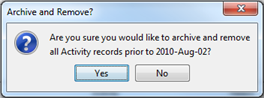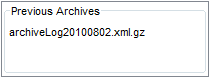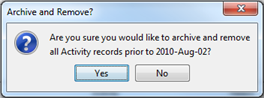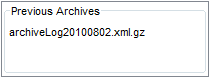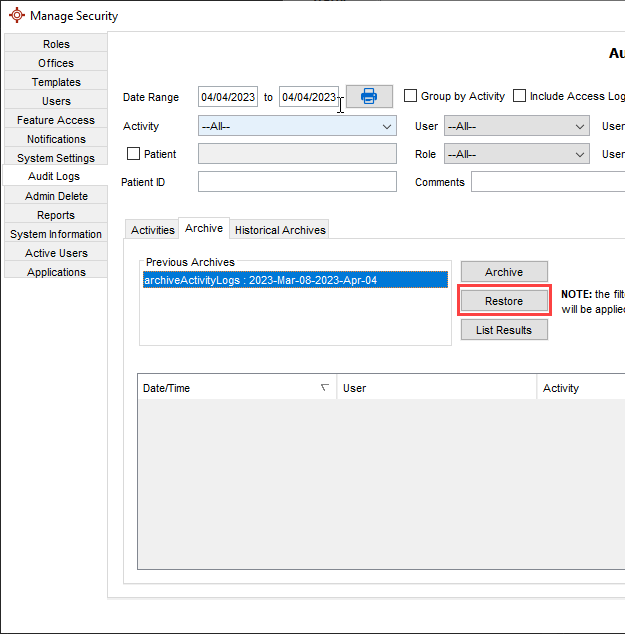Archive Audit Logs
- Press and release the Alt button on the keyboard, click Users and select Manage Security from the list displayed.
- Click the Audit Logs tab on the left-hand side of the window.
- Click the Archive tab.
- Double click the Archive Logs Prior to field and select a date from the calendar displayed. All audit logs prior to the date you selected are going to be archived.
- Click the Archive button. A confirmation message is displayed:
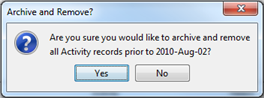
- Click Yes to continue archiving. Once archiving is complete an entry is displayed under previous archives:
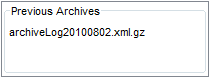
These archives can be restored in the future, if required.
Note: Depending upon how many entries have to be archived, this procedure may take a while to complete.
Restore Archived Audit Logs
- Press and release the Alt button on the keyboard, click Users and select Manage Security from the list displayed.
- Click the Audit Logs tab on the left-hand side of the window.
- Click the Archive tab.
- Click to select the archive file being restored.
- Click the Restore button. The archive is restored.
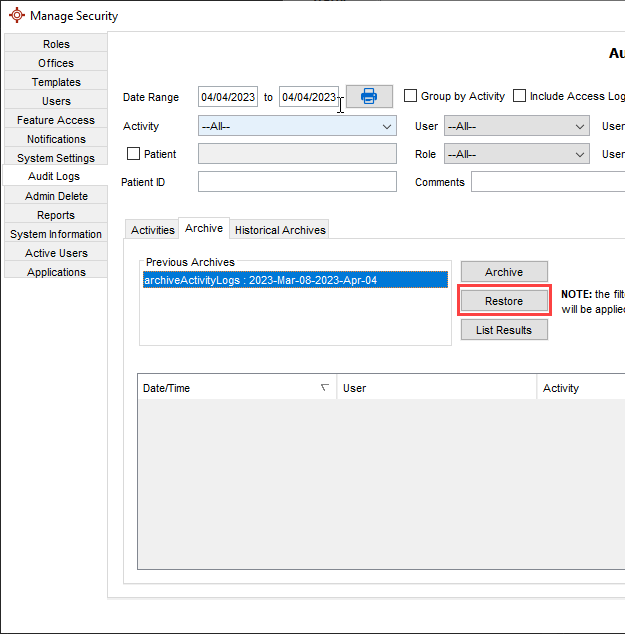
Note: Depending upon how big the archived file is, this procedure may take a while to complete.
Any Audit Log archives created prior to Accuro build 2014.03 can be restored from the Historical Archives tab.
Print Audit Logs
- Press and release the Alt button on the keyboard, click Users and select Manage Security from the list displayed.
- Click the Audit Logs tab on the left-hand side of the window.
- Search Audit Logs, as required.
- Click the Print button
 . The log summary is displayed.
. The log summary is displayed.
- Click the Print button.
- Select your printer and click OK.