Encounter Notes is the area of Accuro where you can view all the information related to a patient's visit. On this tab you can quickly and easily view
![]() See EMR - Basics and EMR - Pro on Accuro Learning Academy (ALA) for additional help on this topic! See Accuro Learning Academy for access.
See EMR - Basics and EMR - Pro on Accuro Learning Academy (ALA) for additional help on this topic! See Accuro Learning Academy for access.
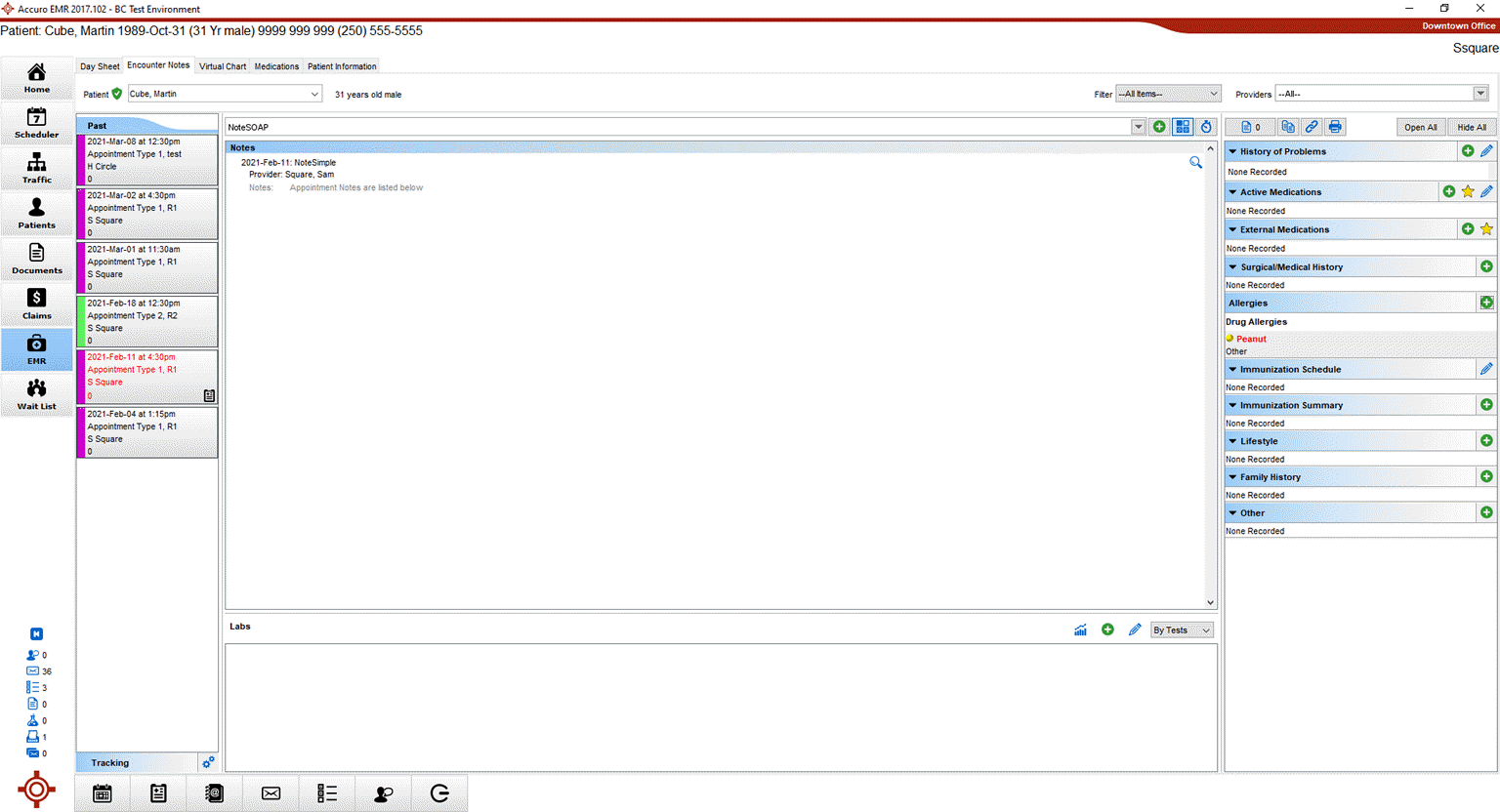
Patient dropdown - Users can select the Patient to display. If a Global Patient is already loaded, that Patient's Encounter Note data will display automatically.
Filter dropdown- Users can choose filters to apply to the data that displays in the Encounter Notes tab of the EMR Section.
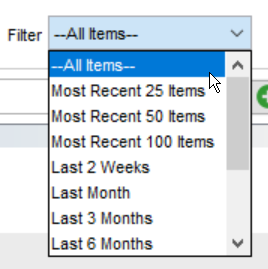
Provider dropdown - Users can choose the Provider to show to the data that is associated with that Provider in the Encounter Notes tab of the EMR Section.
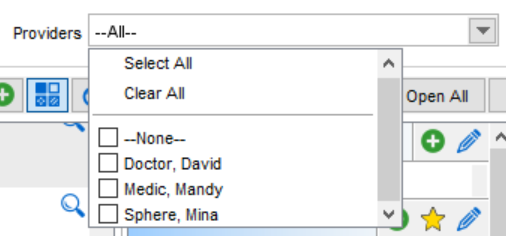
History of Problems filter - Users can right-click an item in the History of Problems band and select Filter by problem to display it's associated Encounter Note items, if linked (see Diagnosis Linking Upon Encounter Note Creation, Diagnosis Linking with a Form, or Diagnosis Linking with a Note for information). The selected problem will be highlighted. To remove this filter, right-click the item and select Remove filter by problem or click the Clear Diagnosis  button.
button.
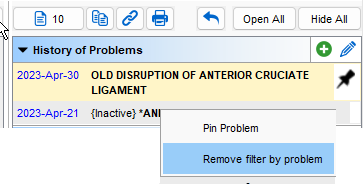
If a Provider or History of Problems filter has been applied, users will see a red eye icon ![]() next to the Patient field at the top of this tab.
next to the Patient field at the top of this tab.
Note: Depending upon what is opened from this tab, some documents may open in a separate window. When you change to another Patient, if you have documents open for the Patient you are moving away from, you will be prompted and asked to either leave the documents open or to save and close.