Appointments in Encounter Notes
The patient's past and future appointments, with a summary of the appointment details such the following appear on the left-hand side of the Encounter Notes. To see more details, you can hover over the appointment.
- Date and time
- Status
- Reason
- Provider
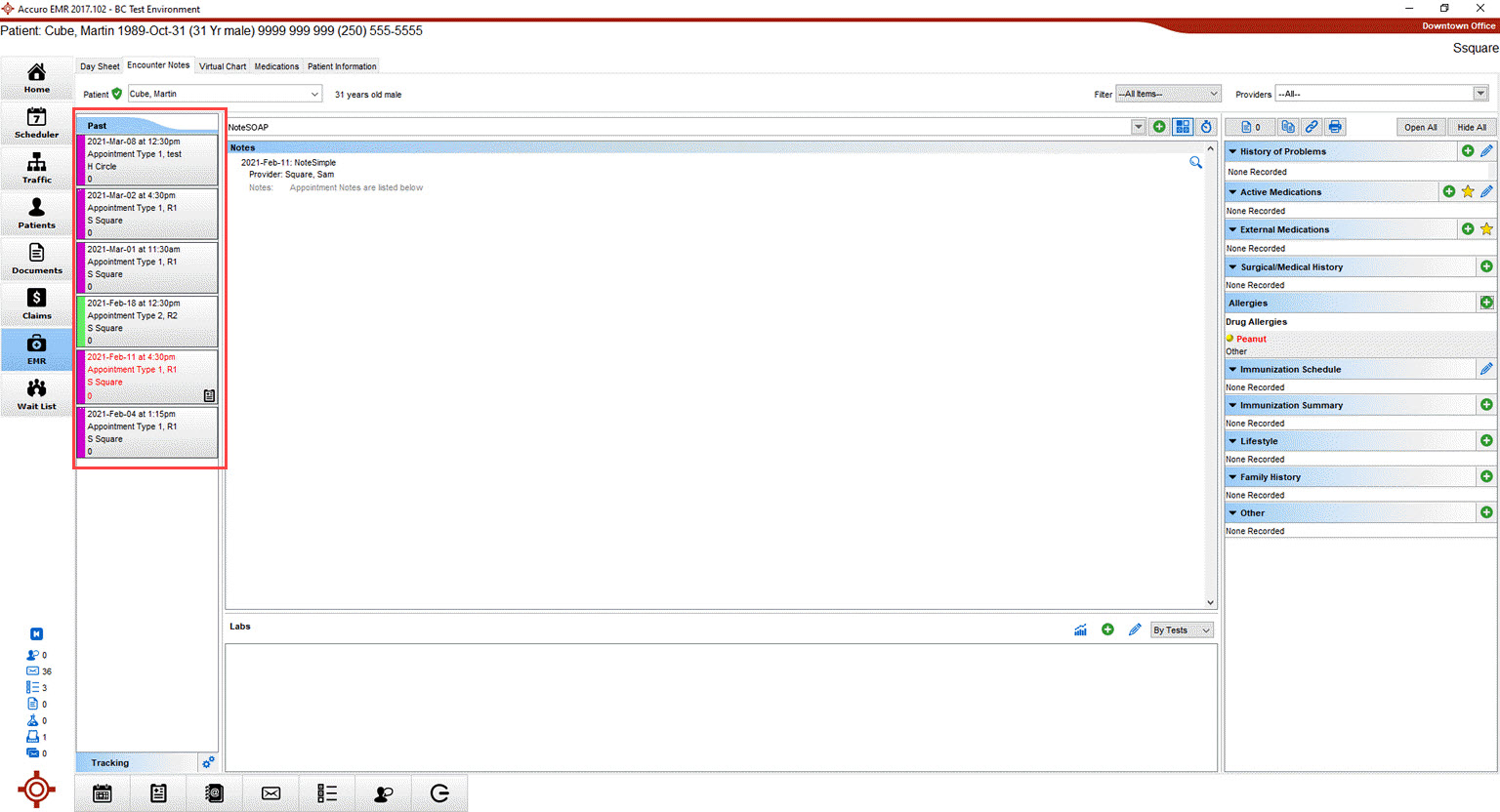
See Claim Details from Encounter Notes
- Click the EMR button
 on the Accuro Navigation bar and click the Encounter Notes tab.
on the Accuro Navigation bar and click the Encounter Notes tab. - Right-click the appointment from the Future or Past Appointments and click Claim Details.
- The Claim Details window will display and edits can be made, if desired.
- Click Save and Close when complete.
Create New Bill from Encounter Notes
- Click the EMR button
 on the Accuro Navigation bar and click the Encounter Notes tab.
on the Accuro Navigation bar and click the Encounter Notes tab. - Right-click the appointment from the Future or Past Appointments and click New Bill.
- The Claim Details window will display and the desired information can be added.
- Click Save and Close when complete.
Update Appointment Status from Encounter Notes
- Click the EMR button
 on the Accuro Navigation bar and click the Encounter Notes tab.
on the Accuro Navigation bar and click the Encounter Notes tab. - Right-click the appointment from the Future or Past Appointments and click Status.
Note: Only custom added Statuses will be visible in this list. - Click the desired status.