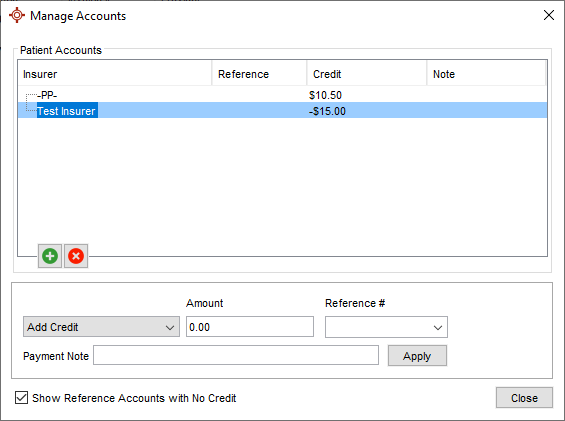Private Billing Tab
Private Billing is used for any payments that are paid directly to the clinic either by the patient or by a private insurer.
The main table shows invoices and payments listed by date. Type (bill or payment), GST/PST or HST, Amount, Balance, Invoice Number, and Insurer are also shown in this table.
The bottom table shows insurers available for the selected patient.
The Record Payment area on the right side is used to apply payments and credits.
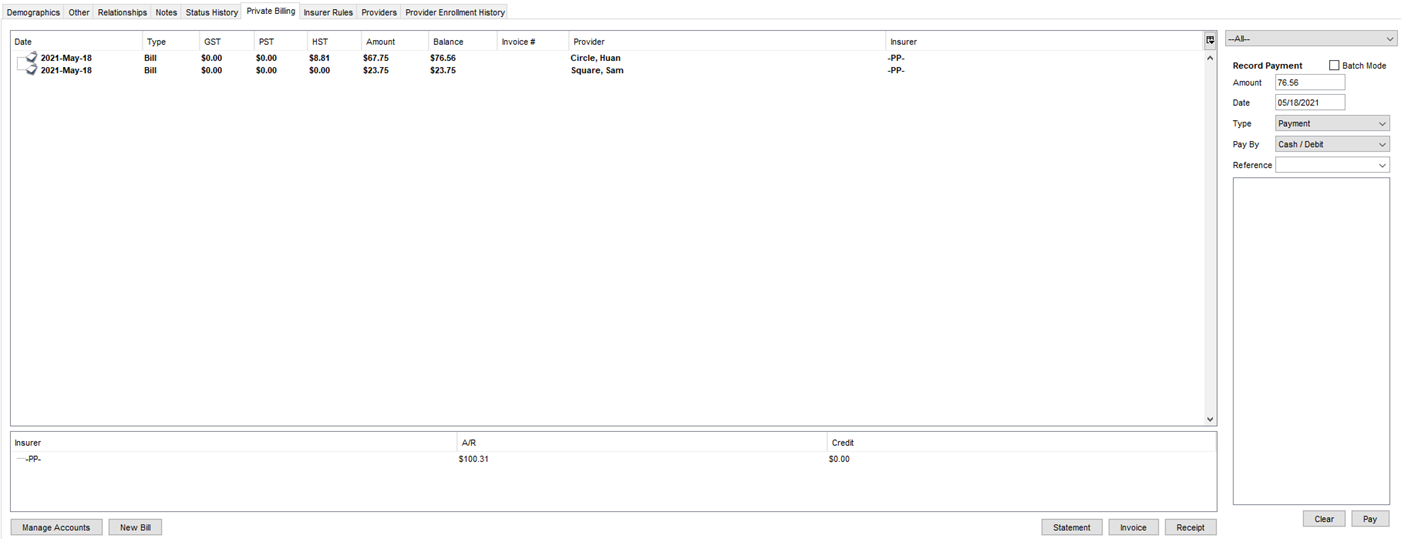
Create a New Bill
- Click the Patients button
 on the Accuro Navigation bar.
on the Accuro Navigation bar.
- Type in the patient's Last Name and First Name. Patients with the same/similar names are displayed at the right-hand side. Select the correct patient.

- Click the Private Billing tab.
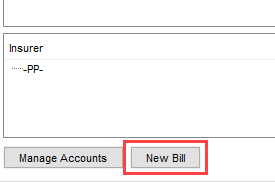
- Click the New Bill button at the bottom of the window.
- Complete the Claim Details window.
- Click Save and Close.
Apply a Payment to a Bill
- Click the Patients button
 on the Accuro Navigation bar.
on the Accuro Navigation bar.
- Type in the patient's Last Name and First Name. Patients with the same/similar names are displayed at the right-hand side. Select the correct patient.

- Click the Private Billing tab.
- Click a bill to select it.
- In the Record Payment section, type a payment amount into the Amount text field.
Note: If it is a refund, type it as a negative number.
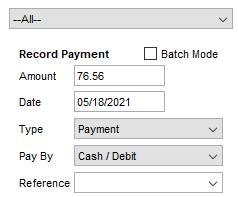
- Change the Date of payment if required.
- Select the Type of payment or refund.
Note: If the type is Pay from Credit, then the selected Insurer for the bill must have enough credit on the patient's account.
- Select the Pay By method.
- Type in or select a Reference, if required.
- Type any additional information into the text area.
- Click Pay. A paid icon and the date appear below the bill you paid.

Print a Statement of Transactions
- Click the Patients button
 on the Accuro Navigation bar.
on the Accuro Navigation bar.
- Type in the patient's Last Name and First Name. Patients with the same/similar names are displayed at the right-hand side. Select the correct patient.

- Click the Private Billing tab.
- Click the Statement button at the bottom of the window.
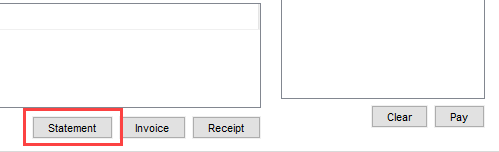
- Select a Date Range.
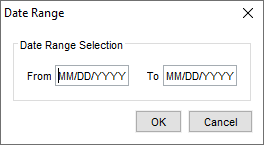
- Click OK to generate the statement.
Generate an Invoice in Patients
- Click the Patients button
 on the Accuro Navigation bar.
on the Accuro Navigation bar.
- Type in the patient's Last Name and First Name. Patients with the same/similar names are displayed at the right-hand side. Select the correct patient.

- Click the Private Billing tab.
- Click a bill to select it.
- Click the Invoice button at the bottom of the window.
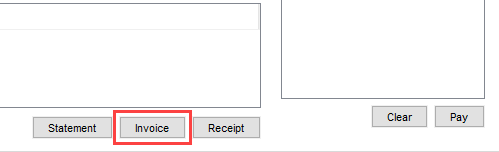
An invoice is generates showing how much is owed on your patient account.
- Click Print.
- Select the appropriate printer and click OK.
Print a Receipt
- Click the Patients button
 on the Accuro Navigation bar.
on the Accuro Navigation bar.
- Type in the patient's Last Name and First Name. Patients with the same/similar names are displayed at the right-hand side. Select the correct patient.

- Click the Private Billing tab.
- Click a bill to select it.
- Click the Receipt button.
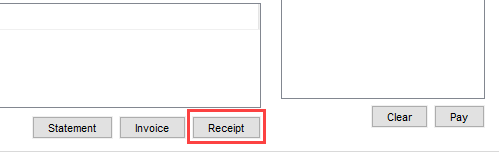
Manage Patient Insurer Accounts
Create insurer accounts and manage insurer account balances using the Manage Accounts button.
- Click the Patients button
 on the Accuro Navigation bar.
on the Accuro Navigation bar.
- Click on Manage Accounts.
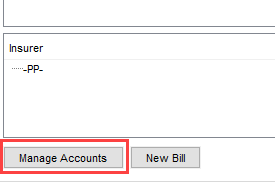
- The Manage Accounts window is displayed.
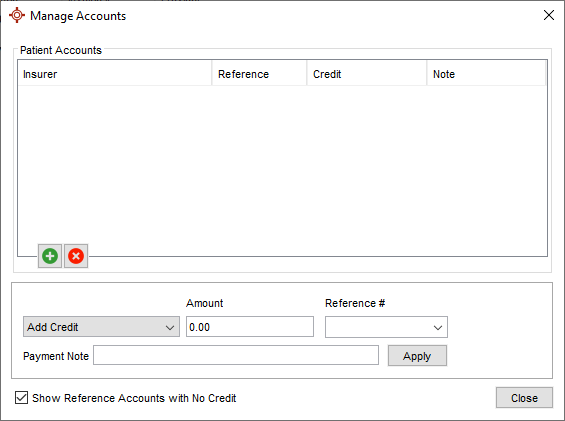
Create an Account for an Insurer Under a Patient
- Click the Patients button
 on the Accuro Navigation bar.
on the Accuro Navigation bar.
- Type in the patient's Last Name and First Name. Patients with the same/similar names are displayed at the right-hand side. Select the correct patient.

- Click the Private Billing tab.
- Click the Manage Accounts button. This opens the Manage Accounts window.
- Click the Add button
 .
.
- Select the insurer from the dropdown list.
- Click OK and Close to save the changes.
Note: Insurers can be added to Accuro by going under the Billing Menu and selecting Manage Insurers.
Remove an Insurer Account
- Click the Patients button
 on the Accuro Navigation bar.
on the Accuro Navigation bar.
- Type in the patient's Last Name and First Name. Patients with the same/similar names are displayed at the right-hand side. Select the correct patient.

- Click the Private Billing tab.
- Click the Manage Accounts button. This opens the Manage Accounts window.
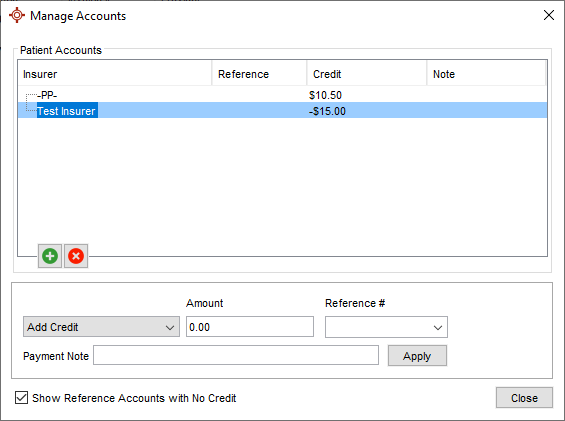
- Click to select an insurer.
- Click the Remove button
 .
.
- Click Close.
Add a Credit or Issuing a Refund
- Click the Patients button
 on the Accuro Navigation bar.
on the Accuro Navigation bar.
- Type in the patient's Last Name and First Name. Patients with the same/similar names are displayed at the right-hand side. Select the correct patient.

- Click the Private Billing tab.
- Click the Manage Accounts button. This opens the Manage Accounts window.
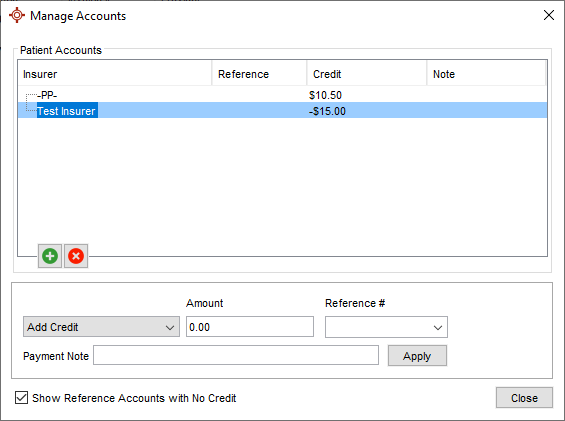
- Click on an insurer to highlight it.
- Select the type of transaction from the dropdown list.
- Type the amount of the transaction in the Amount text box.
- Select a Reference number from the dropdown list.
- Type in a Payment Note if required.
- Click Apply and Close.
Note: To give a credit to a patient, apply the credit to Private Payment (-PP-).
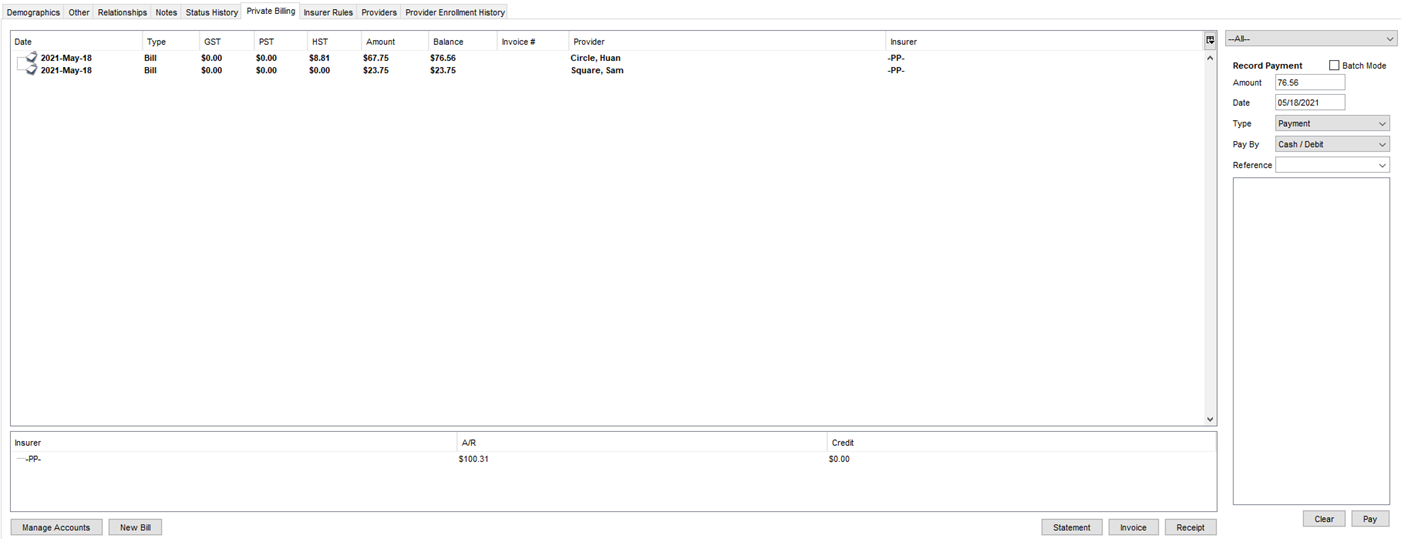
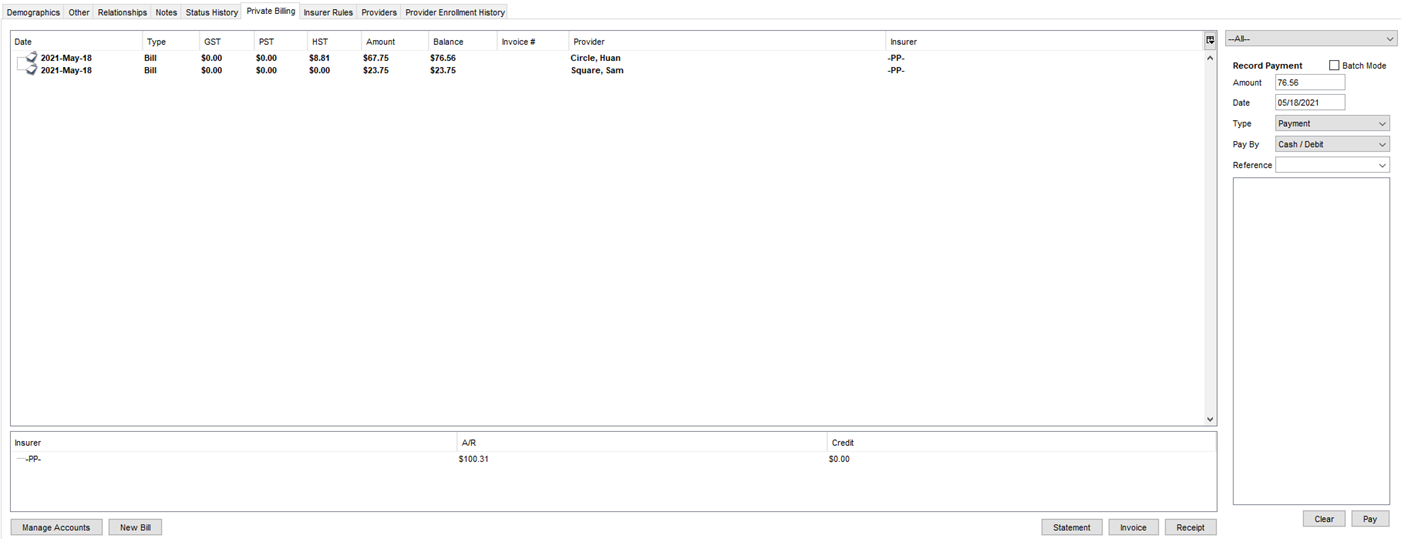

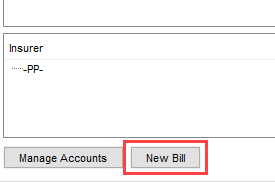

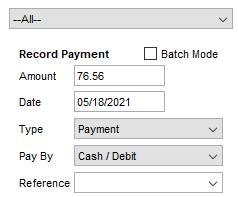

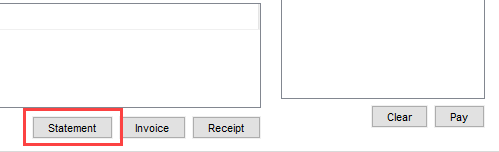
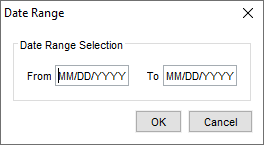

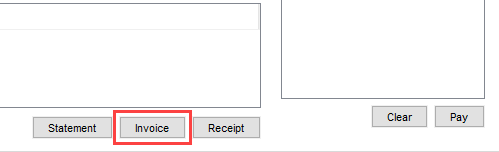

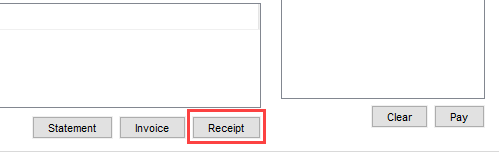
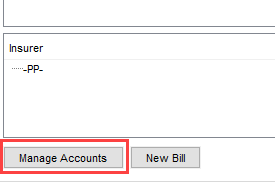
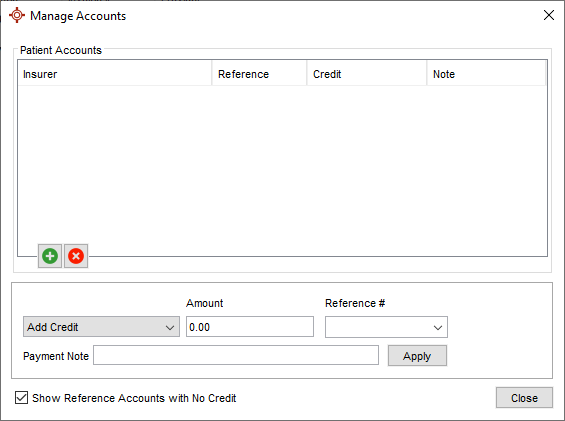

 .
.
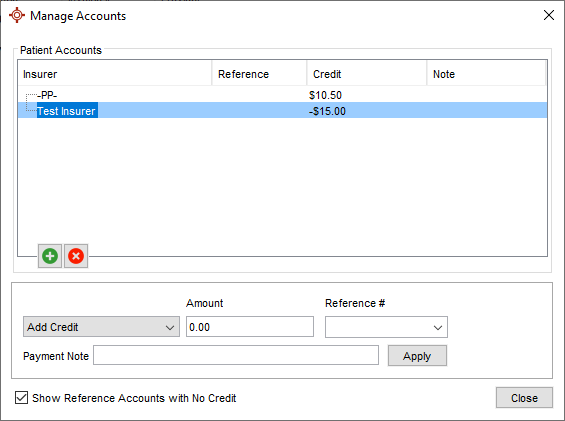
 .
.