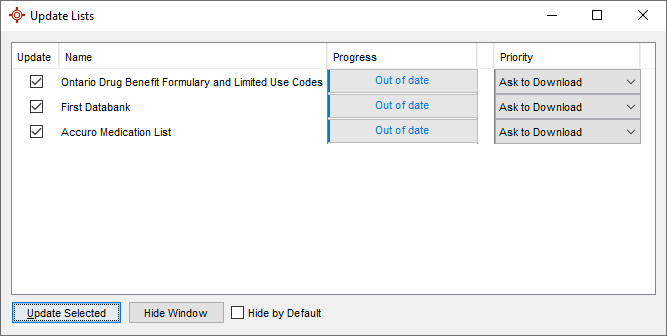
The Update Lists are displayed as soon as a user logs into Accuro EMR. Users have the option of updating selected lists or hiding the window without doing any updates at that time. To prevent this window from displaying in the future click the Hide by Default checkbox.
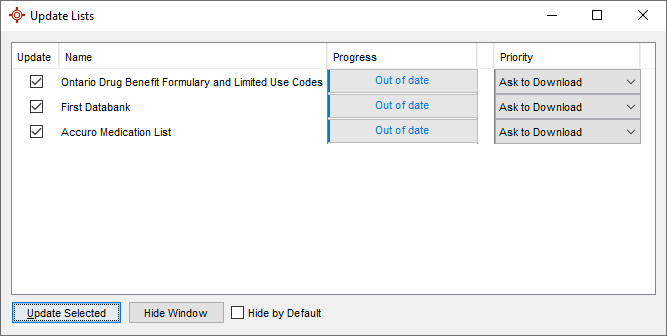
If a user has chosen to hide the window, the updates can be selected and run later by clicking the Update icon at the very top-right of the Accuro window.
![]()
If the Update Lists icon is not displayed then all the lists are up-to-date.
Note: Once one user downloads an update list, it takes effect for all users on the same database.
Some of the Update Lists will update immediately without any user action. This will happen if a priority of Automatically Download is set and the file has never been downloaded before or if Automatically Download is set and the Update List is out of date.
For the Update Lists that do not start immediately, if you want to run the update:
To modify a priority for the updates, click the dropdown ![]() to the right of the item on the list and select an appropriate priority. The options are:
to the right of the item on the list and select an appropriate priority. The options are:
If a user is exiting Accuro and updates are still running in the background, a warning message is displayed. When switching between users and offices, if the update was running for the previous office/user it continues to show the update progress for the new office/user. The Update List has three states: