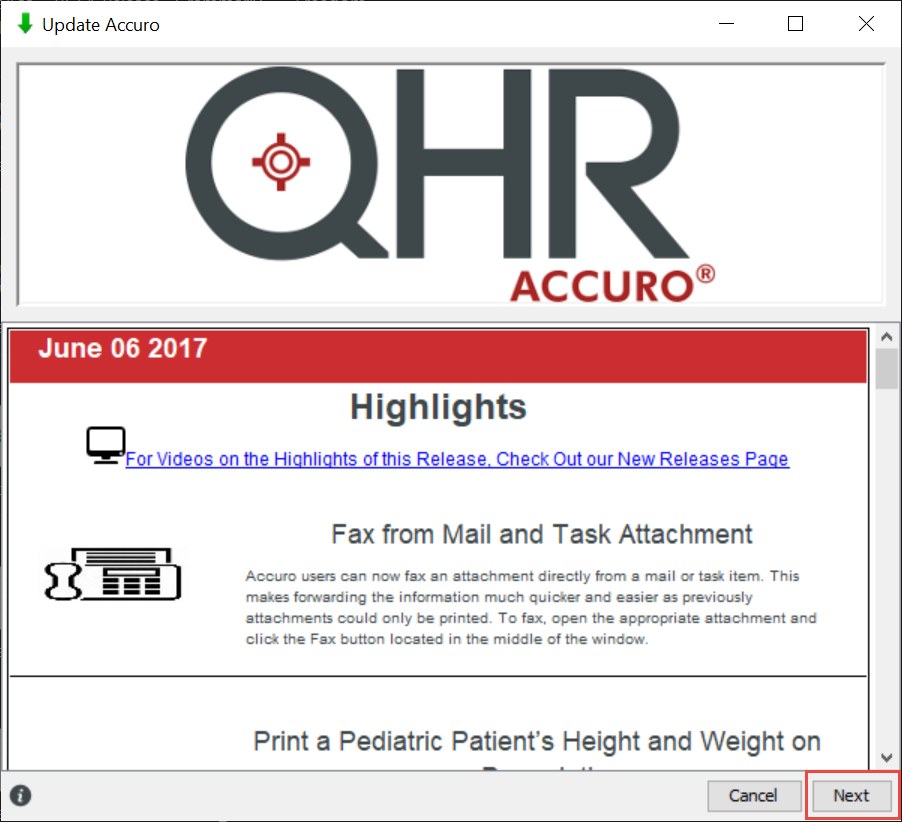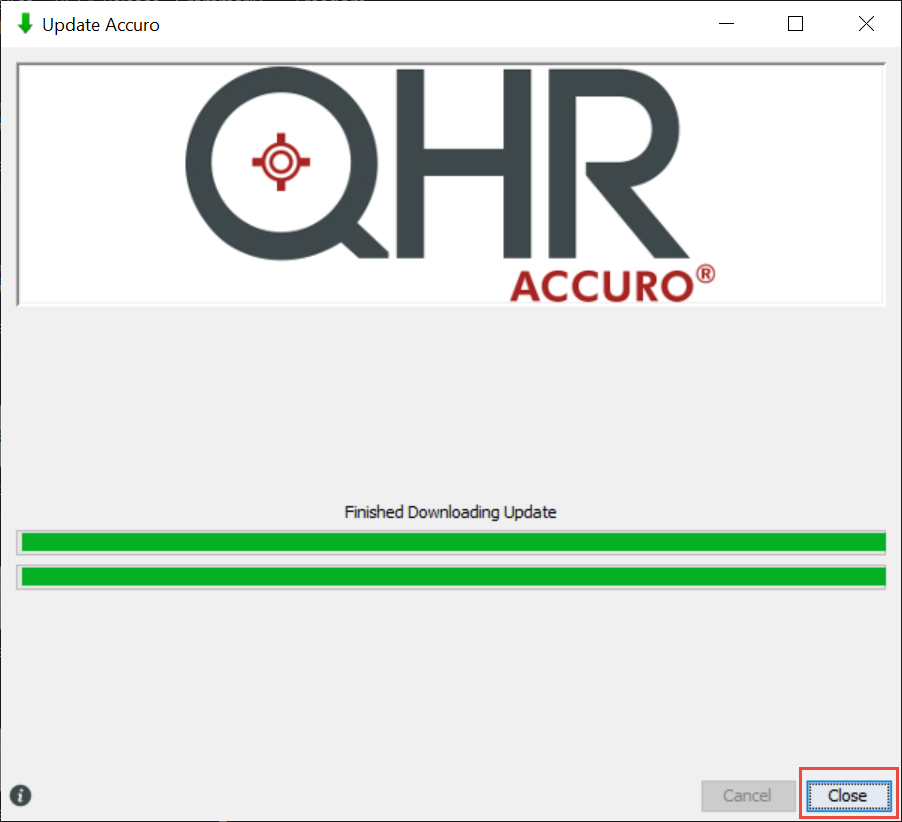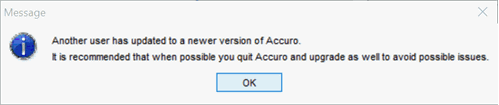Update Accuro
Note: If your clinic is hosted on Accuro Cloud, Accuro will update automatically overnight when new builds become available.
To update a local install of Accuro, please do the following:
- Ensure Accuro is not running via the Taskbar, Task Manager (Windows), or Activity Monitor (Mac).
- Navigate to the Accuro Updater - this could be on your workstation's desktop or, if not, can be located in the C:\Program Files (x86)\Accuro\ folder.
- Click the Update Accuro application (allow the app to make changes, if prompted).

-
Allow the update to run and when you are prompted with the below page, click Next.
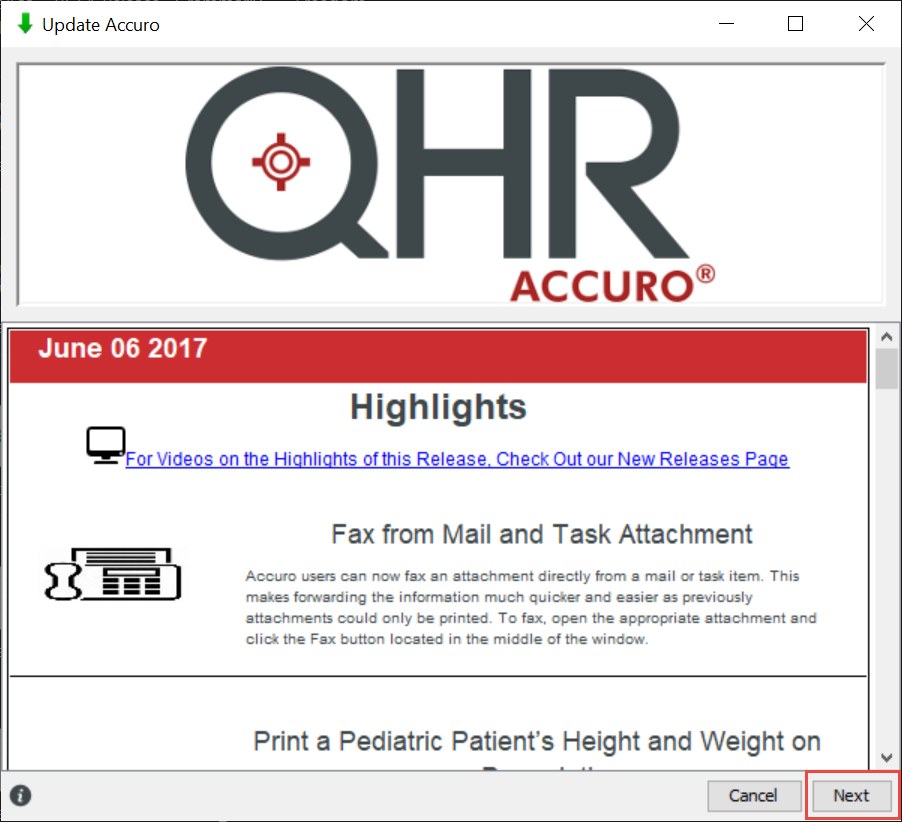
Note: These release notes do not apply to the current release you are updating too.
-
Once the update is complete, click Close. You can now launch the updated version of Accuro.
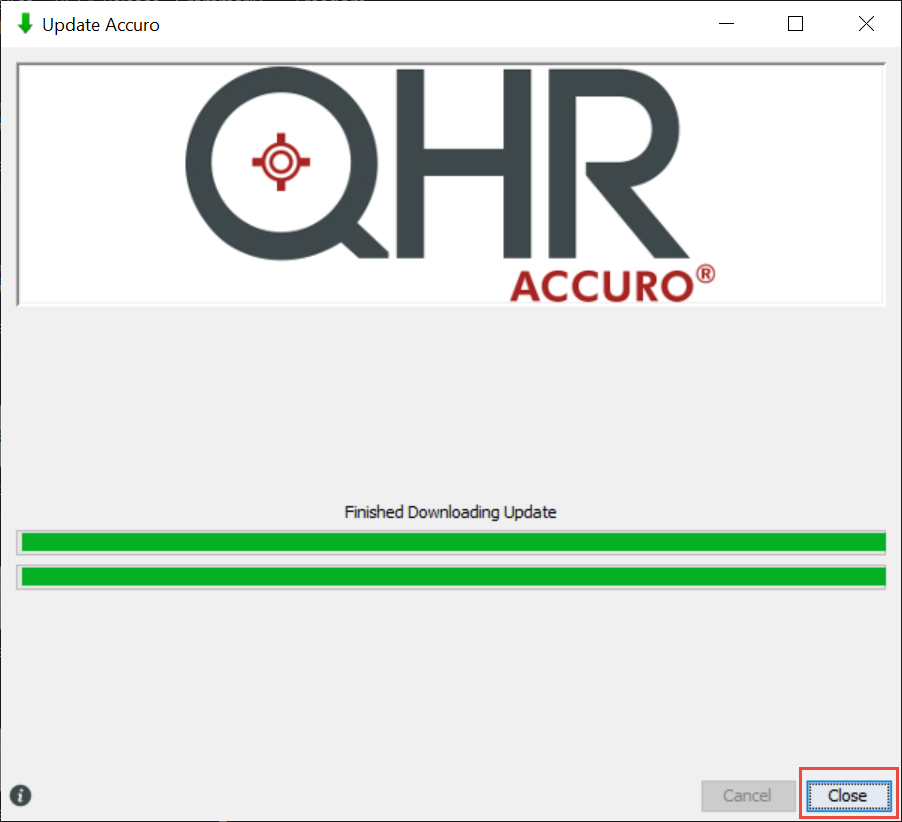
Accuro Update Message
Some software updates to Accuro involve changes to the database. If one user in your clinic updates Accuro and there are changes to the database, all users will be prompted to update. The following message is displayed:
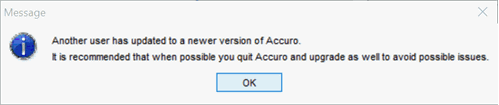
This message could display when you first log in, or even when you are logged in, if a user updates.
If you see this message, click OK, exit Accuro, run the Updater (the Updater icon is located on your desktop) and then log in again. If you are unsure about updating, contact your clinic's IT person. This safeguard is to ensure that all members of your clinic are using the same version of the database.
Accuro Cloud Hosted Sites
Clinics who are Accuro Cloud hosted will not see this message because you are always running the most up-to-date version of Accuro.