 , click Tools and select Configure Providers from the list displayed.
, click Tools and select Configure Providers from the list displayed.Note: If a Provider is used as a Referring Provider or has an appointment booked, the Provider is unable to be deleted and the user will receive the following warning:
In this section, you will find the frequently asked questions regarding various areas in Accuro.
This Accuro mobile application is no longer supported.
For further information on alternative mobile options and how to get started please review our Accuro Mobile FAQ page.
Question: When I log on to a different computer other than the one I created the components on, it is not available to use. How can i access them from any computer?
Answer: Custom components are saved to local machines and not to the database. However you can open the form you used the component on and drag that component into the components folder and save it, rather than recreating on every workstation.
Question: When our doctor was set up, the wrong code was entered and he was set up for a hospital, when he doesn't work in any. How do I correct this?
Answer: Change the hospital selected for this doctor to none. To do this follow the procedure below:
Where do I access Windows Hyper Terminal?
If you have a version of Windows that is earlier than Vista then Hyper Terminal is part of the Windows package and can be accessed by clicking the Start button (at the bottom-left of your window), select Accessories, Communications and then Hyper Terminal.
If you have Vista or a more recent version of Windows then Hyper Terminal is no longer packed in with Windows and must be downloaded from: http://www.hilgraeve.com/hyperterminal.html
Note: The Hyper Terminal software must be purchased, although there is a free trial available for download.
Question: Can someone please tell us about the PharmaNet function?
Answer: The information below is from the PharmaNet website, for the latest information please check their website:
http://www.health.gov.bc.ca/pharmacare/pharmanet/netindex.html#top
Overview of Service
PharmaNet is a secure computer network that links community and hospital pharmacies throughout the province. By allowing B.C. health care providers controlled computer access to their clients' medication profiles, PharmaNet can protect British Columbians from potentially dangerous medication interactions and duplications. In addition, it helps to limit prescription fraud and drug abuse.
PharmaNet complies with the province's Freedom of Information and Protection of Privacy Act.
Medical Practice Access to PharmaNet allows authorized medical practitioners to request and receive up-to-date records of medications dispensed to a patient, in a timely and secure manner, at each registered medical practice.
Purpose of Service
Access to PharmaNet aims to enhance patient care by providing complete, accurate and comprehensive patient and drug information. This service is available for physicians in medical practices and supervised persons acting on their behalf.
Register for Access
To register for access, a physician must meet the following requirements:
1. The physician must be a member in good standing with the College of Physicians and Surgeons of British Columbia.
2. Each eligible physician in a medical practice must sign a Medical Practice Access to PharmaNet Agreement.
3. Facilities that choose to implement a wireless connection to PharmaNet must complete and submit an Attestation of Compliance with the Government of British Columbia Wireless Standards - Medical Practice [Schedule 21].
Question: We have deleted two documents in the Documents section. Is it possible to recover these?
Answer: Unfortunately documents once deleted cannot be recovered. Rather than delete QHR suggests that documents be transferred to a "test" patient (right-click and select transfer files). After a period of time has elapsed, documents can then be deleted from the "test" patient.
Question: An entry in the address book is incomplete. How do I delete it?
Answer: Follow the procedure below to delete the incomplete address:
 , click Tools and select Configure Providers from the list displayed.
, click Tools and select Configure Providers from the list displayed.Users who have iCloud+ subscription have access to iCloud Private Relay setting which when enabled does not allow login access to Accuro Cloud or ACCUROgo. Following steps can be taken to disable the setting on a Mac or an iPhone.
Question: How to turn off iCloud Private Relay setting on Mac?
Answer: Steps to turn off iCloud Private Relay setting on a Mac are:
For more information regarding this setting, please visit macOS User Guide and Select the correct Version.
Question: How to turn off iCloud Private Relay setting on iPhone?
Answer: Steps to turn off iCloud Private Relay setting on an iPhone are:
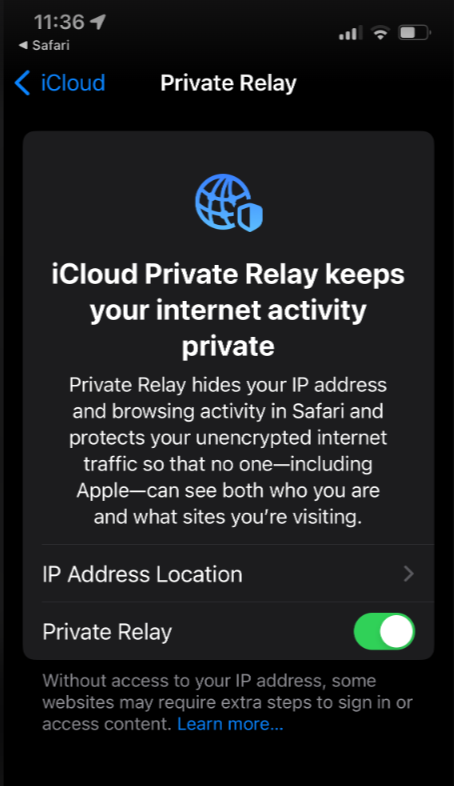
For more information regarding this setting, please visit iPhone User Guide and Select the correct Version.
Question: Can I have access to File > Export > CDM Toolkit?
Answer: Only Providers have access to the CDM Toolkit.