
Please contact the MOH to apply for MC EDT by phone at 1-800-262-6524
Note: This must be done before you connect to MC EDT.
To send an OHIP submission file you must first create the OHIP submission file in Accuro.

Double-click on the Google Chrome icon on your desktop and Log In to MC EDT For detailed instructions please refer to the MC EDT Reference Manual available at: http://www.health.gov.on.ca/english/providers/pub/ohip/edtref_manual/mc_edt_reference_manual.pdf
After logging in, click MC EDT Service (Upload/Download) the following window is displayed.
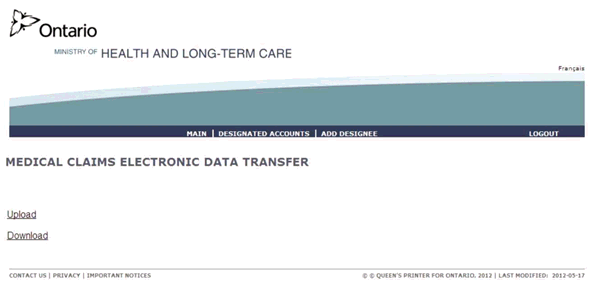
Click Upload to send your claim file(s). The File Upload window is displayed.
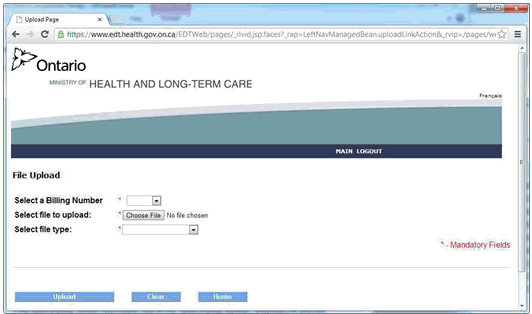
If the Select a Billing number field is blank, click on the dropdown and select the appropriate Physician Billing Number.
Click Choose File, the Open window is displayed.
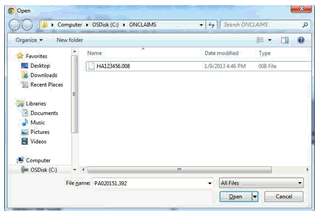
If the location at the top of the window is not “Computer \ C: \ONCLAIMS” then navigate to C:\ONCLAIMS by:
Click on Computer on the left side.
Click on your (C: ) drive.
Click the ONCLAIMS folder
Double-click on your submission file.
Once the file has been selected, click the Select File Type dropdown and select Claim File.
Click on Upload. Make sure to see the confirmation message similar to the following,
File ‘HA123456.008’ has been successfully uploaded.
If you have more than one file to send, click Upload Another File and repeat this process until all claim files have been sent.
When completed, click Home.
Click Download. A window similar to the one below is displayed.
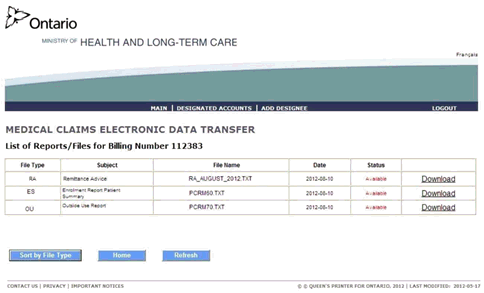
Note: If you are authorized for more than one provide select the appropriate Provider from the Physician dropdown and then click Download to get to the window displayed above.
Download all files that are Status ‘Available’. Click the Download link next to the file you want to download. If the location at the top of the screen is not C:\ONCLAIMS navigate to C:\ONCLAIMS by:
Click Computer on the left-hand side.
Click your (C:) drive.
Click the ONCLAIMS folder.
Click Save, if required. (Based on your Internet settings).
Repeat the process until you have downloaded all files with the status 'Available'. If you have more than one Provider you will click on “Select another Billing Number” to repeat the process for all of your providers.
Note: You will not see the status change to Downloaded unless you press the Refresh button at the bottom of the window.
When finished, click Logout and close the browser.
If you successfully uploaded your submission files, click Successfully Uploaded in the Claims Exchange window. If you were unable to log in or submit your claim files, click Cancel.
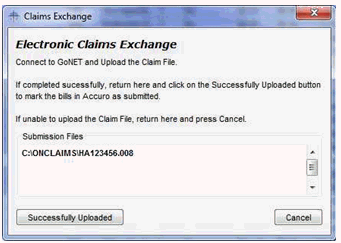
If you downloaded files, to process them, click on the “Assessments” button within Accuro in the
Claims section.
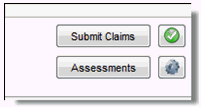
A screen similar to the one below will be displayed:
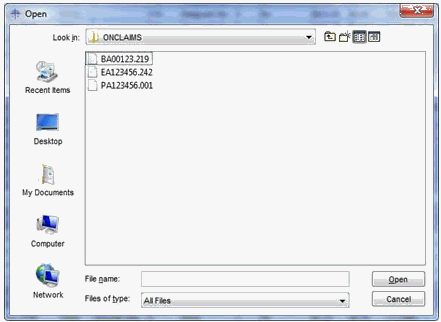
Click on any file to highlight it. Hold down the Ctrl key and while holding it down, type A to select all files. Click on Open. The files will be processed into Accuro and removed from the ONCLAIMS folder.
To verify if your previous submissions have been processed by the Ministry, click on Manage Submissions (the gear icon to the right of the Assessments button).
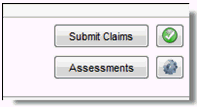
Click on the “Batch Status” tab. All submissions that were marked as “Successfully Uploaded” in Accuro will be listed in here. Every submission line with a date prior to today should have a Processed Date. The Ministry generally releases the “Batch Edit” files within 24 to 72 after a submission has been completed. The Batch Edit files are what give the processed date in the Batch Status tab of Submission Management.
To verify if you have rejected claims and to correct them, click on the “Not Reconciled” tab.
If you choose to use Google Chrome as the Internet Browser with MC EDT, here are some settings that may assist you with using the browser with Accuro and the Ministry’s website:
When you first launch Google Chrome, click on the icon on the far right of the address bar that looks like 3 horizontal lines.
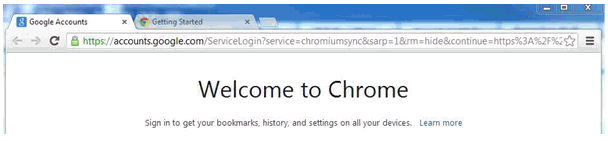
Then choose “Settings”
Since sometimes creating a bookmark for the MC EDT website causes an error when logging in, you can avoid having to type the website each time by setting Chrome to open a specific page on start-up. Please find the setting below and click “Set pages”
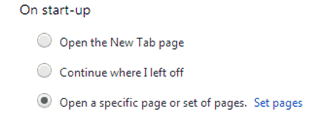
Type the MC EDT website as one of the pages to open on start-up. https://www.edt.health.gov.on.ca
You can also go into the advanced settings to set up a default save location when downloading your claim files:
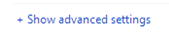
Find the setting for “Downloads”
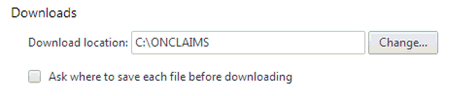
Click “Change” and ensure that the Download location is C:\ONCLAIMS
To choose the location select “Computer \ C: \ONCLAIMS”, Navigate to C:\ONCLAIMS by: Click on Computer
Click on your (C: )drive.
Click on the ONCLAIMS folder.
Now if you close your browser and relaunch, it should open right to the GO Secure (MC EDT) website so that you may sign in.