How to Use the Accuro User Guide
Accessing the Accuro User Guide
There are two workflows to access the Accuro User Guide:
Note: For either workflow, navigate to the area of Accuro from which you need to find information for since some sections open to their corresponding page in the Accuro User Guide automatically.
- Through the Accuro Start Menu > Help > Accuro User Guide
- Ctrl + F1 keyboard shortcut
The following sections open directly to their respective page in the Accuro User Guide:
- Home Section
- Scheduler Section (Keyboard shortcut does not work due to patient selection)
- Patients Section
- Documents Section (Keyboard shortcut does not work due to patient selection)
- Claims Section
- EMR Section (Encounter Notes, Virtual Chart, and Medications tabs)
- Provider Management
Note: If you open the one of the above pages and would like to navigate within the User Guide to another page, click "Click here to see this page in full context". This will allow the left-hand navigation panel and the Search field to display.
![]()
Navigating the Accuro User Guide
There are multiple ways to navigate the Accuro User Guide to find specific information.
- Navigate the Table of Contents
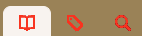
- Resembles the layout of Accuro
- Navigation Bar (Section tabs) in order
- Accuro Notifications Area (i.e. Accuro Chat, Fax Manager etc.)
- Accuro Start Menu and its order within
- Additional User Guides and legacy items at the end
- Index/Key Terms Search
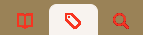
- Reflects Topics and their Sub-Headings
- Useful for specific workflows
- Example: Searching the index for "Add User" has a search result of "Add User Form" and the corresponding workflow displayed after clicking the Index term.
- Search
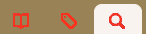
- Search terms and suggestions appear in the text box in the top right as you type
- Search results and their location within the Table of Content are displayed in the left pane
Conventions in the Accuro User Guide
Provinces
Where information is Province specific, the Province is displayed in the following abbreviated forms:
|
Province |
Abbreviation |
|
Alberta |
AB |
|
British Columbia |
BC |
|
Manitoba |
MB |
|
Ontario |
ON |
|
Saskatchewan |
SK |
|
Nova Scotia |
NS |
Mouse Conventions
This user guide assumes that you are using a two button mouse configured for the right-hand. In this guide we use:
|
Action |
Description |
|
Click |
Click the left-hand button on your mouse. |
|
Right-click |
Click the right-hand button on your mouse. |
|
Double-click |
Two clicks of the left-hand mouse button in quick succession. |
|
Alt |
Press and release the Alt button on the keyboard. |
Icons
This guide uses the following icons to additional information:
|
Icon |
Name |
Description |
|
|
Tip |
Highlights a helpful suggestion, shortcut, or best practice. |
|
|
Video/Webinar |
Indicates there is an available webinar/video for this topic. |
|
Accuro Learning Academy Resource |
Indicates there is an available course/learning path in Accuro Learning Academy for this topic. |
Accessing the Send Feedback Option
A Send Feedback option is available in the Accuro User Guide.
To send feedback regarding any topics in the Accuro User Guide, click the Feedback button available on the upper-right corner of the window next to the Print button and fill out the form in the email.
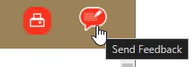
Troubleshooting the Accuro User Guide
Why is a bookmarked section no longer accessible?
- The URL to pages can change each time a new version of the Accuro User Guide is posted to production
- Clear your browser cache
-
Always open the Accuro User Guide by navigating through the Accuro Start Menu, selecting Help, and clicking the Accuro User Guide for the most current version
Images and/or text is overlapping the header of the page.
-
Scroll to the top of the page and click "Click here to see this page in full context" in the top right
A page in the Accuro User Guide was updated recently but I can only see an old version.
- Clear your browser cache and reload the page since images are saved in the browser rather than being refreshed each time
I am not seeing the section I expect when clicking it from the Table of Contents?
- Try clicking the section from the Table of Contents again or right-click and open the page in a new tab.
- If the page/section still does not display as you expect, please contact our Client Services team using the Accuro Support Contact Form outlining the issue you are experiencing