Some formatting may be required. The final version of the template should look like this:

Note: The contents of this User Guide are for functionality that requires specialized configuration, setup and training by our Implementations Team before it works with Accuro. This additional functionality may be subject to added fees along with your subscription cost. If you are interested in finding out more about this or any product, please contact your Accuro Account Manager or our Client Services team at 1 (866) 729-8889 or accuro@qhrtech.com.
Accuro has worked with eHealth, the Saskatchewan Ministry of Health and the Wait 1 steering committee to develop a referral letter that aligns with the College of Family Physicians of Canada (CFPC) and the Royal College of Physicians and Surgeons of Canada (Royal College) “Guide to Enhancing Referrals and Consultations between Physicians”.
The Saskatchewan Wait 1 Initiative (Improving Access to Specialists and Diagnostics) aims to reduce the wait time for a patient to see a specialist or access diagnostic services. For the referral-consultation process, effective and informative communication was highlighted by physicians as one of the core requirements.
The College of Family Physicians of Canada (CFPC) and the Royal College of Physicians and Surgeons of Canada (Royal College) have provided a “Guide to Enhancing Referrals and Consultations between Physicians”. This guide includes templates with data elements that are recommended for “good” referral and consult process.
In Saskatchewan, the College of Physicians and Surgeons, the Senior Medical Officers and the Saskatchewan Medical Associations have endorsed the use of these generic referral and consult letters to support timely, effective and informative communication between primary and specialist physicians. Making these referral and consult letter templates available in the EMR is an effort to make it easier for physicians to meet these standards.
Before completing and generating the referral letter, the EMR must first be configured with the template, introduction and footer to be used as the basis for all referral letters. These configuration steps are only completed once, in order to save the required documentation templates in the EMR.
Unlike forms, letter templates cannot be downloaded from a central repository. The template will need to be copied and pasted into the Template Wizard in Accuro. The template creates a Clinical Note and becomes the body of the letter that is sent from Accuro.
From the Accuro Start menu, open the Template Wizard.
------------------------------------------------------------------------------------------------------------------------------------
<MHXPROBLEM>
<MHXSURGICAL>
<MHXFAMILY>
<MHXMEDICATIONS>
<MHXALLERGIES>
<MHXLIFESTYLE>
---------------------------------------------------------------------------------------------------------------------------------
Clinical Warnings: [none recorded|]
Special Considerations:
Information given to patient:
Test results and historical notes: see attachments
Some formatting may be required. The final version of the template should look like this:

Note: The information populated under the “History of presenting complaint” portion of the template, by default, display in comma separated lists. If desired this formatting can be modified by the user OR additional Medical History Bands can be added to the template if data is recorded differently than described in this document:
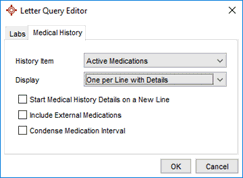
Accuro creates letters with 4 elements:
The introduction and footer for this generic referral letter needs to be in a specific format and will need to be created in Accuro.
.png)
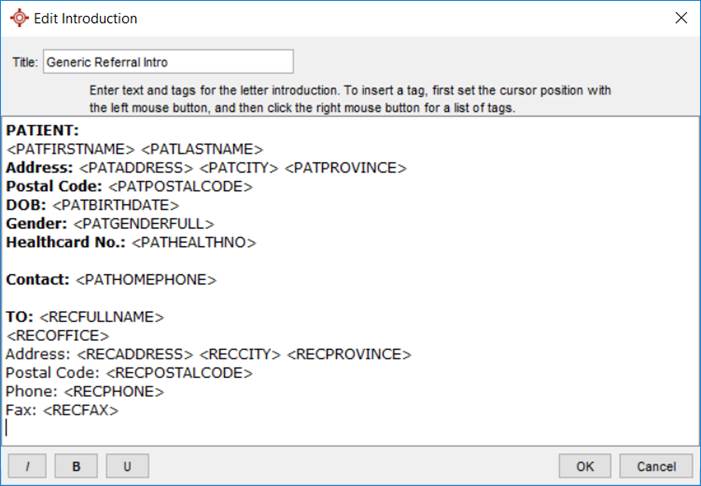
The referral form has been created to pull information already recorded in the patient’s chart. Please ensure all information in the patient chart has been updated including the following Medical History Bands BEFORE opening the referral form.
Once the Letter Template and Introduction are saved into the EMR and the required medical history bands are confirmed and up to date. The referral letter can be generated for a patient.
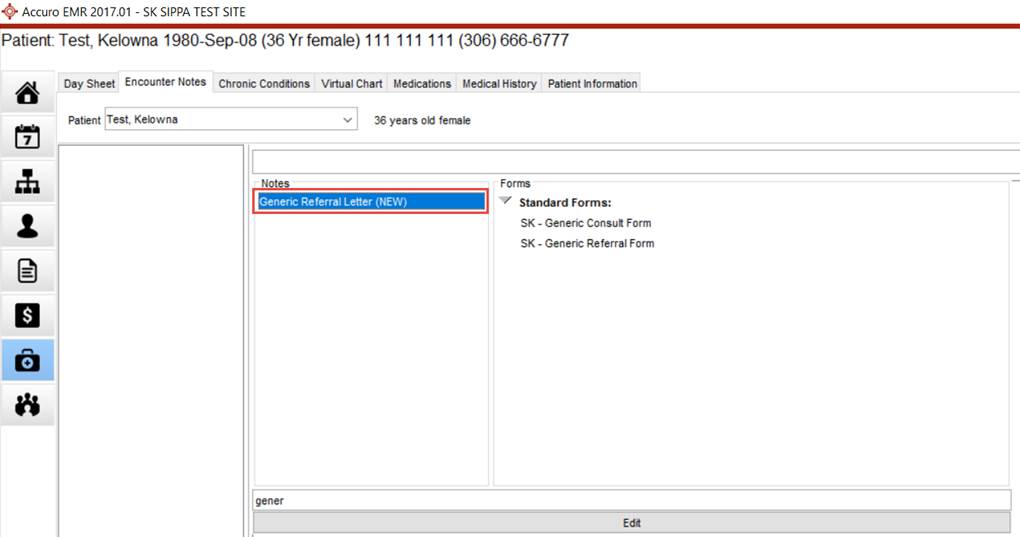
|
|
Make any final formatting edits to the letter before sending it to the Consulting Physician.
When the letter is complete, it is sent to all selected recipients and should be tracked in Accuro in the “Outstanding Requisitions, Referrals and Orders” area.
To fax the letter:
1. Choose the ‘Send Letter’ button at the bottom of the “Letter Generation” window to fax it to the selected recipients. The Letter/Fax Recipients window displays
2. Check the ‘Referral Letter’ checkbox and ensure that the dropdown has ‘New Referral Order’ chosen
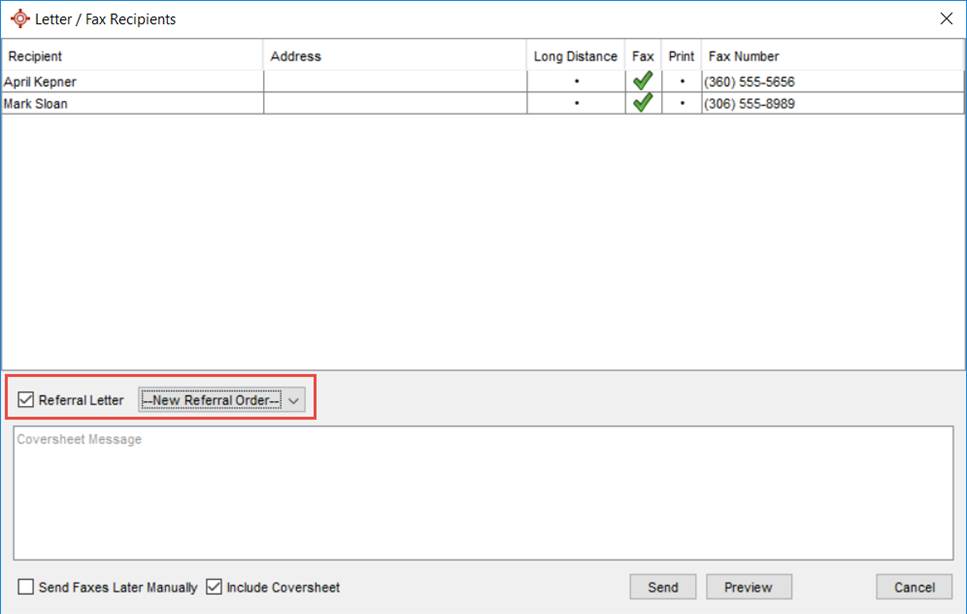
3. Add any coversheet messages, and press ‘Send’ when ready
Billing reminder: Use 55B to help collect wait time data
Referral letters that have been sent from Accuro can be tracked in a single location. Open the Outstanding Requisitions, Referrals and Orders report from the Accuro Start menu.
1. Press ‘Alt’ on your keyboard.
2. Type “Outstanding Requisitions” and tap enter.
3. Select ‘Find Orders’ to populate the list. Search criteria can be entered first.
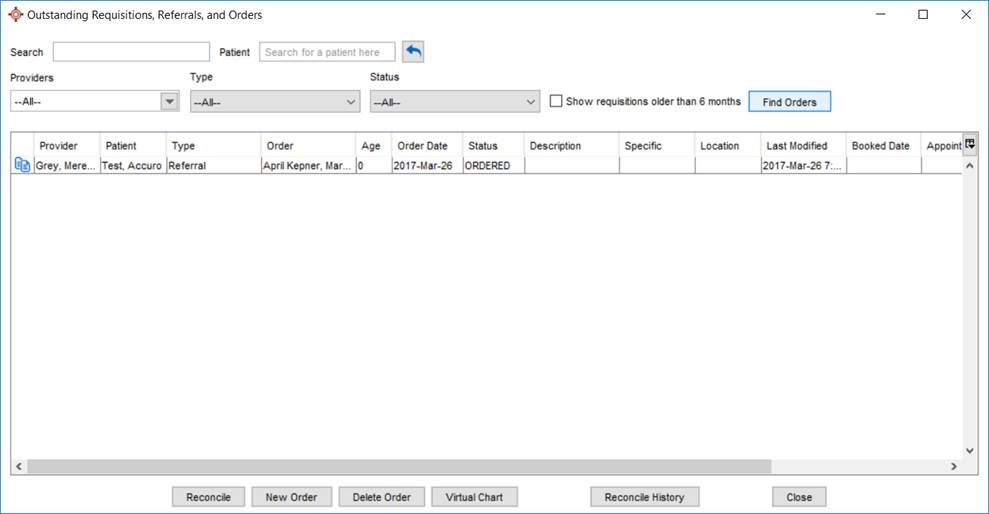
4. There are fields to indicate when the consult has been booked, contact information or any description, location or specific details that may be relevant.
Type of consultation requested:
One time consultation - use for simple problems, basic surgical issues.
Ongoing shared care - use for management of some chronic illnesses, shared prenatal care, cancer management, etc.
Transferred care - use for most emergency referrals, acute medical issues or complex health needs beyond the scope of the primary Provider (e.g. complex addictions, some hospice care, rehabilitation, etc.)
Urgency of Referral:
For all emergent referrals, please speak with consultant on call. For advice on other referrals, consider using LINK telephone access program at 1-888-831-2225 (ACAL) or 306-766-6050 (Bedline) for select specialties.
Reason for Referral:
What are the clinical questions you hope will be answered by this referral? Urgency of referral should also include any requests for specific specialist-led investigations
Medical Profile:
Please use the special considerations section to provide details regarding psychiatric/social problems, concerns regarding patients understanding, need for an interpreter, specific wishes of patient/patient’s family etc.
Please refer to (http://www.albertahealthservices.ca/assets/info/hp/arp/if-hp-arp-referral-by-design.pdf) for additional referral recommendations (Government of Alberta).
Billing reminder: Use 55B to help collect wait time data
QHR Technologies can provide your clinic with support and user training. User training may be subject to a fee.
Client Services
Phone: 866.729.8889
Email: accuro@QHRTech.com
Training
Phone: 866.534.3627 ext 3568
Email: training@QHRTech.com