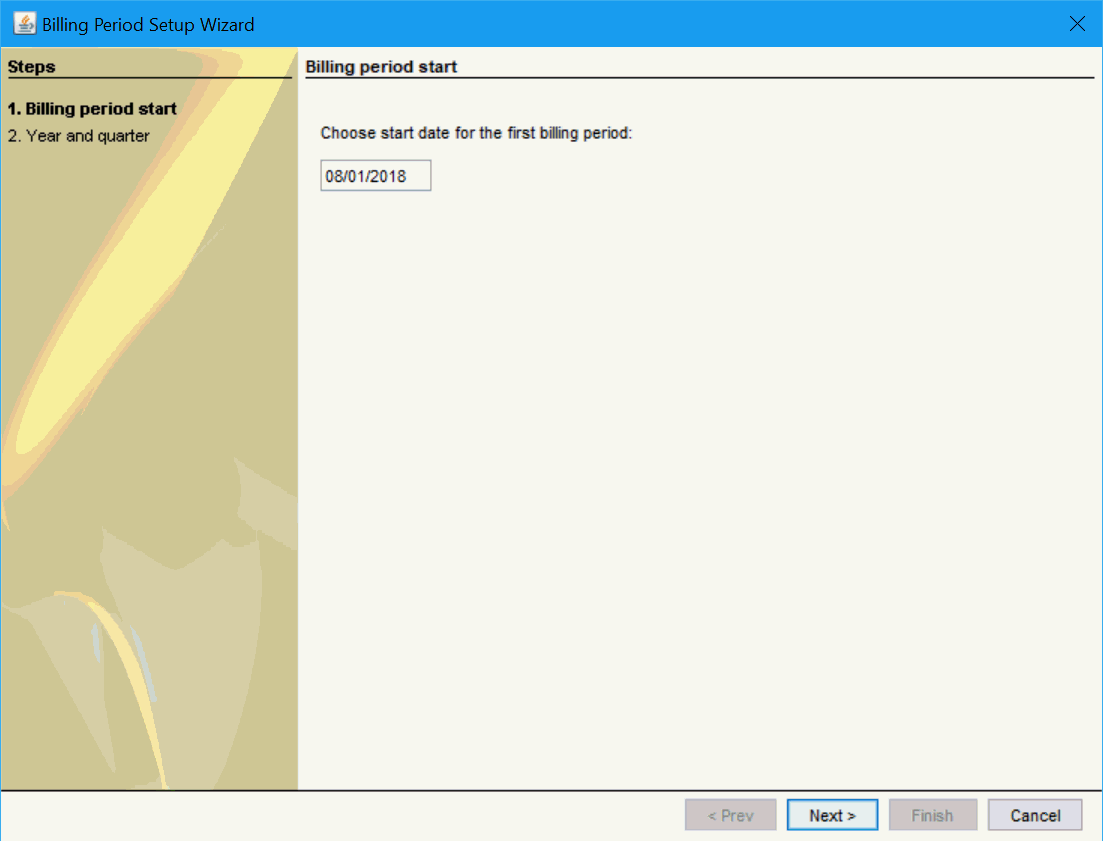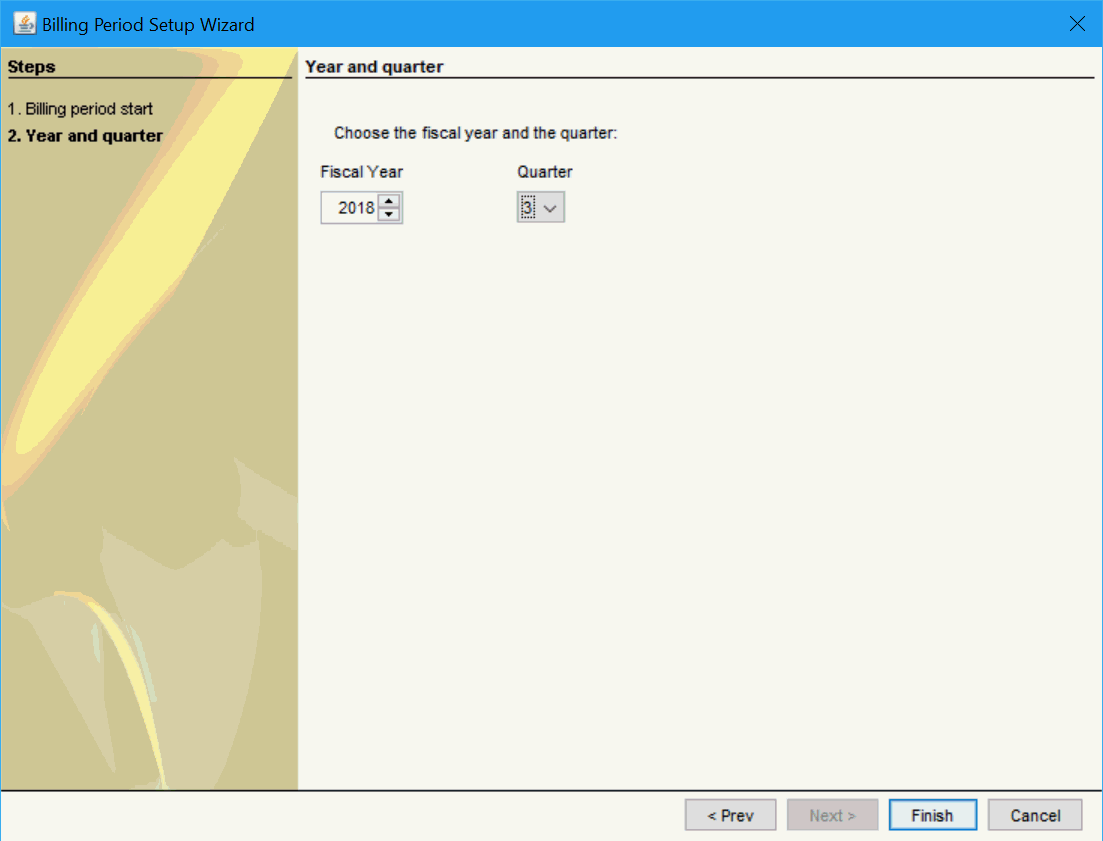Configure Billing Periods Wizard
A new Billing Period Wizard is available to users opening Billing Period
Configuration for the very first time. If you already have Billing Periods
in your clinic, then the wizard is not displayed.
The wizard guides users through setting up Billing Periods by asking
the following questions:
- When should the first Billing Period start?
- When is your year end?
- What would you like to do with older appointments? Users can archive
all before a specified date, create an extra Billing Period to catch
all the older appointments.
Note: Billing Periods must be
enabled by QHR Technologies to see this feature.
Billing Period Set-up Wizard
Use the Billing Period wizard to quickly and easily set-up your Billing
Periods.
- Click the Start
 button.
button.
- In the Search field displayed, type Billing Periods and select
Configure Billing Periods
from the list displayed.
- Type in the Start Date.
To display the calendar, double-click the date field.
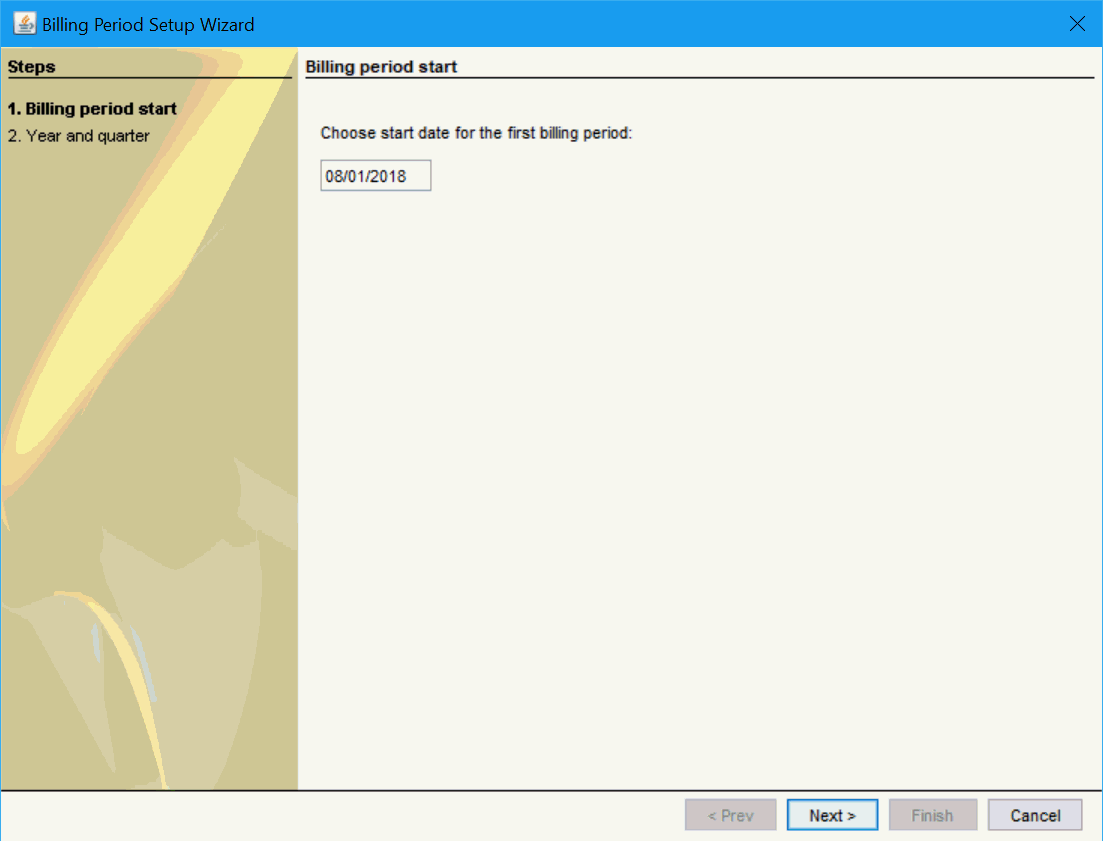
- Click Next.
- Select your Fiscal Year
and the Quarter.
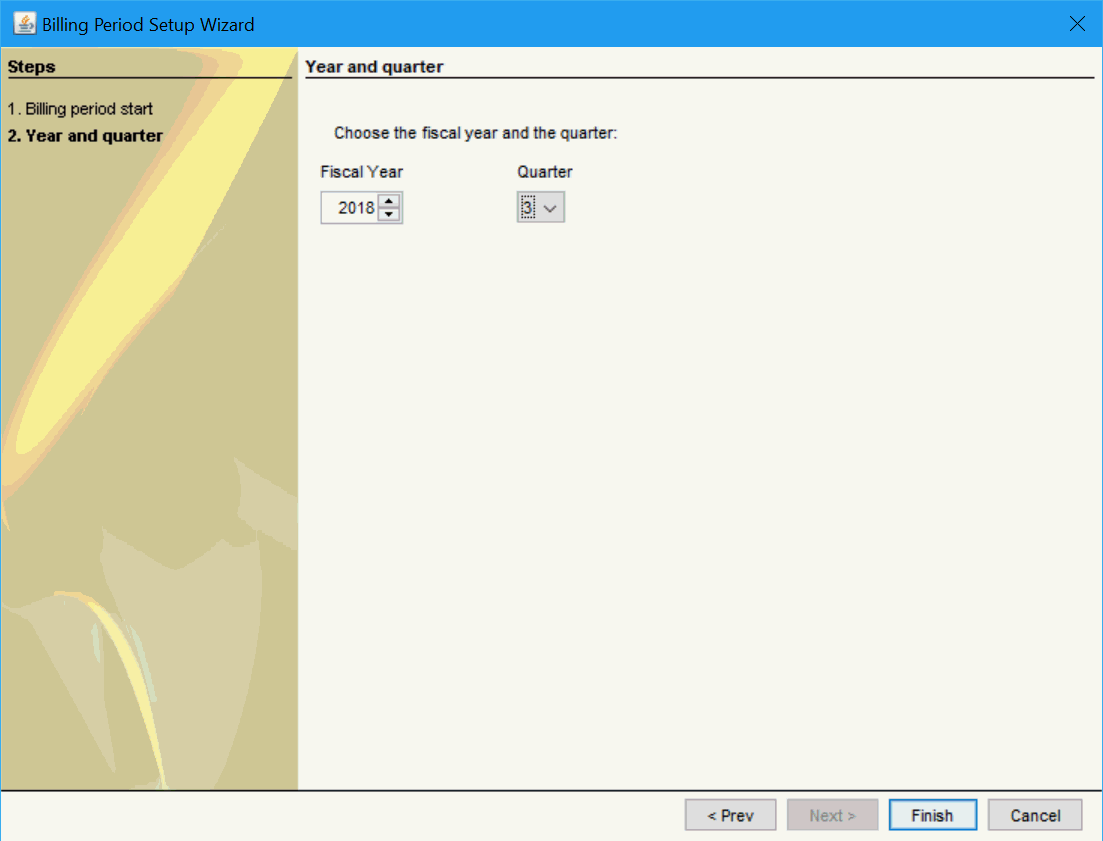
- Click Finish to save your
changes.
The Manage Billing Periods window is displayed. A default billing period
is created, this is to catch all appointment that occurred before
the date you selected for your billing period start date. This item
has the text, "This is a default billing period that is catching
all the bills before the start of billing periods" written in
the Comment field.