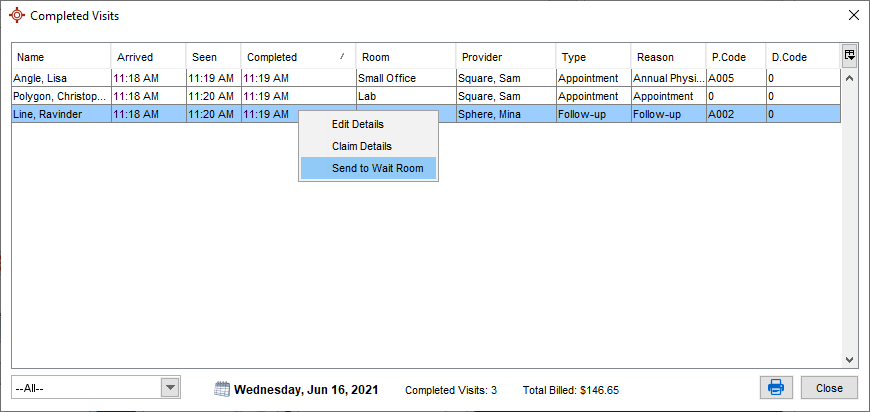Completed Visits
This area of the Accuro User Guide contains information and procedures that aid with the Completed Visits window.
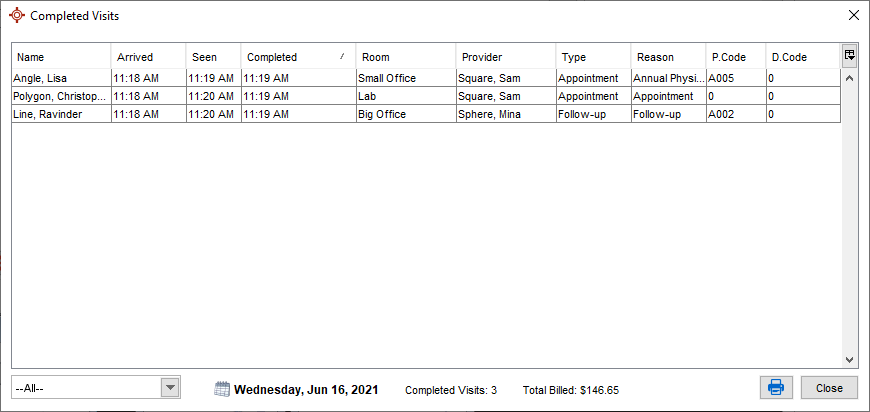
Show Completed Visits
- Click the Traffic button
 on the Accuro Navigation bar.
on the Accuro Navigation bar.
- Click the Completed Visits button located at the bottom of the Traffic Manager. This opens the Completed Visits window.

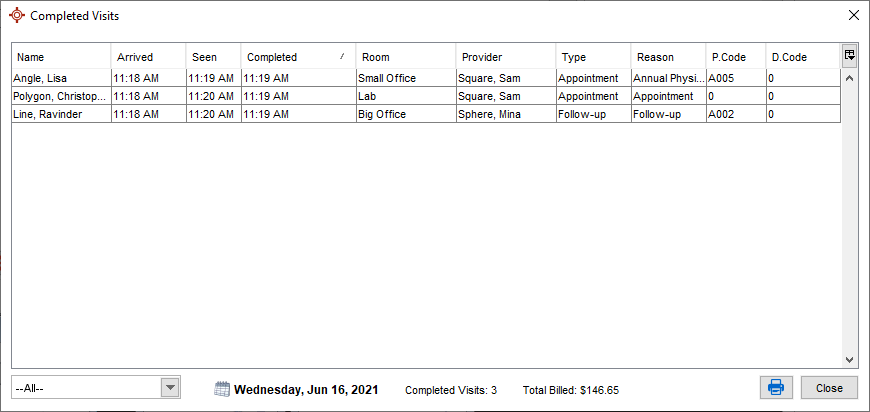
- Click Close when finished.
View Completed Visits by Provider
- Click the Traffic button
 on the Accuro Navigation bar.
on the Accuro Navigation bar.
- Click the Completed Visits button located at the bottom of the Traffic Manager. This opens the Completed Visits window.

- Click the checkbox beside providers whose completed visits are to be displayed.
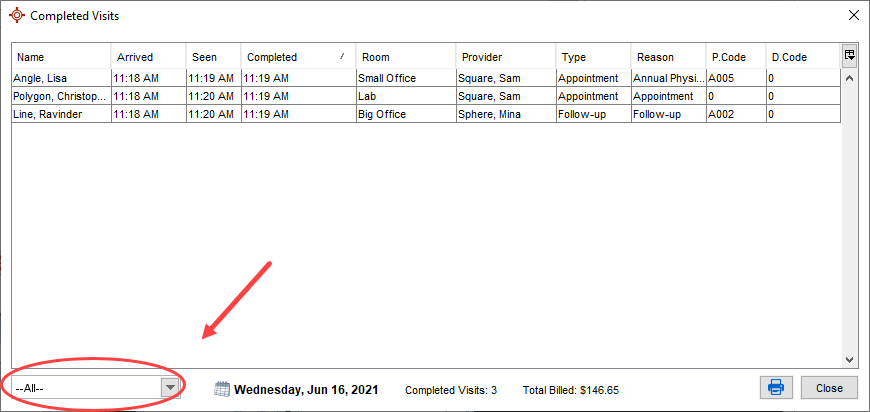
- To view all providers, uncheck all providers. The list then defaults to All.
- Click Close when finished.
Print Completed Visits
- Click the Traffic button
 on the Accuro Navigation bar.
on the Accuro Navigation bar.
- Click the Completed Visits button located at the bottom of the Traffic Manager.

This opens the Completed Visits window.
- Click the Printer button
 .
.
- Select the appropriate printer and click OK.
- Click Close when finished.
View Number of Completed Visits
- Click the Traffic button
 on the Accuro Navigation bar.
on the Accuro Navigation bar.
The number of completed visits is located at the bottom of the Traffic Manager window.

View Number of Completed Visits by Provider
- Click the Traffic button
 on the Accuro Navigation bar.
on the Accuro Navigation bar.
- Click the Completed Visits button located at the bottom of the Traffic Manager. This opens the Completed Visits window.

- Click the checkbox beside the Provider whose completed visits are being displayed. The completed visits are now filtered to show only the Provider(s) you selected.
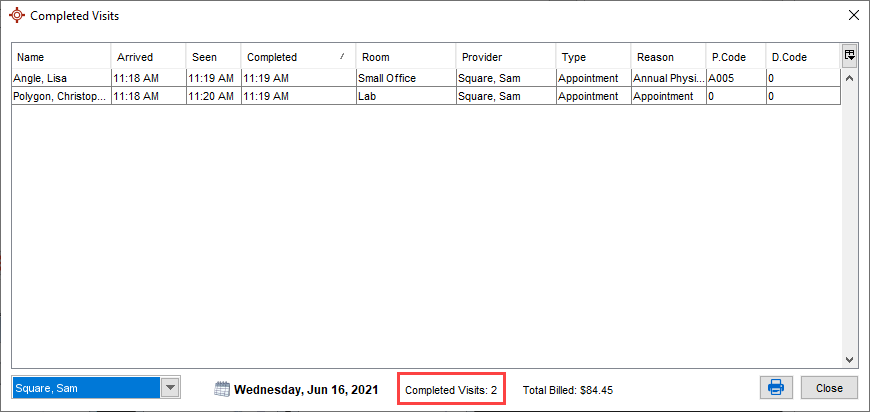
- Note: To view all providers, uncheck all of the providers. The list defaults to All.
- Click Close when finished.
View Completed Visits for Other Days
- Click the Traffic button
 on the Accuro Navigation bar.
on the Accuro Navigation bar.
- Click the Completed Visits button located at the bottom of the Traffic Manager. This opens the Completed Visits window.

- Click the Calendar button
 next to the date at the bottom of the Completed Visits window.
next to the date at the bottom of the Completed Visits window.
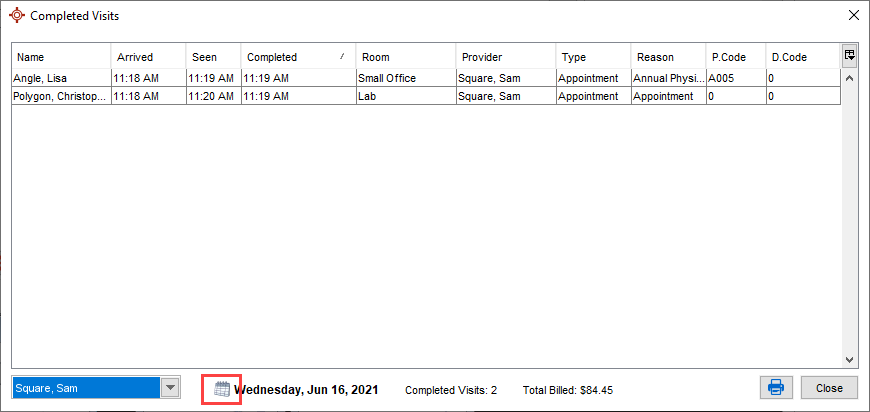
- Select a date from the calendar displayed. The completed Visits for the date selected are now displayed.
Edit a Patient in Traffic Manager
- Click the Traffic button
 on the Accuro Navigation bar.
on the Accuro Navigation bar.
- Click a patient in the Waiting Room to select them.
- Click the Edit button
 .
.
Note: A shortcut is to right-click on the appropriate patient and select Edit Details from the list displayed.
- Make any changes as required.
- Click OK to save any changes.
View Claim Details for Current Appointment
- Click the Traffic button
 on the Accuro Navigation bar.
on the Accuro Navigation bar.
- Right-click on the appropriate patient in the waiting room or treatment room and select Claim Details from the list displayed. The claim for the selected patient's current appointment is displayed.
Note: Claim Details can also be viewed by using the right-click option in the Completed Details window.
Send to Wait Room from the Completed Visits Dialog
- If a visit is marked as complete and it wasn't, this is how a patient is sent back to the Wait Room.
- Click the Traffic button
 on the Accuro Navigation bar.
on the Accuro Navigation bar.
- Click the Completed Visits button located at the bottom of the Traffic Manager. This opens the Completed Visits window.

- Right-click on the appropriate patient and select Send to Wait Room.
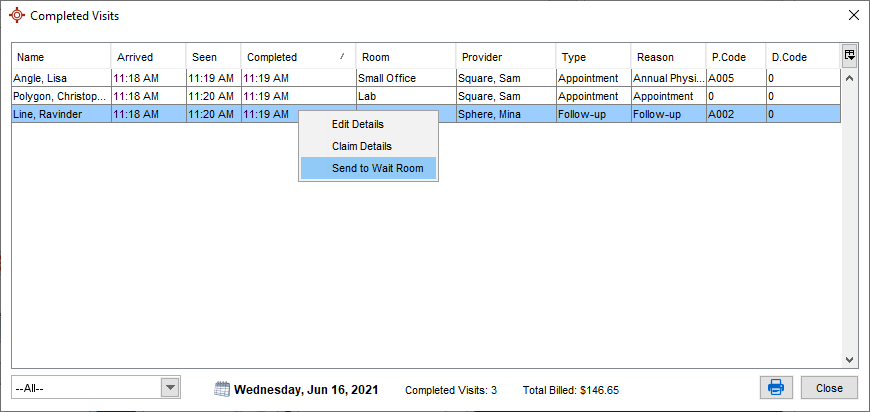
Note: From the Wait Room a patient can be sent back to a treatment room, as required.
- Click Close when finished.
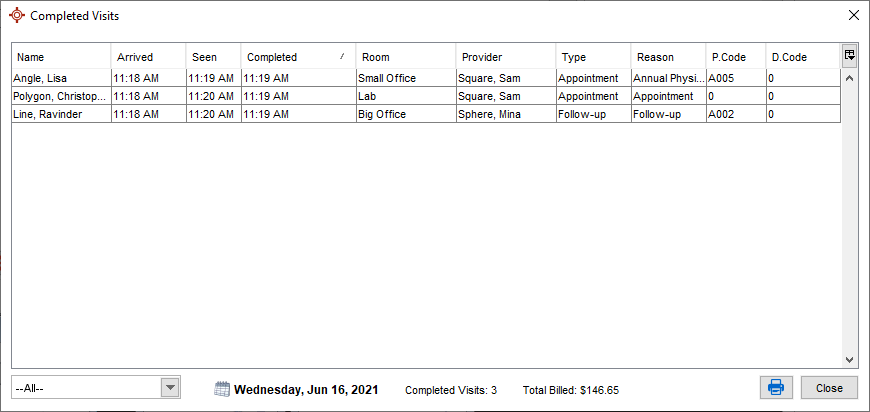
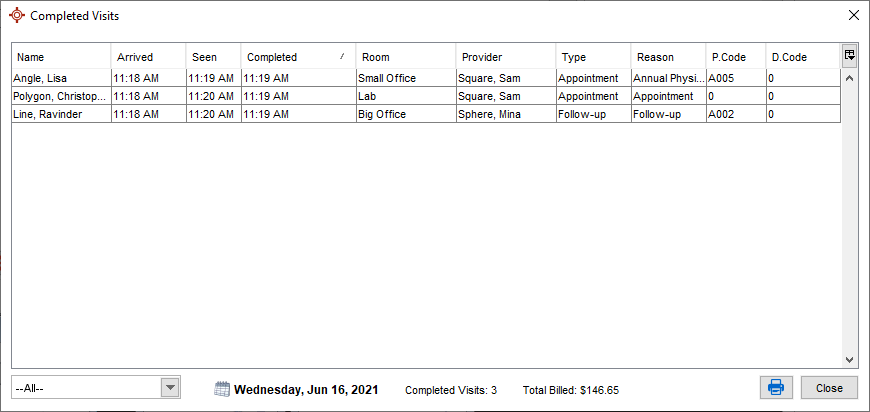

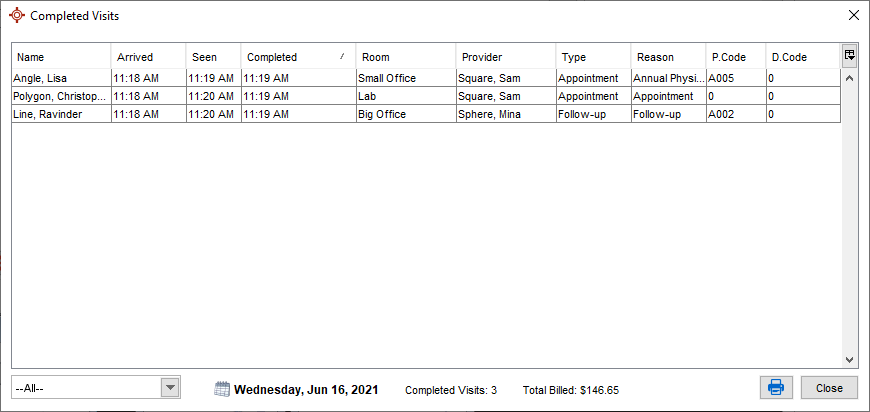

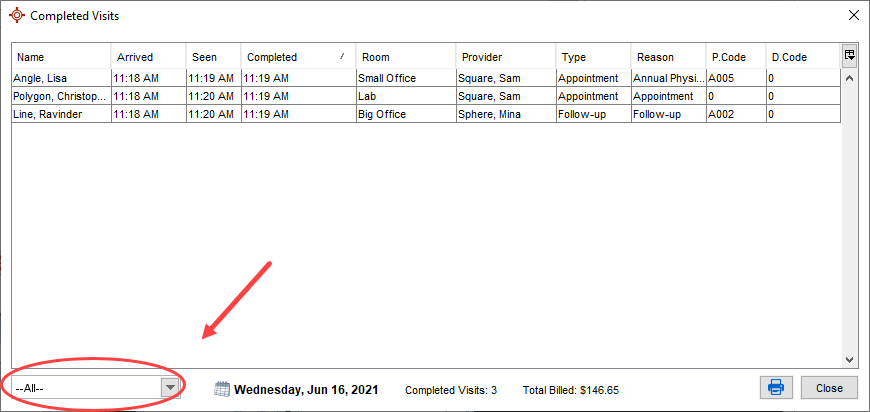

 .
.

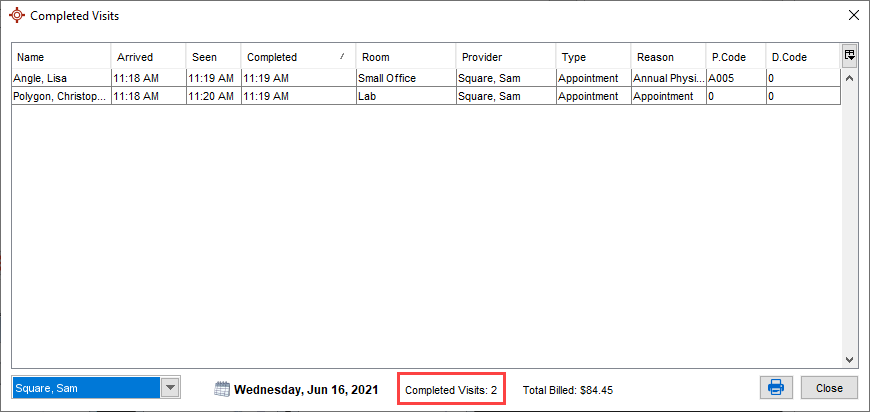

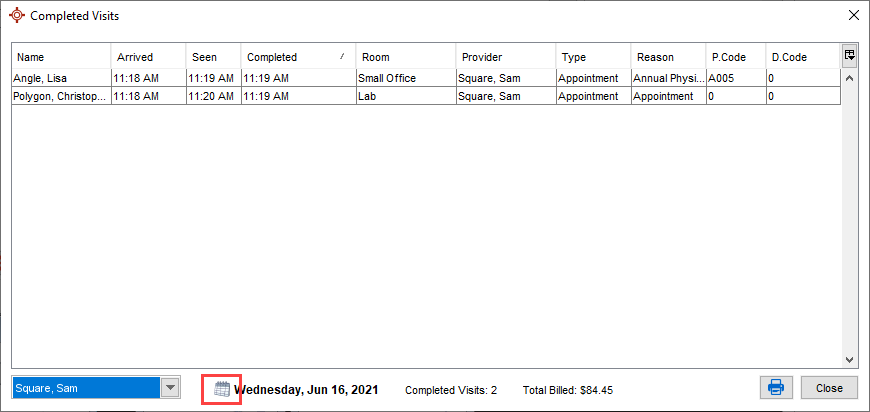
 .
.