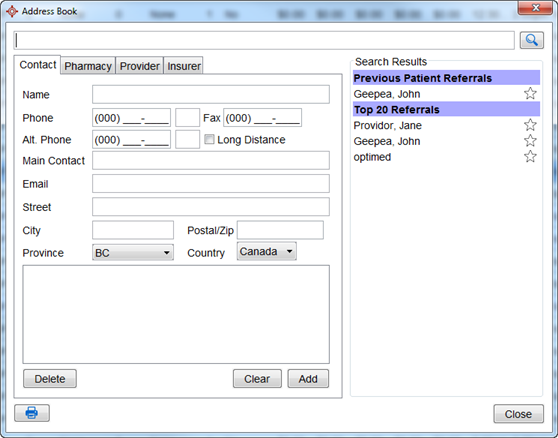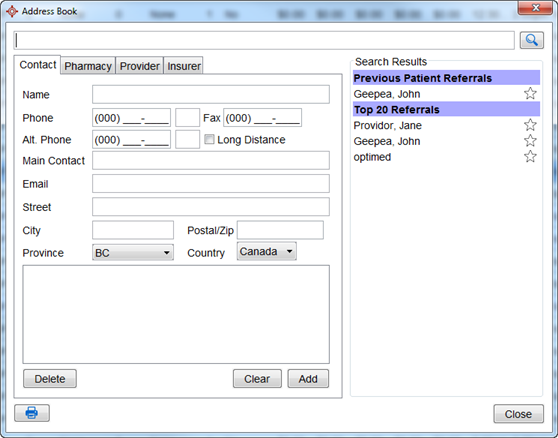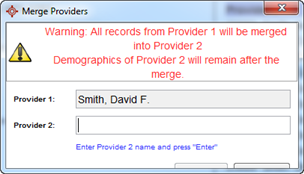Address Book
The Address Book is used to store and retrieve contact information for Contacts, Pharmacies, Providers, and Insurers.
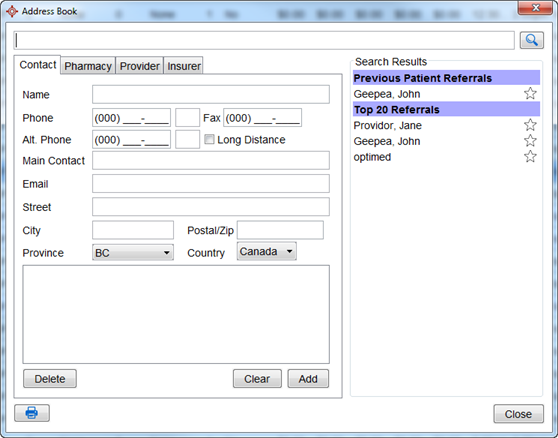
When a search is made for a Provider in the address book, inactive providers are displayed in red (if the setting to “Show Inactive Providers” is enabled).
Search in the Address Book
- Press and release the Alt key, click Tools and select Address Book from the list displayed. The Address Book window is displayed.
- Type in a name.
- Click the Search button. A list of contacts matching your search criteria are displayed on the right-hand side. The results are divided into Contacts, Pharmacies, Providers and Insurers.
Accessing the Address Book
- Press and release the Alt key, click Tools and select Address Book from the list displayed. The Address Book window is displayed.
Add a Contact to the Address Book
- Press and release the Alt key, click Tools and select Address Book from the list displayed. The Address Book window is displayed.
- Click the Contact tab.
- Click the Clear button if a contact is already displayed.
- Type in your Contact Details as fully as possible.
- Click the Add button to save to the address book.
Delete a Contact from the Address Book
- Press and release the Alt key, click Tools and select Address Book from the list displayed. The Address Book window is displayed.
- Click the Contact tab.
- Search for the contact being deleted.
- Click the Delete button. A confirmation message is displayed.
- Click Yes to proceed. The contacts details have been deleted.
Add a Pharmacy to the Address Book
- Press and release the Alt key, click Tools and select Address Book from the list displayed. The Address Book window is displayed.
- Click the Pharmacy tab.
- Click the Clear button if a contact is already displayed.
- Type in your Contact Details as fully as possible.
Note: The Location ID field is where you store the Location ID for the pharmacy whose address is being added.
- Click the Add button to save to the address book.
Delete a Pharmacy from the Address Book
- Press and release the Alt key, click Tools and select Address Book from the list displayed. The Address Book window is displayed.
- Click the Pharmacy tab.
- Search for the pharmacy being deleted.
- Click the Delete button. A confirmation message is displayed.
- Click Yes to proceed. The pharmacy details have been deleted.
Add a Provider to the Address Book
- Press and release the Alt key, click Tools and select Address Book from the list displayed. The Address Book window is displayed.
- Click the Provider tab.
- Click the Manage Providers button.
- Click the Clear button if a Provider is already displayed.
- Type in your Provider Details as fully as possible.
- Click the Add button to save to the address book.
Merge Providers in the Address Book
Provider records can only be merged if they do not have patient or schedule records or are in an office. The user has to have administrator role to be able to merge providers.
- Press and release the Alt key, click Tools and select Address Book from the list displayed. The Address Book window is displayed.
- Click the Provider tab.
- Select the Provider to be merged.
- Click the Merge button. The Merge Providers window is displayed.
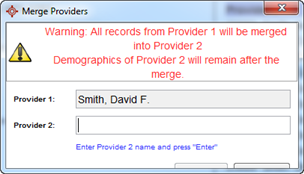
- Enter details for the other Provider being merged and click the Merge button.
Add an Insurer to the Address Book
- Press and release the Alt key, click Tools and select Address Book from the list displayed. The Address Book window is displayed.
- Click the Provider tab.
- Click the Manage Insurers button.
- Click the Add button
 . The Insurer window is displayed.
. The Insurer window is displayed.
- Type in as much information as possible.
- Click to select the Available to All Patients, Tax Exempt, Zero bill amounts, MSP Insurer, ICBC Insurer and WCB Insurer checkboxes, as applicable.
- Click the Add button to save to the insurer details.
Delete an Insurer from the Address Book
- Press and release the Alt key, click Tools and select Address Book from the list displayed. The Address Book window is displayed.
- Click the Provider tab.
- Click the Manage Insurers button.
- Click to select the insurer being deleted.
- Click the Delete button
 . A Confirmation message is displayed.
. A Confirmation message is displayed.
- Click Yes to proceed. The Insurer is deleted.
Note: You cannot delete an insurer if it is in use.
Print a Label from the Address Book.
- Press and release the Alt key, click Tools and select Address Book from the list displayed. The Address Book window is displayed.
- Search for your Contact, Pharmacy, Provider or Insurer in the address book.
- Click the Print button
 . The Label Printing window is displayed.
. The Label Printing window is displayed.
- Select the number of labels you want printed and click OK. The label is printed at your default label printer.
Auto-Capitalization of Last Name Prefixes
Accuro automatically capitalizes last names including last name prefixes (e.g. Dr. John Van Der Waart) when contacts are added and saved in the Address Book. If your clinic does not want auto-capitalization this can be turned off in User Preferences by following the procedure below:
- Press and release the Alt button on the keyboard, select User Preferences and click the Display button.
- Click the General tab.
- The Capitalize Compound Last Name Prefixes checkbox can be found in the left-hand side column, click to deselect.
- Click Apply and OK to save your changes.