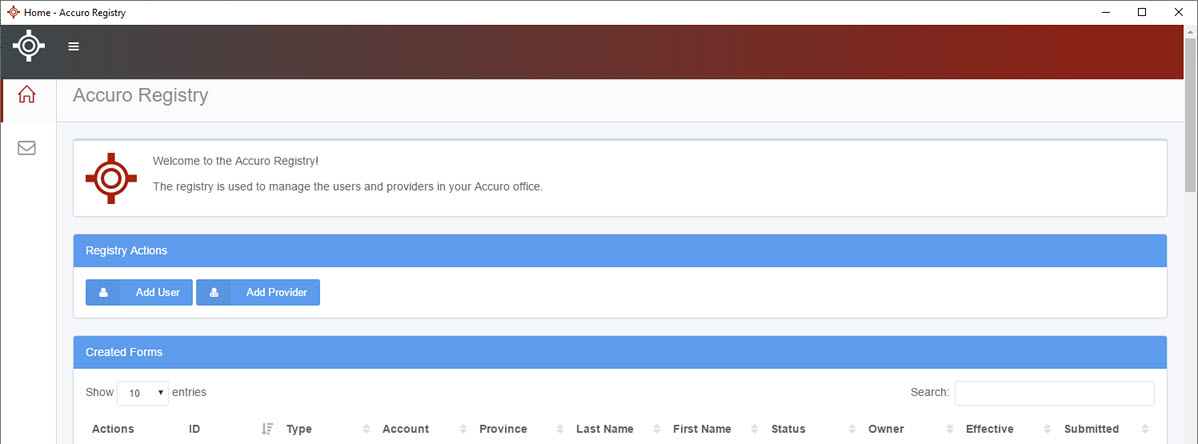
The below steps are only applicable for locally hosted clinics. If your clinic is hosted on Accuro Cloud, please see the Accuro Admin Centre User Guide attached to Accuro Admin Centre - Getting Started.
In this section users will find the appropriate forms to fill out and submit when a user/Provider needs to be added, edited, or removed.
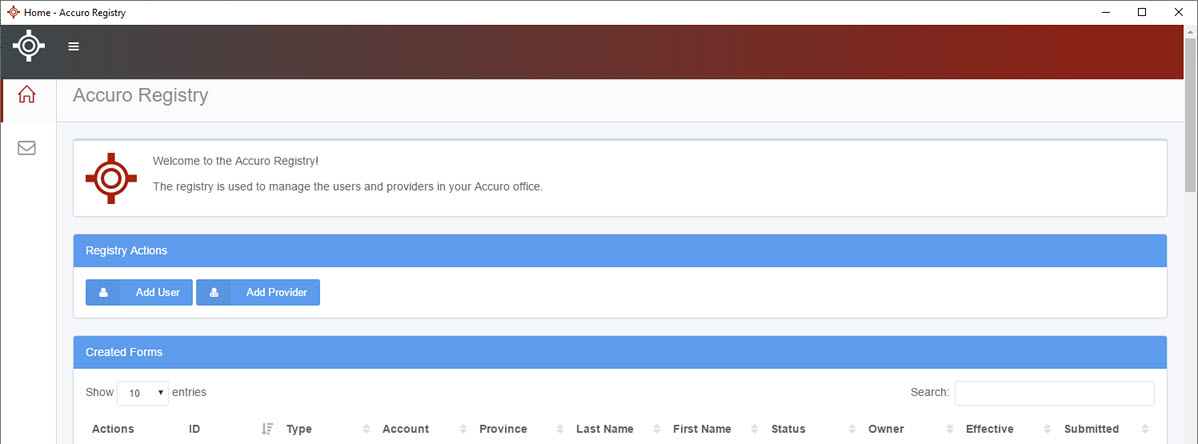
The below steps are only applicable for locally hosted clinics. If your clinic is hosted on Accuro Cloud, please see the Accuro Admin Centre User Guide attached to Accuro Admin Centre - Getting Started.
Note: System Administrators of clinics hosted in Accuro Cloud should proceed with adding new users within Accuro Admin Centre as outlined within Accuro Admin Centre User Guide under Add a New Non-Provider User.
Add User Forms must be submitted a minimum of seven (7) business days prior to start date.
If a new user needs to be added to your Accuro, a New User Form needs to be completed and submitted via the Accuro EMR Registry.
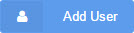 .
.
The below steps are only applicable for locally hosted clinics. If your clinic is hosted on Accuro Cloud, please see the Accuro Admin Centre User Guide attached to Accuro Admin Centre - Getting Started.
Add Provider Forms must be submitted a minimum of seven (7) business days prior to start date.
If a new Provider needs to be added to your Accuro, a New Provider Form needs to be completed and submitted via the Accuro EMR Registry.
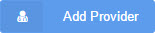 .
.
The below steps are only applicable for locally hosted clinics. If your clinic is hosted on Accuro Cloud, please see the Accuro Admin Centre User Guide attached to Accuro Admin Centre - Getting Started.
Edit User Forms must be submitted a minimum of seven (7) business days prior to effective date.
If a user/Provider needs to be edited in your Accuro, an Edit User Form needs to be completed and submitted via the Accuro EMR Registry.
 .
.
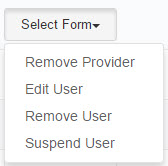
Note: Only users with the Feature Access "Accuro Registry Access" will be able to perform the above workflow.
The below steps are only applicable for locally hosted clinics. If your clinic is hosted on Accuro Cloud, please see the Accuro Admin Centre User Guide attached to Accuro Admin Centre - Getting Started.
Remove User/Provider Forms must be submitted a minimum of seven (7) business days prior to effective date.
If a user or Provider needs to be removed from your Accuro, a Remove User/Provider Form needs to be completed and submitted via the Accuro EMR Registry.
 .
.
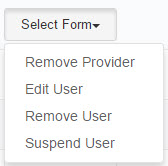
Note: Only users with the Feature Access "Accuro Registry Access" will be able to perform the above workflow.
The below steps are only applicable for locally hosted clinics. If your clinic is hosted on Accuro Cloud, please see the Accuro Admin Centre User Guide attached to Accuro Admin Centre - Getting Started.
Suspend User Forms must be submitted a minimum of seven (7) business days prior to effective date.
If a user needs to be temporarily suspended from your Accuro with the intent of being re-activated at a later date, a Suspend User Form needs to be completed and submitted via the Accuro EMR Registry.
 .
.
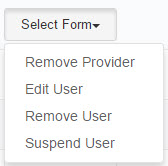
Note: To re-activate a user please submit an Add User Form. Only users with the Feature Access "Accuro Registry Access" will be able to perform the above workflow.