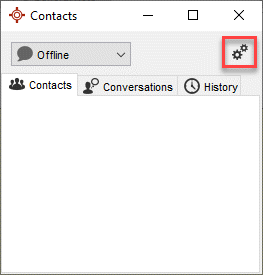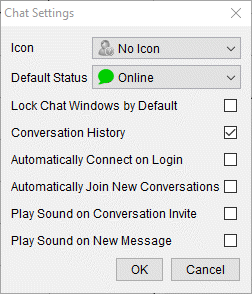Accuro Chat
Accuro Chat is a module available to clinics which allows them to send instant messages to other users in the clinic.
When the chat module is enabled it will appear on the Accuro Navigation bar with the chat icon  .
.
Note: The clinic's local IT needs to whitelist the following IP address for Accuro Chat: 158.106.77.153
Using Accuro Chat
- Open the chat module by selecting the
 icon from the Accuro Navigation bar.
icon from the Accuro Navigation bar.
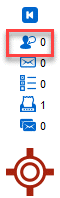
- The first time a user opens Accuro Chat the default status is Offline.
- To change the status select the dropdown and select Online.
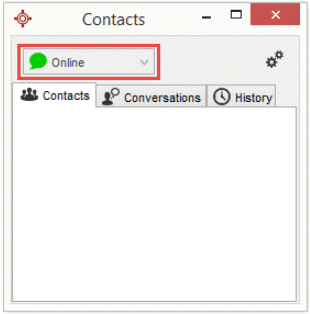
- The Contacts tab will display users currently online to chat. The chat feature is Office specific. Only users online in the same office will be able to see each other.
- Double click a Contact to begin a chat. If you are in an existing chat you can invite another contact to create a group chat by right-clicking on a contact and selecting Invite.
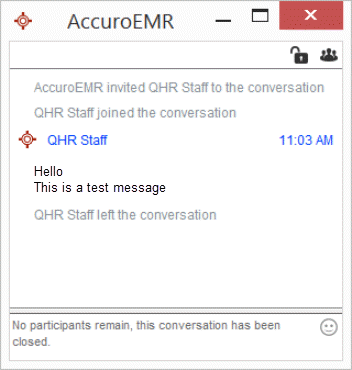
Conversations that are locked will not retain their conversation history. To keep chat history select the  icon within the conversation to retain history.
icon within the conversation to retain history.
Chat Settings
Each user can personalize their Chat Settings.
- Open Accuro Chat through the
 icon as above.
icon as above.
- Within the pop-out chat window select the configure button for the Chat Settings to display.
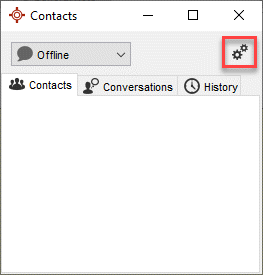
- Add checkmarks to desired settings and click OK to apply.
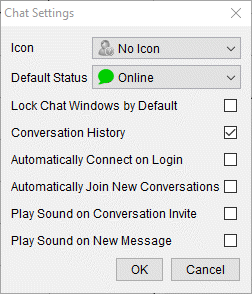
 .
. .
. icon from the Accuro Navigation bar.
icon from the Accuro Navigation bar.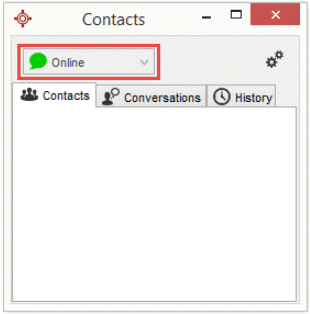
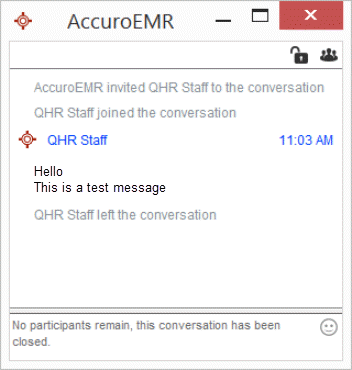
 icon within the conversation to retain history.
icon within the conversation to retain history. icon as above.
icon as above.