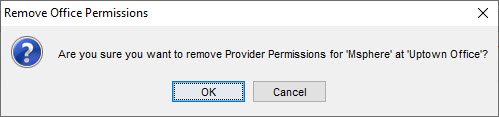Provider Permissions
Provider permissions is the area of Accuro where you setup which areas of Accuro a user can access for each Provider in your clinic. The areas of Accuro are divided into
- Patient
- Scheduling
- Billing
- Inbox
- EMR
- Labs
- Reporting
- Visible
- Prescribe For
Users can be either given access to specific areas of Accuro permanently or if it is a Provider they only need to access for a short-time (e.g. holiday cover for another staff member), the access can be given until a specified date, after which time they will be unable to access areas for that Provider.
When a user is created with no specific permissions selected:

They can:
- Open and create emails
- Open and create tasks
- Search the scheduler
- Use the traffic manager
- Create new bill, and save it
- Create, edit, modify, delete and search for Patients
- Add external medications to a patient's EMR
But they cannot:
- Add an appointment
- View claims
- Create notes
- Create a manual lab
- Create a prescription
The lists below show what additional areas of Accuro a user gets access to if that permission is selected:
 Enabling Patient users can:
Enabling Patient users can:
- Change providers in the Patient Section, as well as Cohorts and Patient Archive
 Enabling ‘Scheduling’ users can:
Enabling ‘Scheduling’ users can:
- Create appointments
- Cut, Copy and Paste appointments
- Delete appointments
- Building lists of physicians, changing physicians.
- View schedule information
- View schedule from History
- Select next/previous appointments (Visible must also be selected)
 Enabling ‘Billing’ users can:
Enabling ‘Billing’ users can:
- Create and edit a bill
- Change a billing Provider
- View Bill and Appointments details
- View Bills from History
- View Bills from Scheduler
- View all the information on the Claims, Remittances, Refusals and Unmatched Remittance tabs
- View WCB Forms for providers that have billing access, make changes
- Access the popup claims details from within Encounter Notes
 Enabling ‘Inbox’ users can:
Enabling ‘Inbox’ users can:
- Access folders in Home section.
Note: The Labs folder is only available if Visible is also enabled.
 Enabling ‘EMR’ users can:
Enabling ‘EMR’ users can:
- Create and save forms for patients in the EMR
- Allows access to patient clinical notes and other documents in the Virtual Chart
- View Document Review (if Labs is also enabled)
- Access Order Reconcile History (if EMR is also enabled)
 Enabling ‘Labs’ users can:
Enabling ‘Labs’ users can:
- Allows changing of physician in manual labs
- Create new and edit manual labs.
- Change the Provider for manual lab entries
- Access the Labs folder in Home section
Note: The Labs folder is only available if Visible is enabled.
 Enabling ‘Reporting’ users can:
Enabling ‘Reporting’ users can:
- Creates a list of providers that have access to reporting functionality
- if permissions changed, reload facilities
 Enabling ‘Visible’ users can:
Enabling ‘Visible’ users can:
- Users can select another physician
- Access lists of physicians/providers
- Lists of physicians the user has permissions for are displayed in the appropriate drop down list
 Enabling ‘Prescribe For’ users can:
Enabling ‘Prescribe For’ users can:
- Create and edit a prescription
- Prescribe as a physician
- Change the physician on a prescription
Access Provider Permissions
- Press and release the Alt button on the keyboard, click Users and select Manage Security from the list displayed.
- Click the Users tab on the left-hand side of the window.
- Click the Provider Permissions tab.
Edit Provider Permissions
- Press and release the Alt button on the keyboard, click Users and select Manage Security from the list displayed.
- Click the Users tab on the left-hand side of the window.
- Click the Provider Permissions tab.
- Click
 to the right of the User field and select the appropriate user from the list displayed.
to the right of the User field and select the appropriate user from the list displayed.
- Click the space below a permission to add a permission and the
 changes to a
changes to a  . To remove a permission click and the
. To remove a permission click and the  changes to a
changes to a  .
.
- Click Save and Close to save changes and close the window.
Remove Provider Permissions
- Press and release the Alt button on the keyboard, click Users and select Manage Security from the list displayed.
- Click the Users tab on the left-hand side of the window.
- Click the Provider Permissions tab.
- Click
 to the right of the User field and select the appropriate user from the list displayed.
to the right of the User field and select the appropriate user from the list displayed.
- Click the Remove button
 to remove Provider permissions. A confirmation message is displayed:
to remove Provider permissions. A confirmation message is displayed:
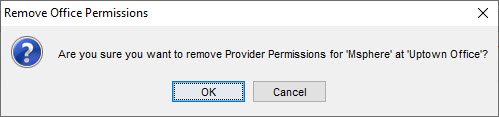
- Click OK to continue.
Note: if your Provider is based at more than one office you need to remove Provider permissions for all offices.


![]() Enabling Patient users can:
Enabling Patient users can:![]() Enabling ‘Scheduling’ users can:
Enabling ‘Scheduling’ users can:![]() Enabling ‘Billing’ users can:
Enabling ‘Billing’ users can:![]() Enabling ‘Inbox’ users can:
Enabling ‘Inbox’ users can:![]() Enabling ‘EMR’ users can:
Enabling ‘EMR’ users can:![]() Enabling ‘Labs’ users can:
Enabling ‘Labs’ users can:![]() Enabling ‘Reporting’ users can:
Enabling ‘Reporting’ users can:![]() Enabling ‘Visible’ users can:
Enabling ‘Visible’ users can:![]() Enabling ‘Prescribe For’ users can:
Enabling ‘Prescribe For’ users can: changes to a
changes to a  .
. to remove Provider permissions. A confirmation message is displayed:
to remove Provider permissions. A confirmation message is displayed: