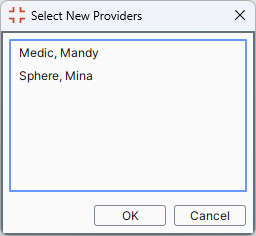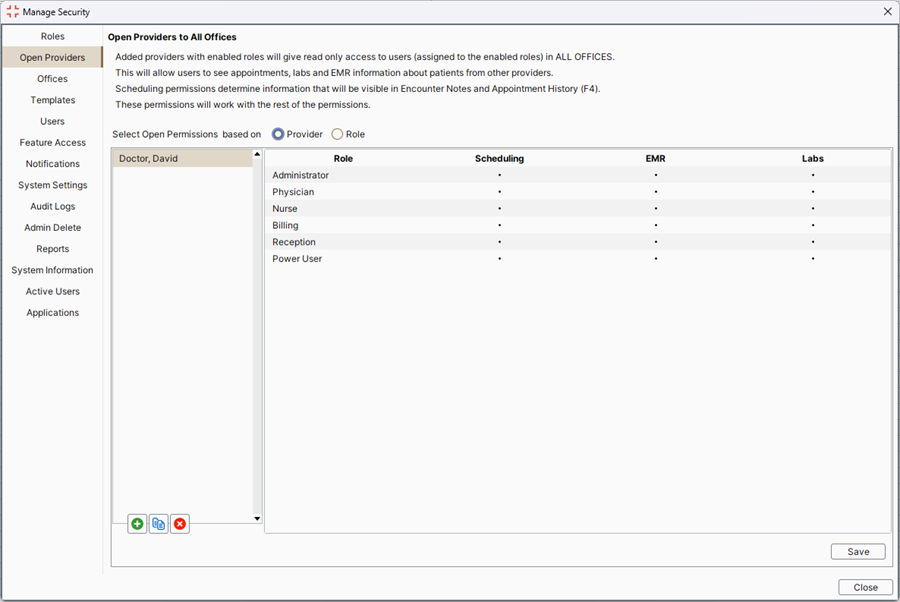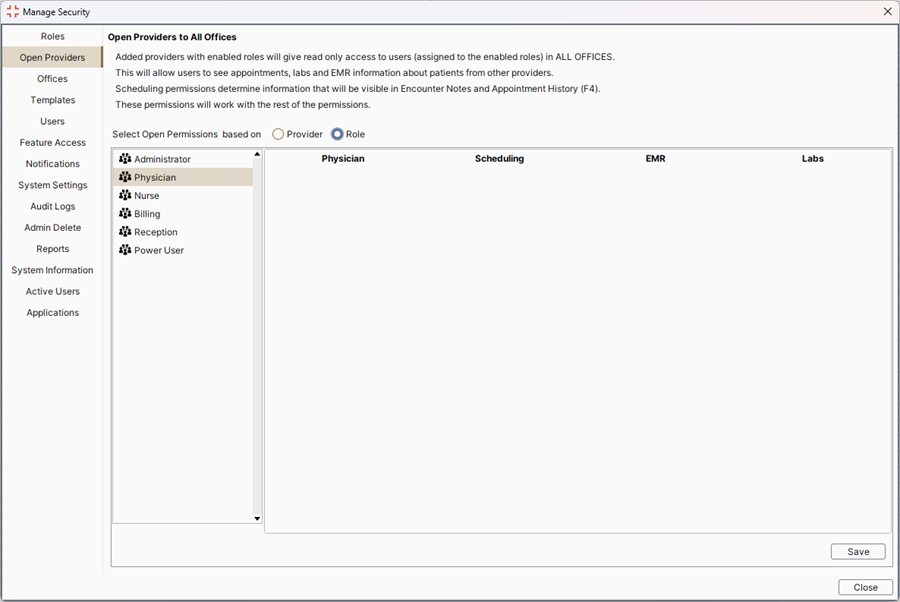
Open Provider permissions allows providers to choose individually whether their patient chart records should be available to other users (who have EMR access) without requiring an explicit permission to be setup on a per user basis. On a Provider basis, access can be opened up to users within certain roles.
The open Provider permissions do not affect any areas of Accuro that are used for administration purposes.
The aim of the open chart policy is to make it simpler for clients in large environments to reduce the overhead required for setting user and role permissions for each Provider. Using open providers providers with enabled roles will give read only access to users in all offices (if they are assigned to the enabled roles). This allows users to view appointments, labs and EMR information for patients with other providers.
The information made available by the open providers feature is only visible in Encounter Notes (EMR > Encounter Notes tab) and the Appointment History window (F4)
Note: The open Provider permissions work in conjunction with other permissions in Accuro i.e. if a user does not have EMR permissions, they cannot see any EMR information (even if a Provider is set up as being an open Provider).
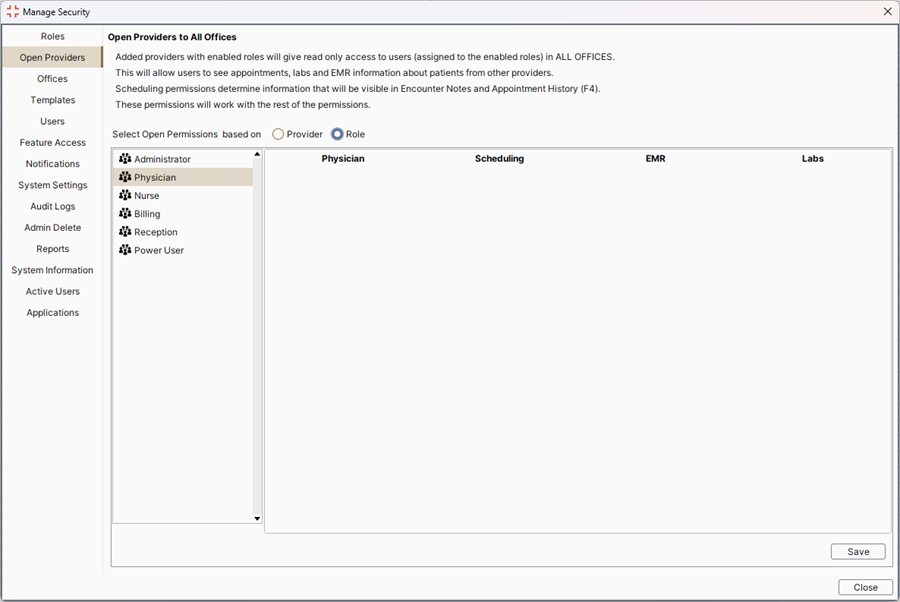
Note: If you cannot see the Open Providers tab then your clinic does not have the Open Provider Permissions Module enabled.
Note: This procedure assumes that your clinic has the Open Provider Permissions module enabled.
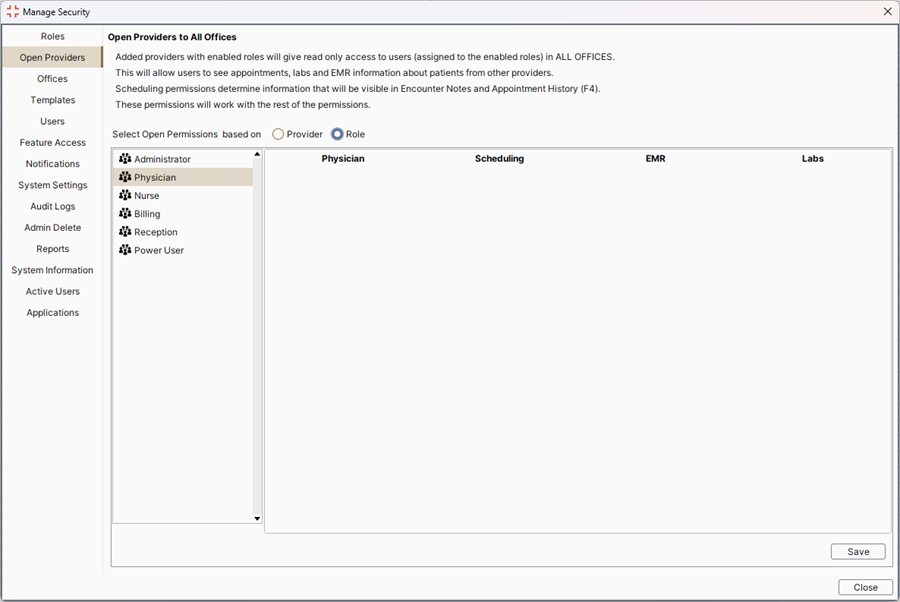
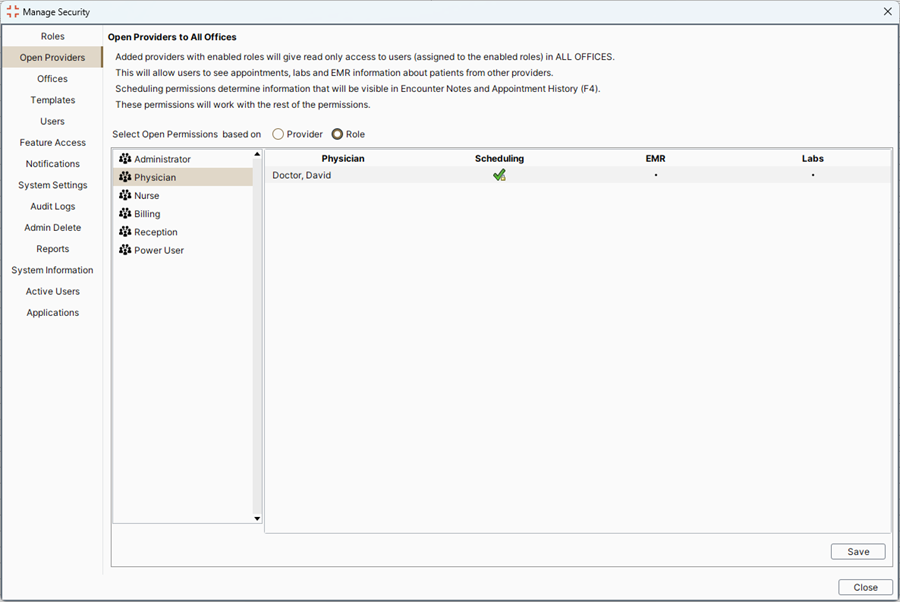
Note: This procedure assumes that your clinic has the Open Provider Permissions module enabled.
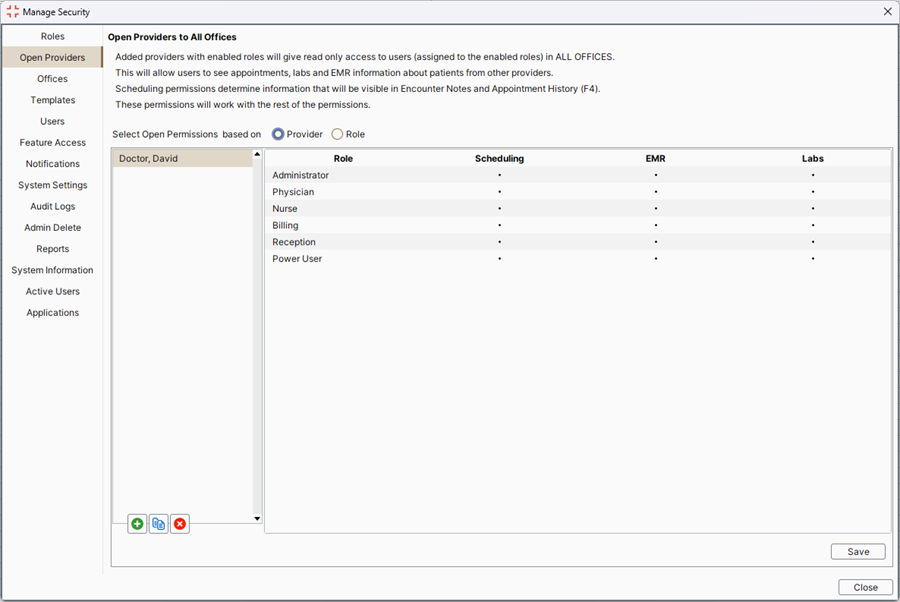
 towards the bottom left of the window.
towards the bottom left of the window.