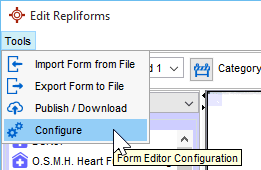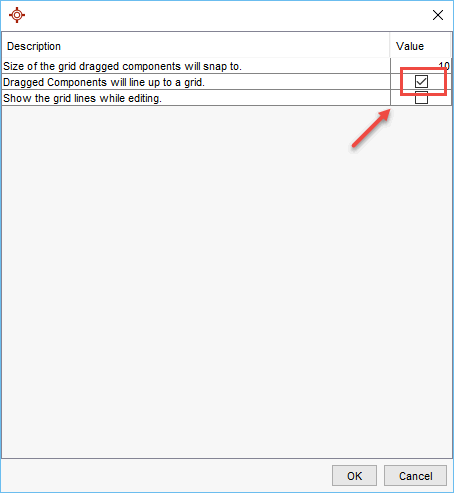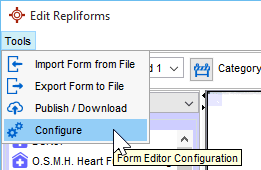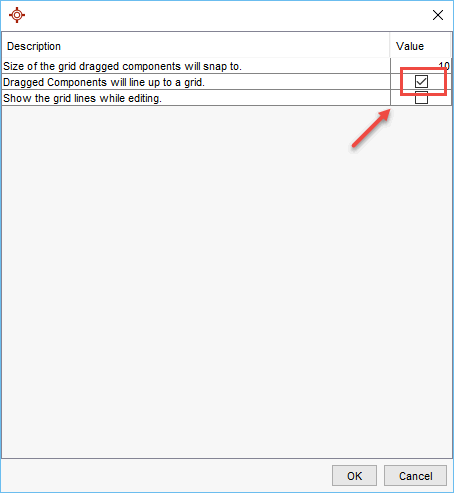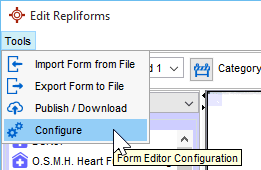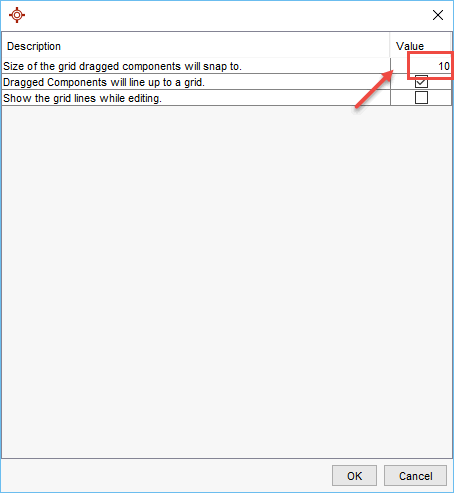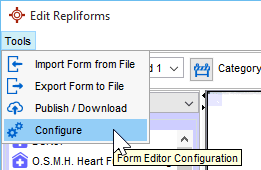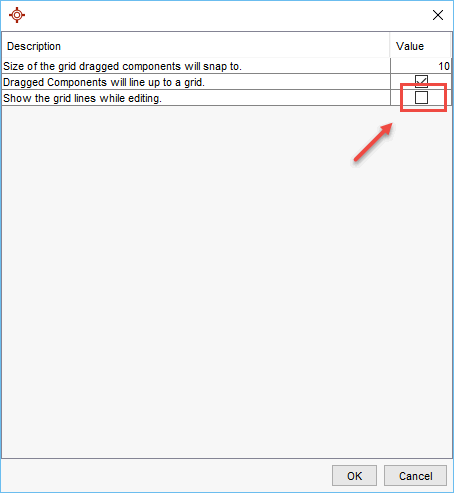Form Editor Configuration
This is the area of the form editor where a user decides when designing a form if components will snap to a grid, the size of the grid and whether the grid is displayed whilst the form is being designed.
Line up Components to Grid
- Click Tools on the Menu bar and select Form Editor from the list displayed.
- Click Tools in the Edit Repliforms window and select Configure.
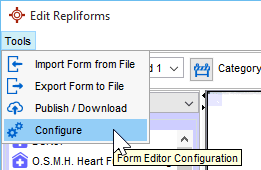
- Click the Dragged components will line up to a grid checkbox.
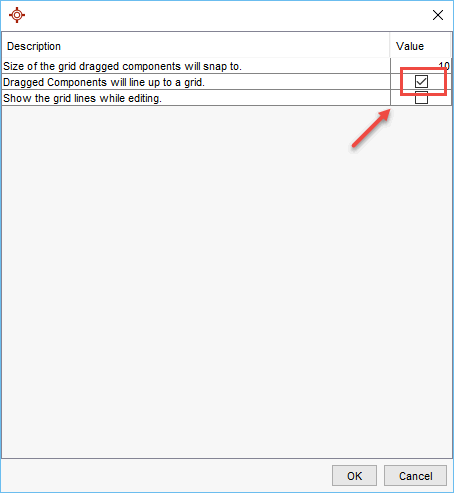
- Click OK to save any changes.
Size of the Grid Components Snap To
- Click Tools on the Menu bar and select Form Editor from the list displayed.
- Click Tools in the Edit Repliforms window and select Configure
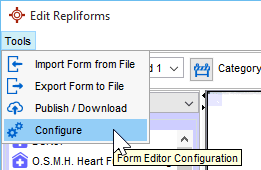
- Type a value in the Size of the grid dragged components will snap to field.
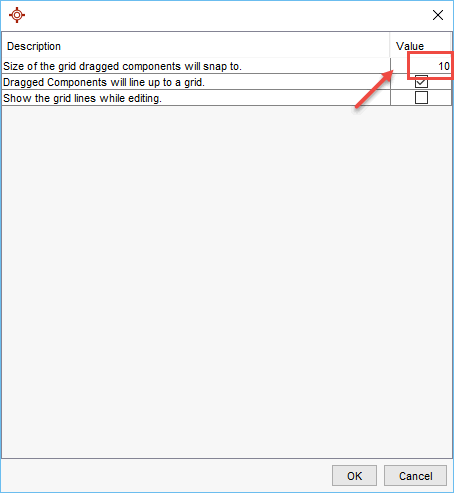
- Click OK to save any changes.
Show the Grid Lines While Editing
- Click Tools on the Menu bar and select Form Editor from the list displayed.
- Click Tools in the Edit Repliforms window and select Configure
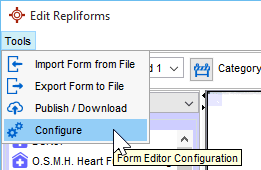
- Click the Show the grid lines while editing checkbox.
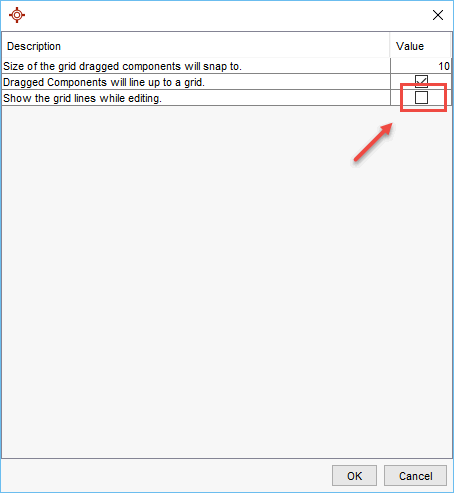
- Click OK to save any changes.