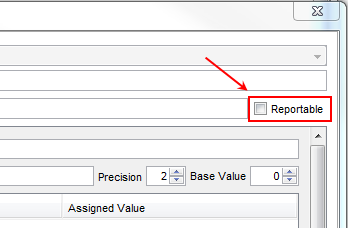Reportable Forms
Forms can now be marked as reportable and fields within a form can be flagged as reportable. The form must be saved as reportable and all the appropriate elements in the form flagged as reportable prior to the form use. Fields that are reportable can be used in queries.
Mark a Form as Reportable
- Press and release the Alt key, click Tools and select Form Editor from the list displayed.
- Click to select the form type where the form you want to be reportable is located.
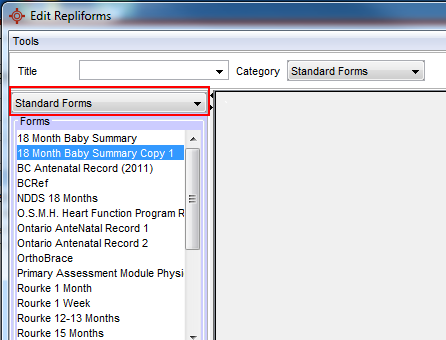
- Double-click to open the form from the list displayed.
- Click the Advanced button
 at the top-right of the window.
at the top-right of the window.
- Select Reportable Form from the list displayed. Now the form has been marked as reportable, individual components that the user is interested in (on the form) should be marked as reportable.
- Click the Save button
 to save this change.
to save this change.
Mark Components on a Form as Reportable
Once a form has been marked as reportable, the components on a form can be marked as reportable too. As few or as many components can be selected, as required.
- Right-click on the component being marked as reportable and select Edit.
- Click to select the Reportable checkbox.
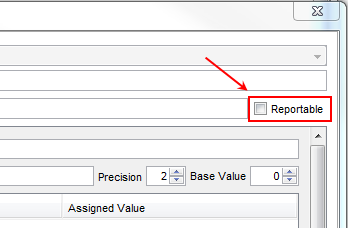
Note: If you cannot see the reportable checkbox, the form needs to be marked as reportable before individual components can be marked reportable.
- Click OK to save the change to this component. Repeat for as many components as required.
Spreadsheet Controls in Forms
When your form contains a spreadsheet you have the option to Wrap Cells, Use Fixed Row Height and use a Custom Font, if required. These options can be turned on or off as required. To access these options follow the procedure below:
- Press and release the Alt key, click Tools and select Form Editor from the list displayed. The Edit Forms window is displayed.
- Double-click to select and open the appropriate form.
- Right-click on the blue border to the left of the spreadsheet in your form and select Edit from the list displayed. The Component Editor window is displayed.
- On the Spreadsheet tab at the right-hand side of the window, edit your spreadsheet settings, as required.
- Click Save and OK to save your changes and close the window.
- Click Close to exit the Forms window.
Changing the Font Size of Components in the Form Editor
Components in the form editor can have their font size changed. To change the font size follow the procedure below:
- Press and release the Alt key, click Tools and select Form Editor.
- Open the appropriate form.
- Right-click on a component in the form and select Edit.
- Click the Font button and select from the options displayed.
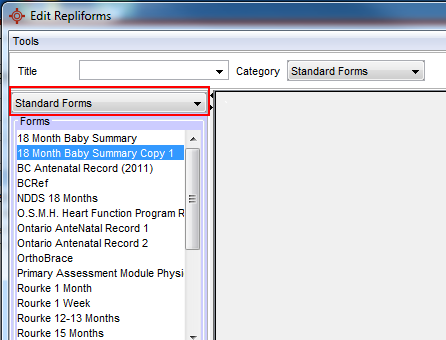
 to save this change.
to save this change.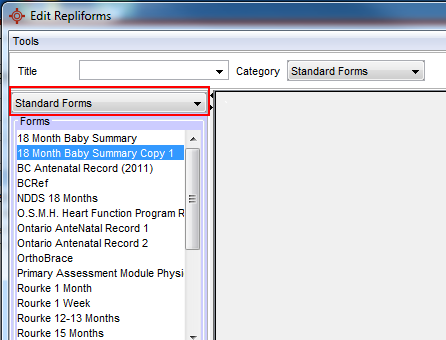
 to save this change.
to save this change.