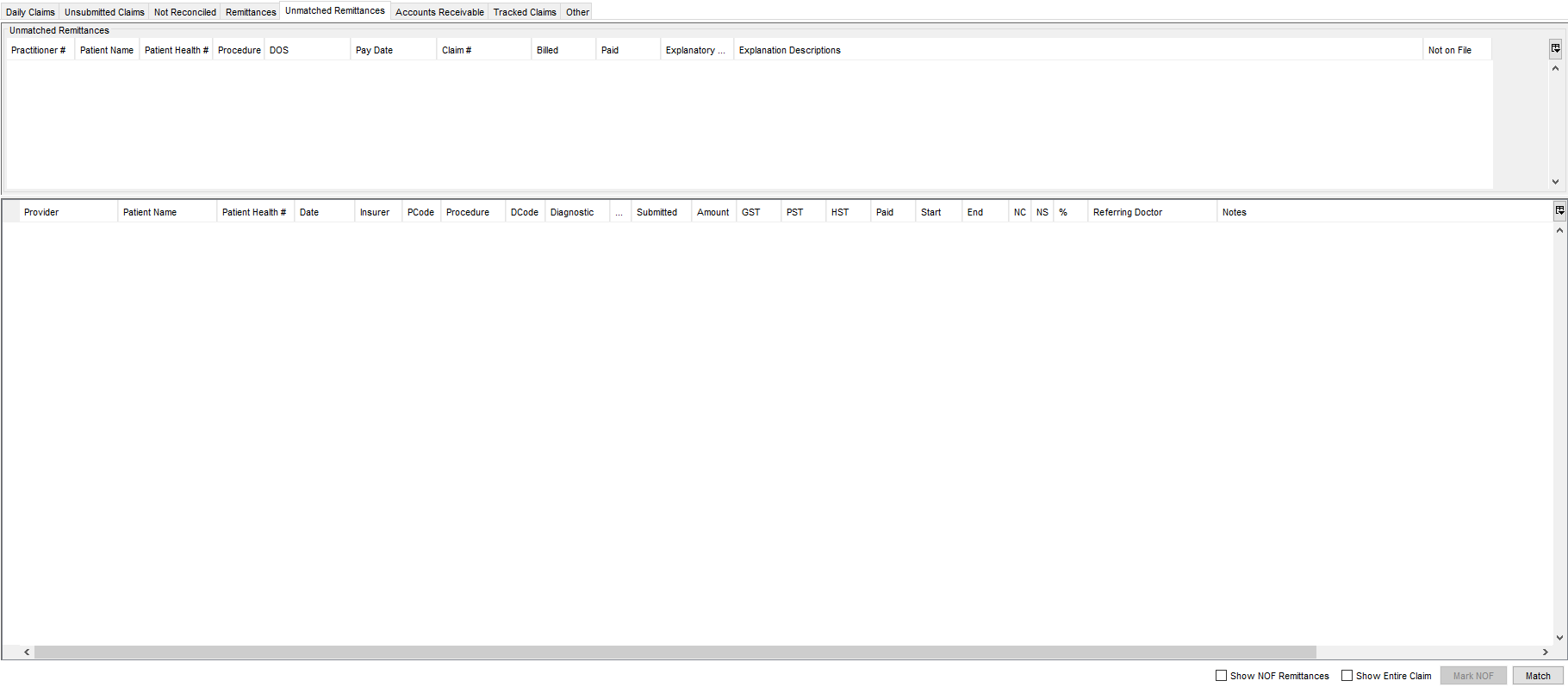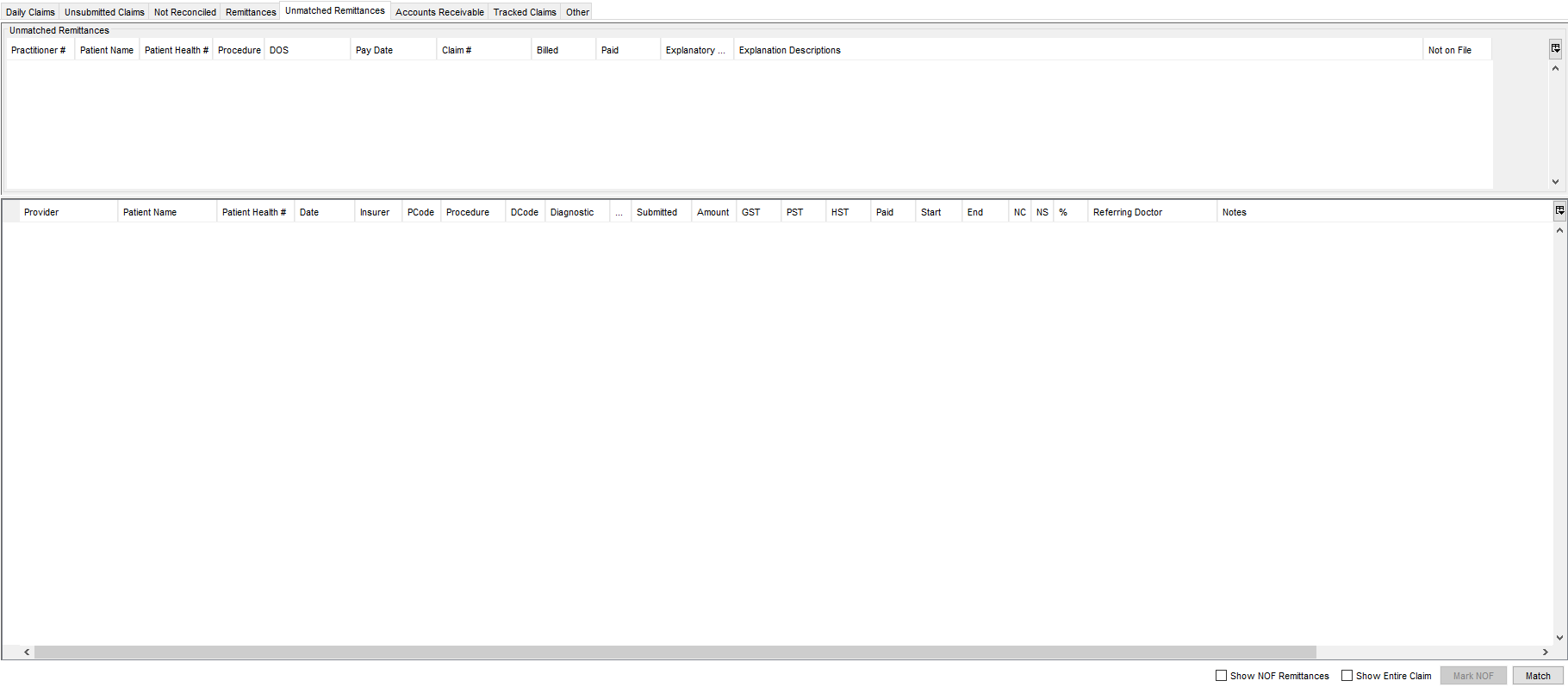Unmatched Remittances
Any unmatched remittances are displayed on the Unmatched Remittances tab which is in the Claims area of Accuro. The window is divided into two sections, the top section lists the unmatched remittances and the bottom section displays possible matches when an unmatched remittance is selected.
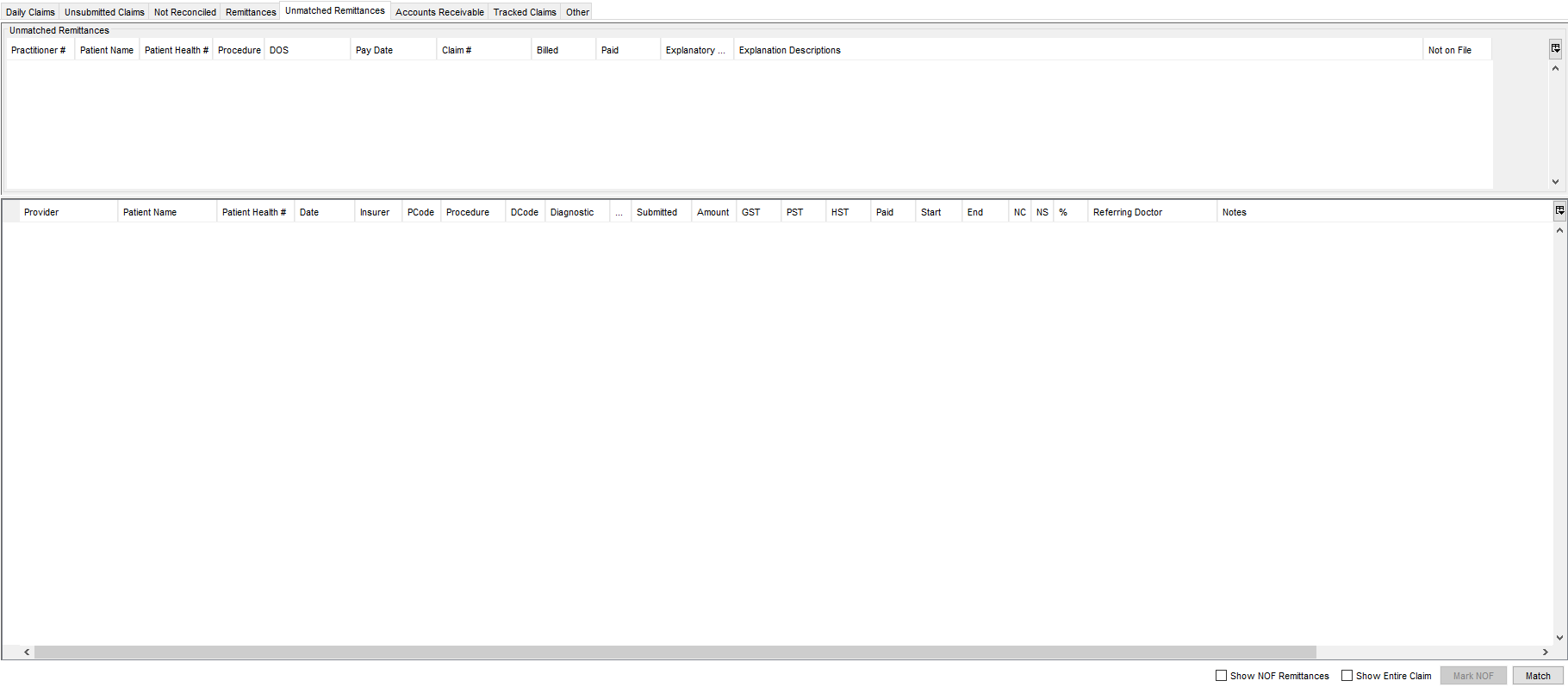
Match an Unmatched Remittance
- Click the Claims button
 on the Accuro Navigation bar.
on the Accuro Navigation bar.
- Click the Unmatched Remittances tab.
- Select the remittance being matched (in the top part of the window). A list of possible matches are displayed in the bottom window.
- Select the match from the bottom window or type in the patient name and search for the correct patient.
- Once the correct patient has been found, click the Match button (located in the middle of the window).
Mark as Not on File
Users can mark remittances as NOF. The option is available to select a group of remittances and mark them all as NOF at the same time.This is particularly useful for remittance files from a client’s previous software or from a physician’s alternative clinic.
To mark as NOF follow the procedure below:
- Click the Claims button
 on the Accuro Navigation bar.
on the Accuro Navigation bar.
- Click the Unmatched Remittances tab.
- Select all the appropriate remittances, right-click and select Set NOF.
- If selecting multiple remittances, right-click and select Set NOF For All Selected Responses.