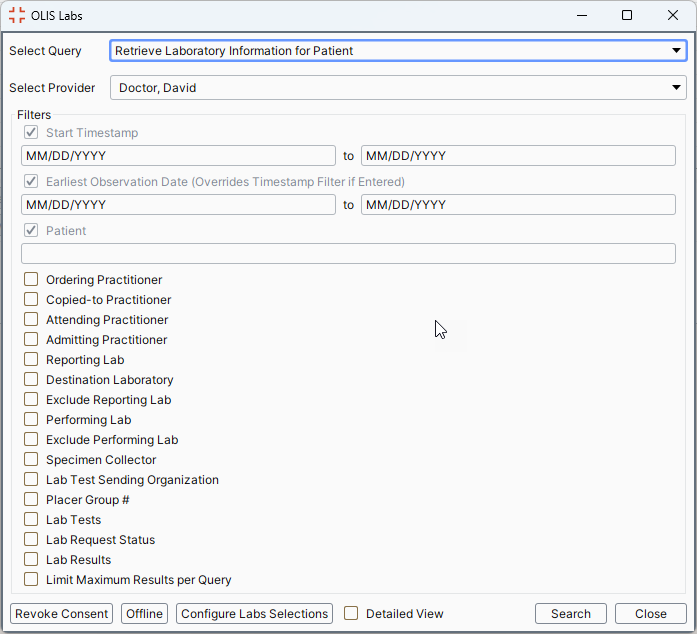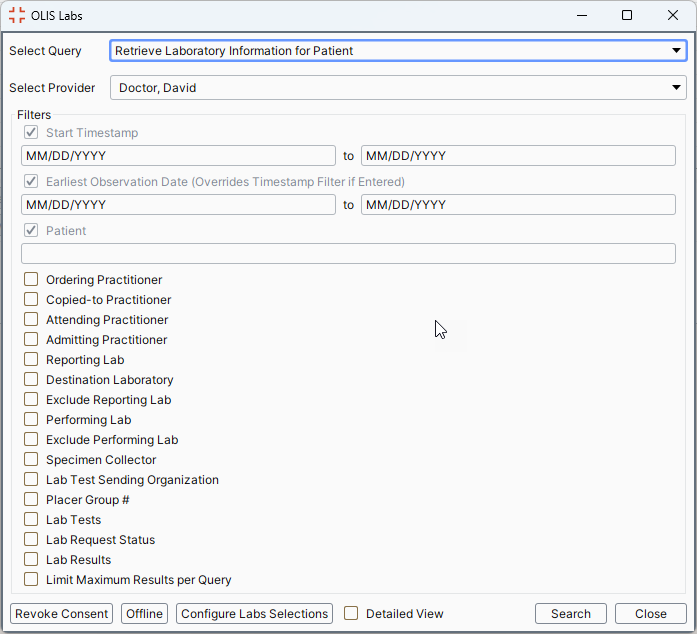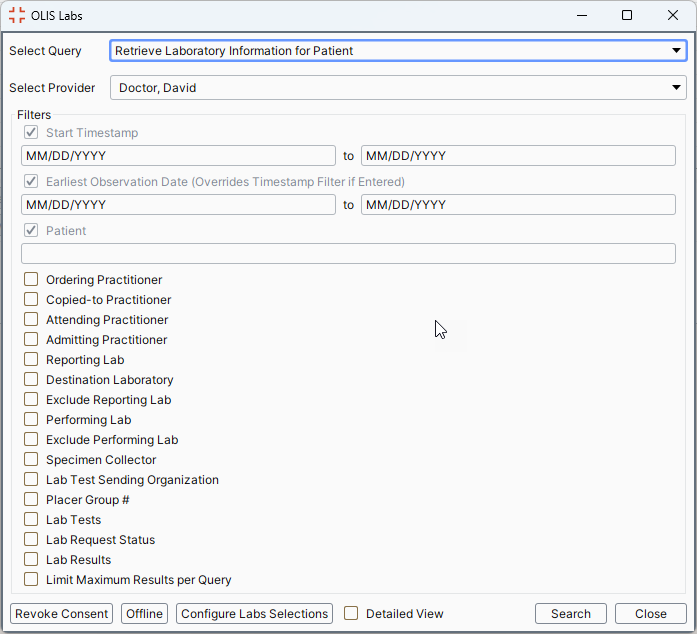OLIS - Ontario Laboratories Information Systems (ON)
Ontario Laboratories Information Systems (OLIS) is a lab query system. All labs load into OLIS and can be downloaded by physicians from within Accuro. Results can be filtered on the results page. Accuro only displays the filter options for the items displayed. Lab results cannot be viewed prior to downloading, they can only be viewed after downloading.
Note: Clinics still receive lab results as usual but the lab results are also sent to OLIS.
OLIS is a Lab results interface not unlike other lab interfaces with some exceptions:
- OLIS is a single standard results repository that labs and hospitals send results to.
- Currently better than 50% of results from patients in Ontario are being stored in OLIS including results from the 3 major community labs (CML, LifeLabs and Gamma Dynacare) as well as some select hospitals.
- As a central repository, OLIS has standardized naming conventions for tests an report presentation no matter which lab the results came from.
Restated, OLIS as a single interface for Accuro, imports lab reports from disparate sources in Ontario and presents them in a standardized way.
Clients may email Optimed (Accuro@OptimedSoftware.com) and request the OLIS interface is turned on at their site, if available.
OLIS Modes of Operation
OLIS has one primary mode of operation: On demand query of lab reports.
Accessing OLIS (ON)
To access OLIS you must be logged into Accuro as a physician.
- Press and release the Alt key, click Tools and select Query OLIS Labs from the list displayed. The OLIS Labs window is displayed.
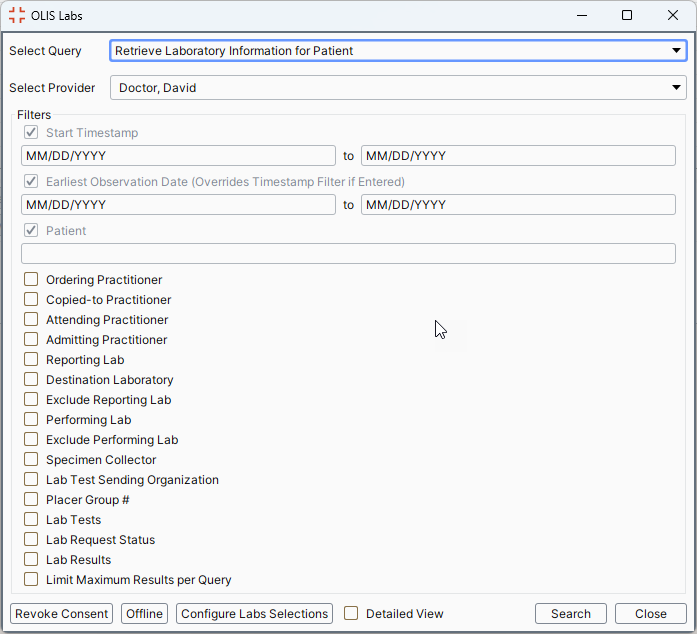
Retrieve Lab Results from OLIS for a Patient (ON)
- Press and release the Alt key, click Tools and select Query OLIS Labs from the list displayed. The OLIS Labs window is displayed.
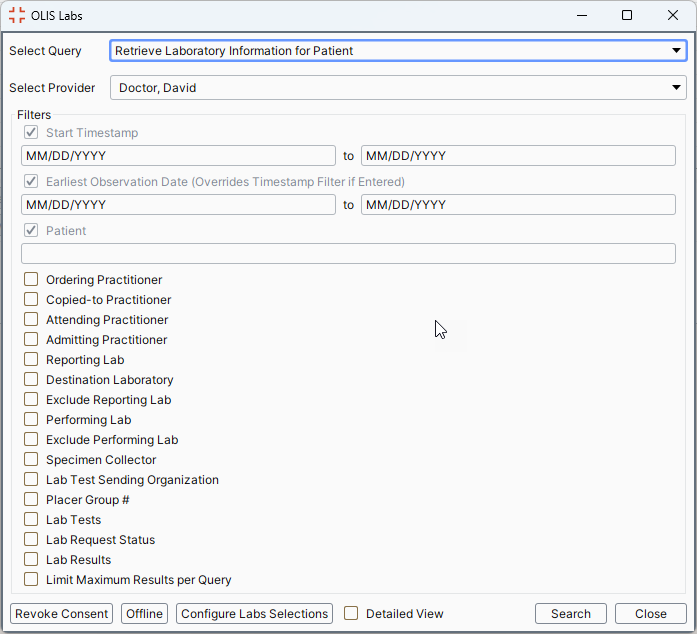
- In the select Query dropdown select Retrieve Laboratory Information for Patient.
- In Select Provider select the Provider to whose inbox the downloaded labs are going into.
- In the Filters section select the Start Timestamp and End Timestamp dates. If no end date is selected then today is used.
- Select the Earliest Observation Dates and the latest observation date. If no end date is selected then today is used.
Note: If the Earliest observation Date is selected then this overrides and Start Timestamp date (if entered).
- Type in the patient's name.
- The checkboxes are all optional. Select as many options and provide as much information as the patient has supplied.
- Click Search.
- Lab results matching the search criteria are displayed.