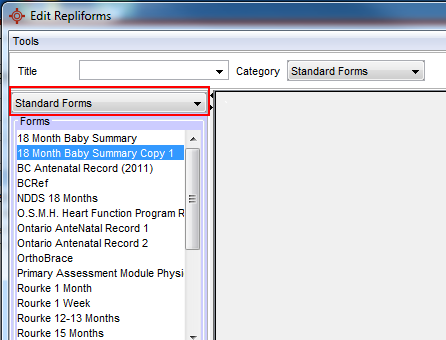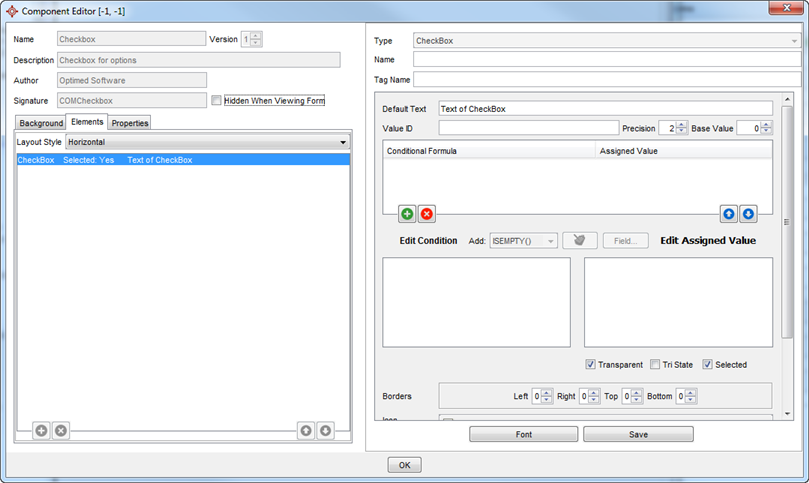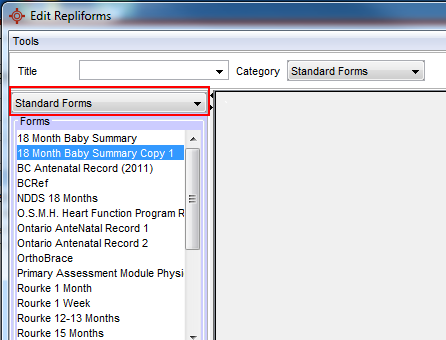The list below are special form element names that when used take information from Accuro and put it into a form.
Fax Coversheet
Invoices
OR Booking Forms
|
Field Name |
Content |
Special Instructions |
|
BookedDate |
Confirmed Date |
|
|
SpecialNeedsRequest |
Special Equipment |
|
|
GenderMale |
Patient is Male |
Use checkbox or radio button |
|
GenderFemale |
Patient is Female |
Use checkbox or radio button |
|
ProcedureCodeText# |
Procedure Code Description |
Replace # with a number starting at 1 and going up to the number of procedures a booking form may contain. |
|
SurgeonFirstName |
Surgeon's first name |
|
|
SurgeonLastName# |
Surgeon's last name |
Replace # with a number starting at 1. There is only 1 Surgeon on a booking form, but the name can be repeated for each procedure if desired. |
|
AssistantName# |
Assistant Name |
The assistant name functions the same way as the Surgeon name. |
|
ProcedureBodyArea# |
Body Area |
|
|
orRequestLength |
Length of Booking Request |
|
|
orRequestNotes |
Booking Request Notes |
|
|
ReferralDate |
Referral Date |
|
|
FirstConsultDate |
First Consult Date |
|
|
PatientAvailableDate |
Patient Available Date |
|
|
UrgentDate |
Urgent Date |
|
|
TentativeDate |
Tentative Date |
|
|
DecisionDate |
Decision Date |
|
|
orRequestPriority |
Priority Description |
|
|
orRequestType |
Type |

If special fields are applied to a form e.g. OR booking form, when the form is opened (for example when placing a patient on the waitlist) the special fields information populates in the form.
For information on how to add a special field to a form see Add a Special Field to a Form.