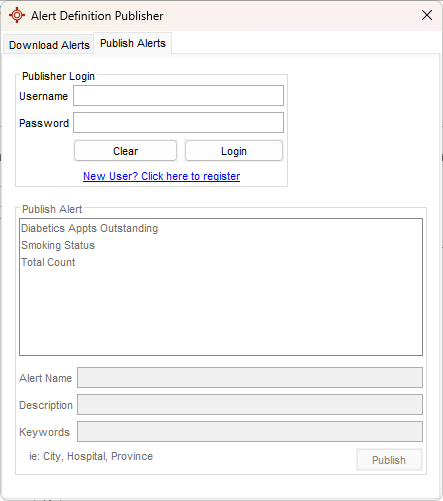Alert Definition Publisher
Alert definitions can be uploaded and downloaded. What this means is that it is worth checking to see if another client has already uploaded a definition that may suit your requirements. If they have (or there is one that is close) it can be downloaded and updated to suit your requirements. Similarly if you have spend time creating a good alert definition, you can upload it so that it is available for other clinics to use.
Alert Publisher
Accuro has access to an online database of alerts which can be downloaded and used.
These alerts are accessed through the Query Builder which is found under Reports on the Menu bar.
To access the online alerts:
- Press and release the Alt key, click Reports and select Query Builder (Alerts) from the list displayed. The Alert Definitions window is displayed.
- Click the Alert Publisher button
 at the bottom of the Alert Definitions window.
at the bottom of the Alert Definitions window.
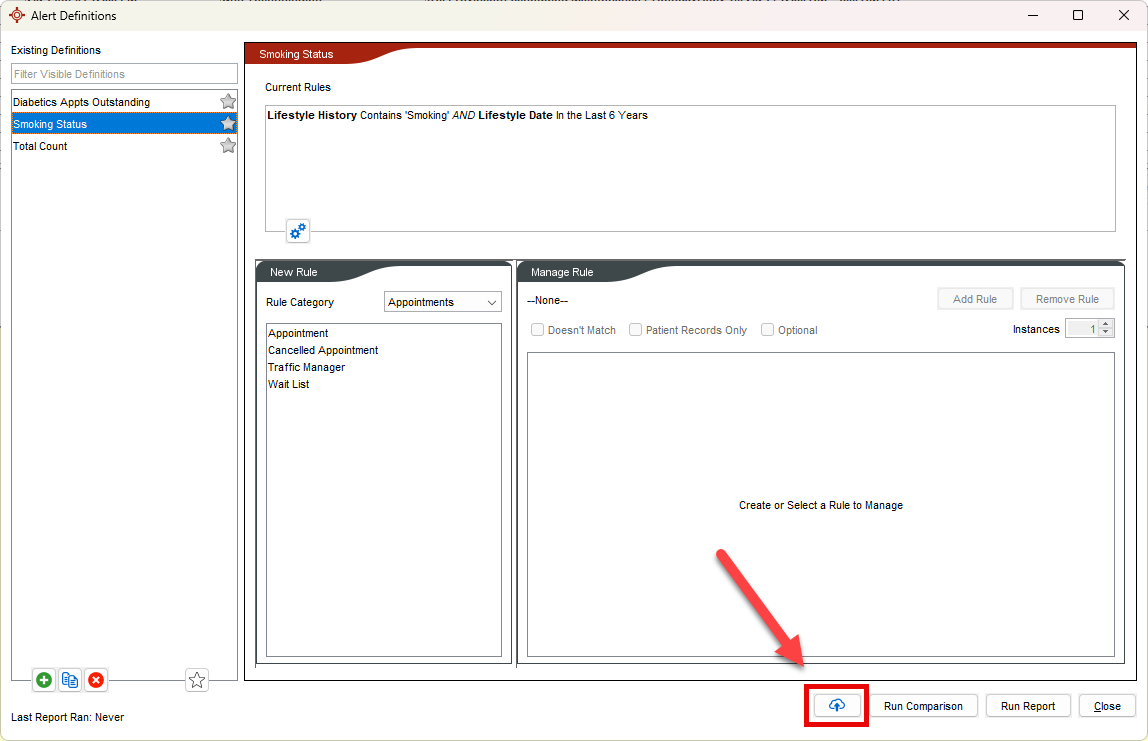
- The Alert Definition Publisher window will appear.
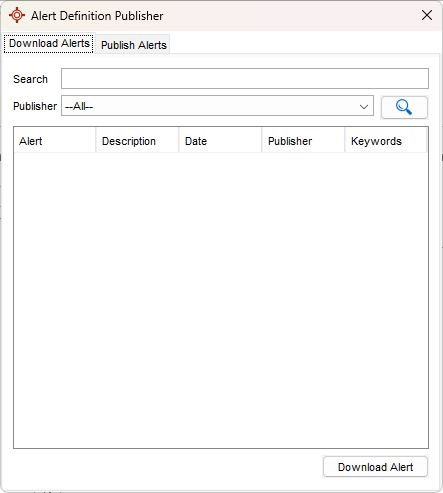
Download an Alert
- Press and release the Alt key, click Reports and select Query Builder (Alerts) from the list displayed. The Alert Definitions window is now displayed.
- Click the Alert Publisher button
 . The Alert Definition Publisher window is displayed.
. The Alert Definition Publisher window is displayed.
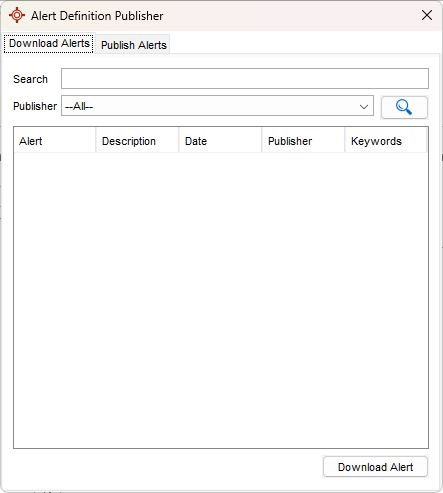
- Click the Download Alerts tab.
- In the search field type the word(s) being searched for.
- If you know the author, click the
 to the right of Publisher and select from the list displayed.
to the right of Publisher and select from the list displayed.
- Click the Search button
 . All alerts containing the word searched for are listed in the Alert Definition Publisher window.
. All alerts containing the word searched for are listed in the Alert Definition Publisher window.
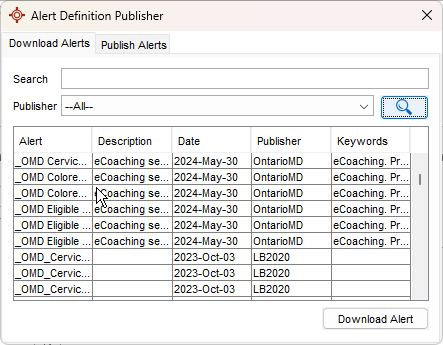
- Double-click on the appropriate alert to download. A confirmation message is displayed.
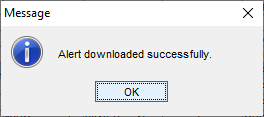
Publish or Upload an Alert
- Press and release the Alt key, click Reports and select Query Builder (Alerts) from the list displayed. The Alert Definitions window is now displayed.
- Click the Alert Publisher button
 . The Alert Definition Publisher window is displayed.
. The Alert Definition Publisher window is displayed.
- Click the Publish Alerts tab.
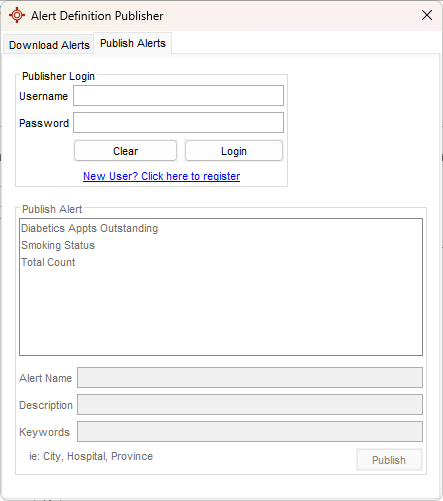
- Type in your Username and Password and click the Login button. If you do not have a username and password, click the "New user? Click here to register" link and follow the instructions.
- Click to select the alert being published.
- Type in the Alert Name.
- Type in a Description.
- Type in any Keywords (e.g. City, Province, Hospital).
- Click the Publish button to upload the alert.
 at the bottom of the Alert Definitions window.
at the bottom of the Alert Definitions window.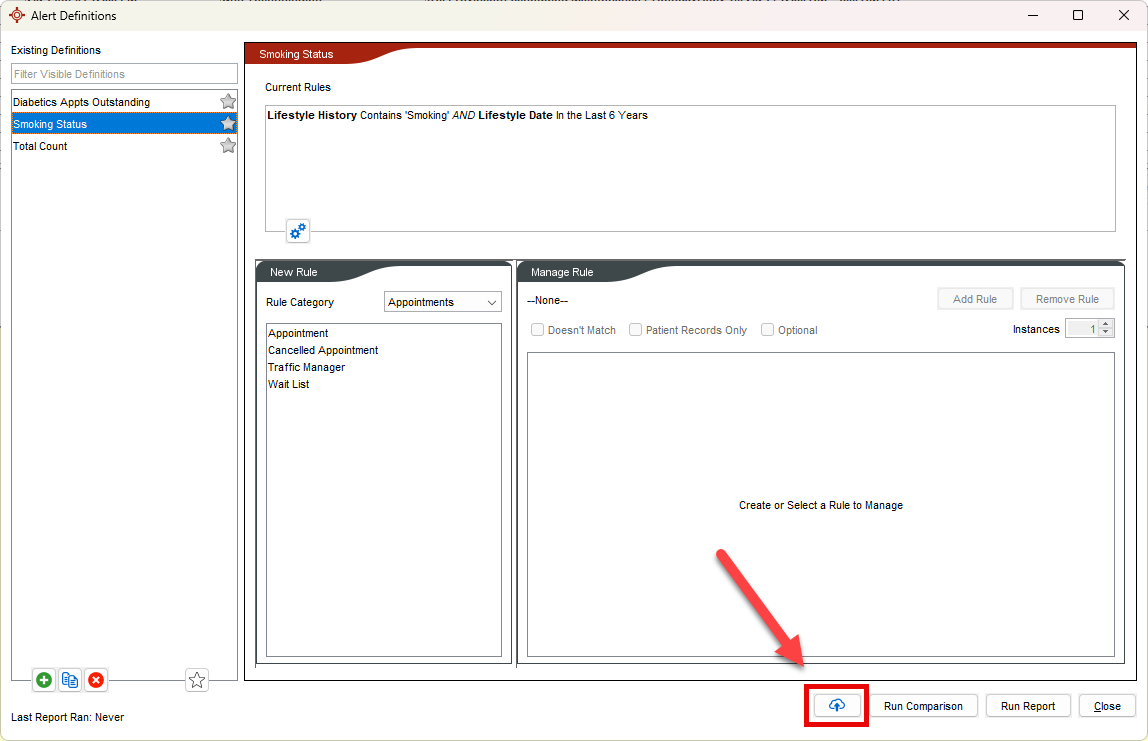
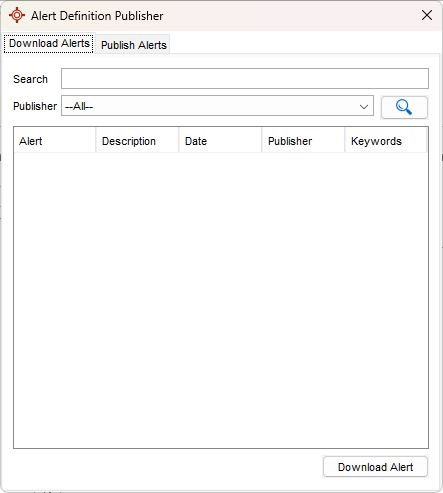
 at the bottom of the Alert Definitions window.
at the bottom of the Alert Definitions window.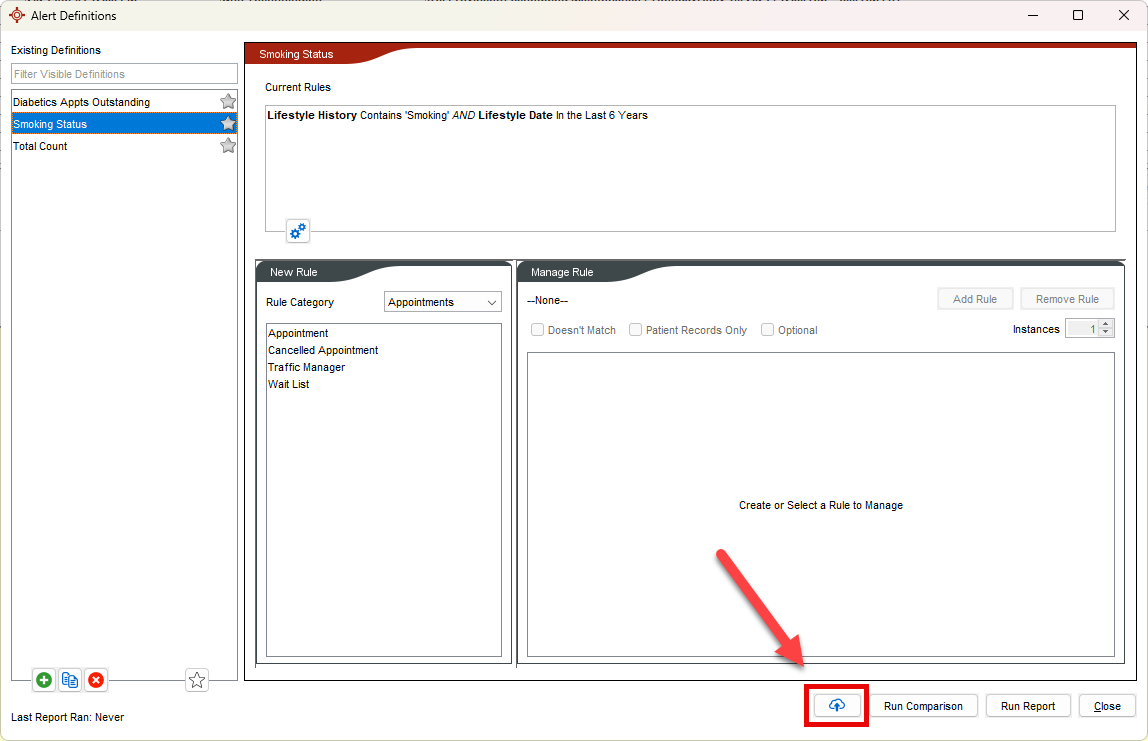
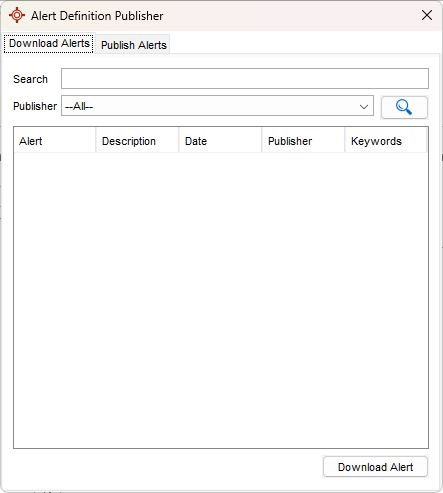
 . The Alert Definition Publisher window is displayed.
. The Alert Definition Publisher window is displayed.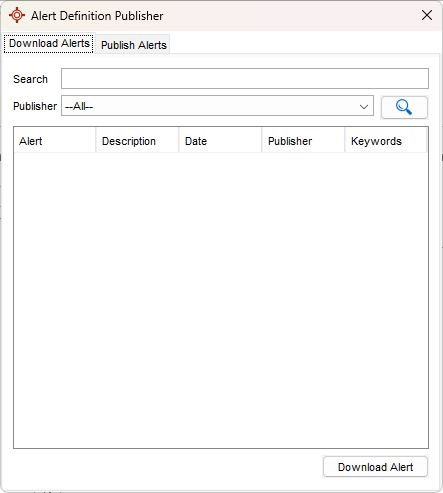
 . All alerts containing the word searched for are listed in the Alert Definition Publisher window.
. All alerts containing the word searched for are listed in the Alert Definition Publisher window.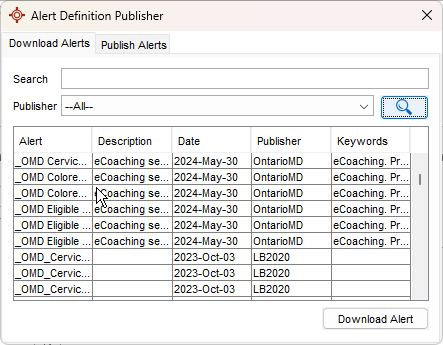
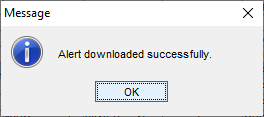
 . The Alert Definition Publisher window is displayed.
. The Alert Definition Publisher window is displayed.