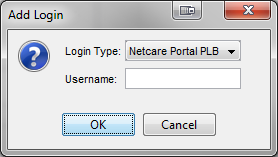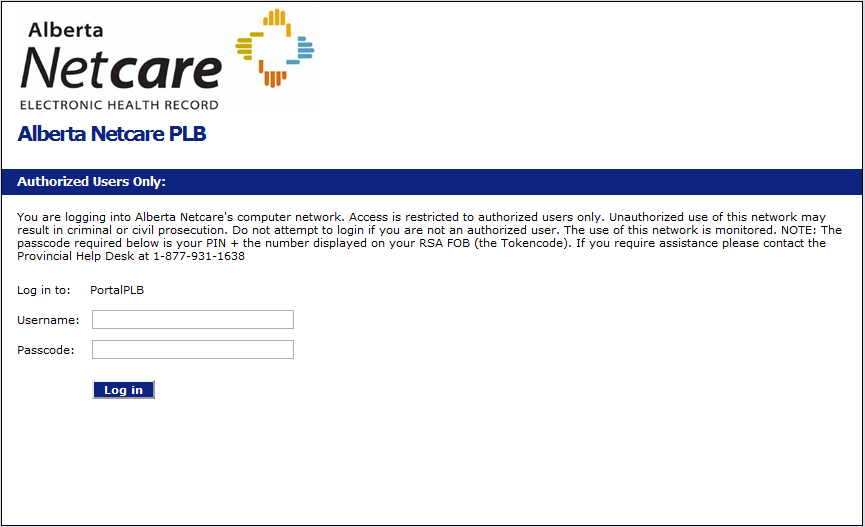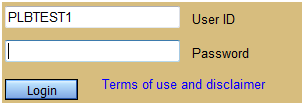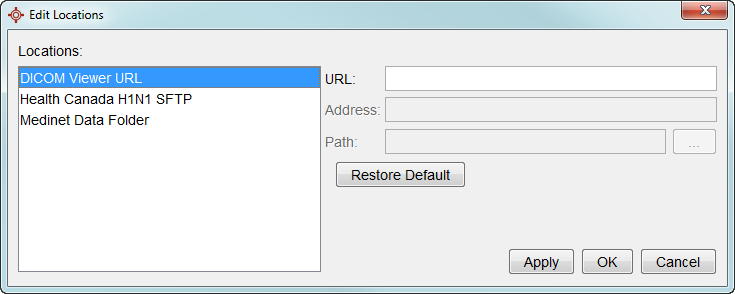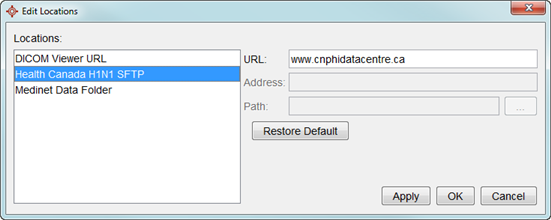Netcare PLB (AB)
Netcare PLB (Parameter Launched Browser) allows clinics in Alberta access to patient information such as provincial lab, community lab, diagnostic imaging reports and drug information not currently available in Accuro. This information is available by logging into Netcare PLB which opens up a webpage for the currently selected patient in the Netcare portal.
Note: Netcare PLB requires extra setup to be available. Contact Accuro Client Services Department on 1.866.729.8889 once you have registered with Alberta Netcare and have access to the Netcare Portal.
Add Netcare PLB Login (AB)
- Press and release Alt button on the keyboard or click the Accuro Start Menu Button
 , click Tools and select User Preferences from the list displayed.
, click Tools and select User Preferences from the list displayed.
- Click the Logins button
 .
.
- Click the Add button
 . The Add Login window is displayed.
. The Add Login window is displayed.
- Add the Netcare PLB login details.
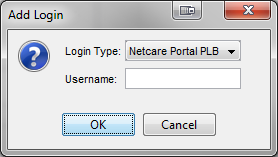
- Click OK to save your changes.
Access the Netcare PLB Portal (AB)
- Select the appropriate patient.
- Press and release Alt button on the keyboard or click the Accuro Start Menu Button
 , click Tools and select Netcare Portal PLB from the list displayed.
, click Tools and select Netcare Portal PLB from the list displayed.
Note: The shortcut to select the Netcare Portal PLB is Ctrl+Alt+P.
The browser opens and the FOB Login window is displayed.
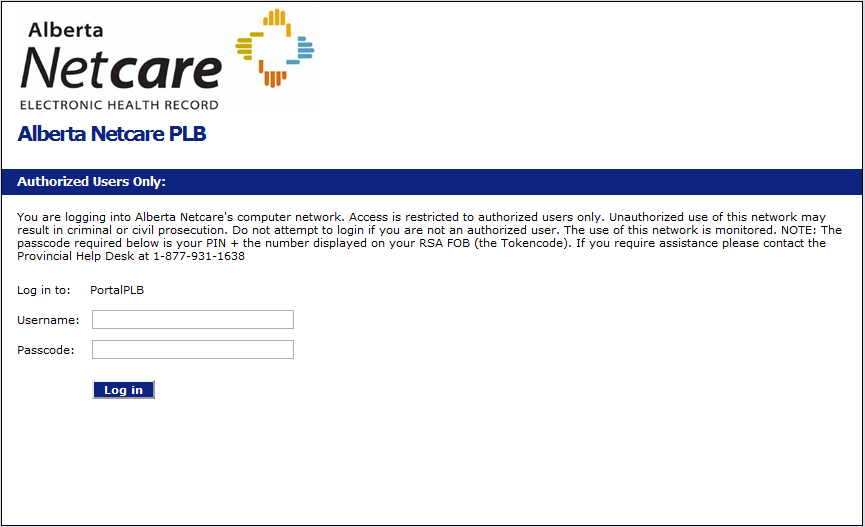
- Type in your Username and Passcode and click the Log in button. The Portal Login is then displayed.
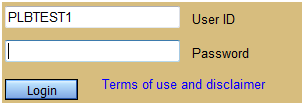
Type in your User ID and Password and click the Login button. You are now in Netcare PLB for the selected patient. Access is terminated when you logout of Accuro or when the inactivity timeout (set in the portal) is reached.
Edit Locations
Edit Locations is the area of Accuro where you can change the specified pathnames of Data Folders and other lab health providers. The Locations listed here vary province to province, but the procedure for editing is the same.
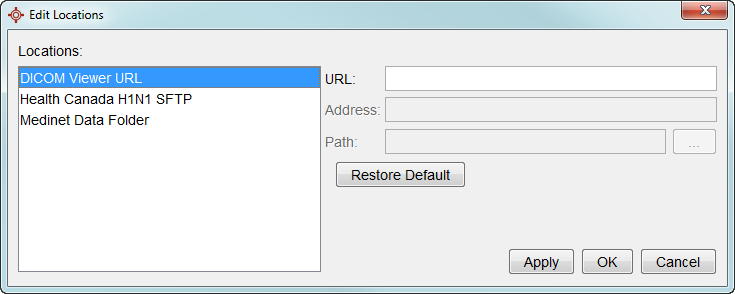
Restore Default File Locations
- Press and release Alt button on the keyboard or click the Accuro Start Menu Button
 , click Tools and select Edit Locations from the list displayed. The Edit Locations window is displayed:
, click Tools and select Edit Locations from the list displayed. The Edit Locations window is displayed:

- Click the Restore Defaults button. The defaults are restored.
Update a URL, Address or Pathname in Edit Locations
- Press and release Alt button on the keyboard or click the Accuro Start Menu Button
 , click Tools and select Edit Locations from the list displayed. The Edit Locations window is displayed:
, click Tools and select Edit Locations from the list displayed. The Edit Locations window is displayed:
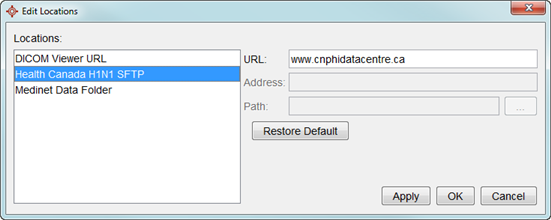
- Click to select the appropriate Location and update the URL, Address or Path, as required.
- Click the Apply and OK button to save your changes.
Configure Submission/Remittance Location (MB and ON)
The Submission/Remittance folder is defined as a Location Type. This is to enable the folder to be configured for those clients requiring it e.g. Citrix users.
Note: To be able to make this change you need to have administrator permissions.
- Press and release Alt button on the keyboard or click the Accuro Start Menu Button
 , click Tools and select Edit Location from the list displayed. The Edit Locations window is displayed.
, click Tools and select Edit Location from the list displayed. The Edit Locations window is displayed.
- Click to Select the Submission/Remittance folder.
- Click the Ellipses button
 and browse to the location of the Submission/Remittance folder.
and browse to the location of the Submission/Remittance folder.
- Click Apply and OK to save your changes.
 .
.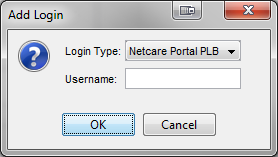
 .
.