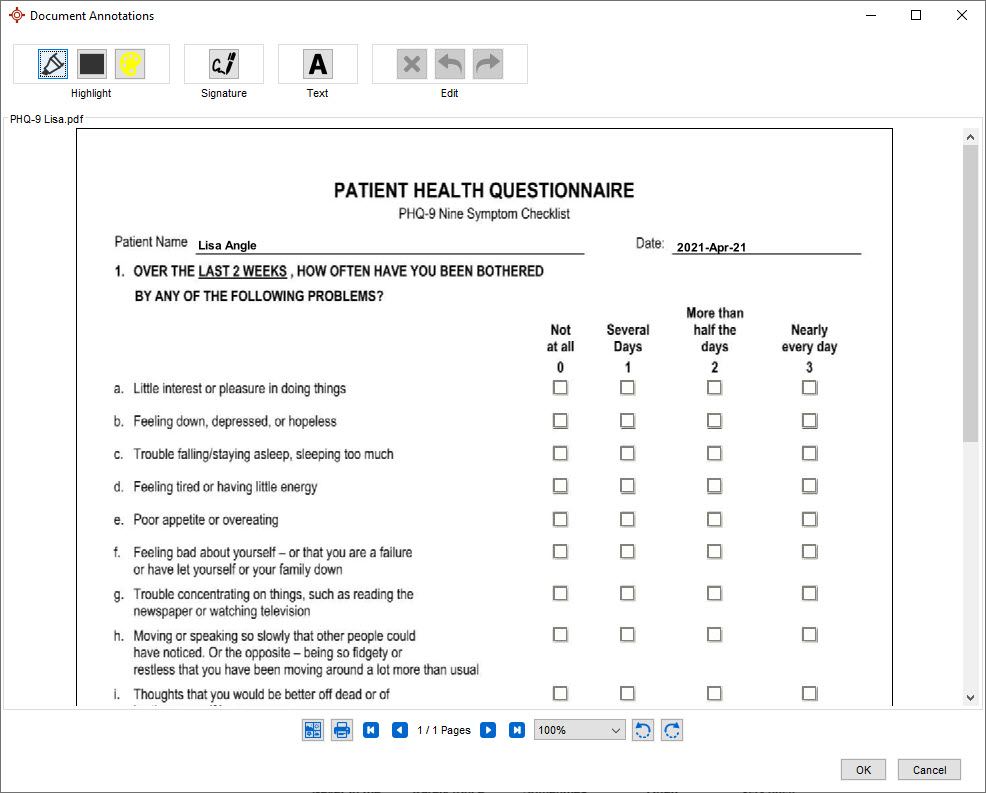Search a Patient's Chart
- Click the EMR button
 on the Accuro Navigation bar.
on the Accuro Navigation bar.
- Select the Virtual Chart tab.
- In the Search Patient Chart field type in search text and click the Find button
 . All appropriate entries are displayed.
. All appropriate entries are displayed.
Note: To clear the results and return the Virtual Lab tab to displaying all entries, click the Clear Search button  .
.
Date Filter the Virtual Chart
- Click the EMR button
 on the Accuro Navigation bar.
on the Accuro Navigation bar.
- Select the Virtual Chart tab.
- Click the dropdown list
 and select the Date Filter from the list displayed. You can select either a timescale or a specific number of items.
and select the Date Filter from the list displayed. You can select either a timescale or a specific number of items.
Filter View in the Virtual Chart
- Click the EMR button
 on the Accuro Navigation bar.
on the Accuro Navigation bar.
- Select the Virtual Chart tab.
- Use the Accuro Navigation bar to filter and select the type of information displayed.
Print Summary of the Virtual Chart
- Click the EMR button
 on the Accuro Navigation bar.
on the Accuro Navigation bar.
- Select the Virtual Chart tab.
- Click the Print Summary button
 . A print preview summary of the chart is displayed.
. A print preview summary of the chart is displayed.
- Click the Print button
 .
.
- Select the appropriate button and click OK.
View Log in the Virtual Chart
- Click the EMR button
 on the Accuro Navigation bar.
on the Accuro Navigation bar.
- Select the Virtual Chart tab.
- Click the View Log button
 . The Log Viewer window is displayed.
. The Log Viewer window is displayed.
- Double-click the Date Range fields to select the from and to dates from the calendar displayed.
- Click the dropdown list
 and select the Provider Name. The default is all.
and select the Provider Name. The default is all.
- Click the dropdown list
 and select the Activity. The default is all.
and select the Activity. The default is all.
- Click the dropdown list
 and select the User. The default is all.
and select the User. The default is all.
- Click the dropdown list
 and select the Role. The default is all.
and select the Role. The default is all.
- Click the List Results button.
- Click the Close button when finished.
Open item in Virtual Chart
- Click the EMR button
 on the Accuro Navigation bar.
on the Accuro Navigation bar.
- Select the Virtual Chart tab.
- Right-click on the appropriate item and select Open from the list displayed.
- When you have finished viewing the information, click the Close button.
Note: If a document (attached to the patient's chart) is written in Microsoft Word, it will open in Microsoft Word.
Preview an Item in the Virtual Chart
- Click the EMR button
 on the Accuro Navigation bar.
on the Accuro Navigation bar.
- Select the Virtual Chart tab.
- Right-click on the appropriate item and select Preview from the list displayed.
- When you have finished viewing the information, click the Close button.
Annotate a Document in the Virtual Chart
- Click the EMR button
 on the Accuro Navigation bar.
on the Accuro Navigation bar.
- Select the Virtual Chart tab.
- Right-click on the appropriate item and select Annotate from the list displayed to open the Document Annotations window.
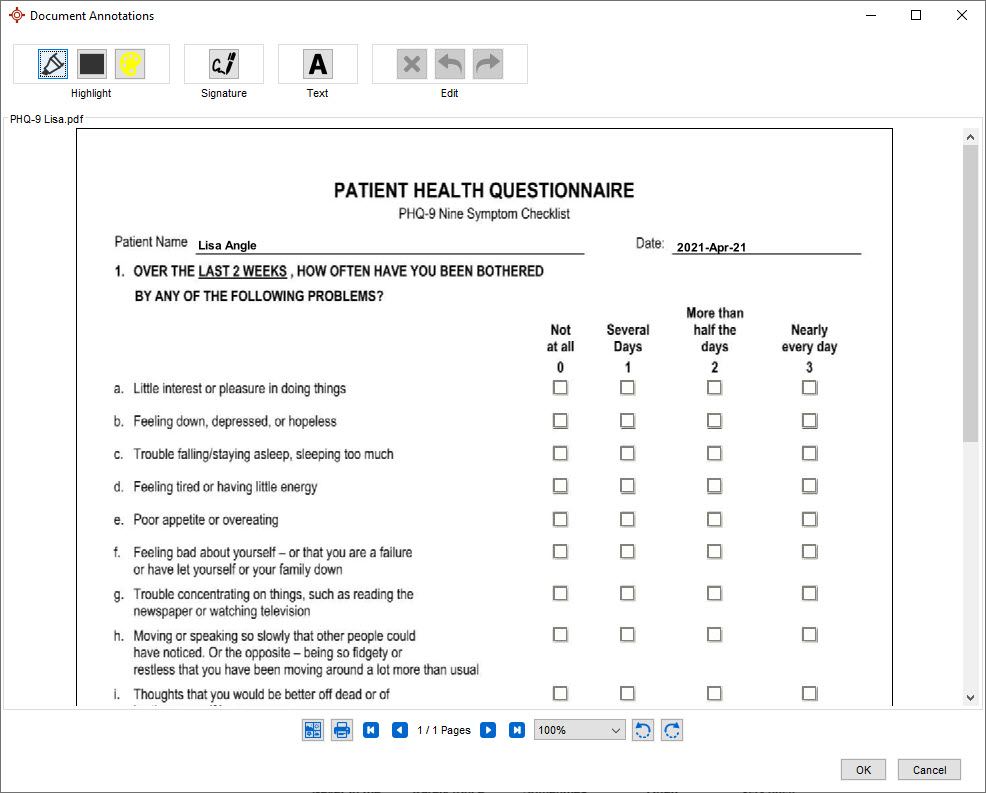
- Highlight, Add Signature, Add Text, and Edit the document as required.
- Click OK when finished.
 . All appropriate entries are displayed.
. All appropriate entries are displayed. . All appropriate entries are displayed.
. All appropriate entries are displayed.![]() .
.