Manage Programs
Name Screening Programs in Manage Programs
- Click the Accuro Start Menu
 , click Scheduler and select Manage Programs from the list displayed. The Program Management window is displayed:
, click Scheduler and select Manage Programs from the list displayed. The Program Management window is displayed:
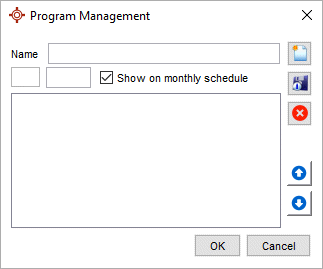
- Click Add button
 .
.
- Type in the name of the screening program and enter an abbreviation for the program, the abbreviation is displayed in the header on the Monthly Schedule, and colour.
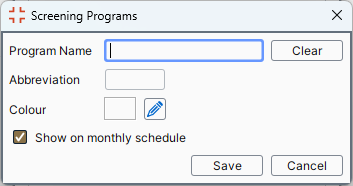
- The Show on monthly schedule is selected by default, leave this as it is.
- Click Save to save any changes.
- Click OK to save any changes.
Note: This procedure can be repeated to create as many screening programs as required. All screening program listed in the Program Management window are displayed in the Monthly Schedule.
Assign a Provider to a Screening Program
Note: Only one Provider can be assigned to a screening program on any specific day.
- Click the Scheduler button
 on the Accuro Navigation bar.
on the Accuro Navigation bar.
- Hold the Shift key + click the Printer button
 to display the Monthly Schedule. The screening programs set up in Manage Programs are displayed as white columns at the left of the window.
to display the Monthly Schedule. The screening programs set up in Manage Programs are displayed as white columns at the left of the window.
- Dates are displayed down the left-hand side of the window. To assign a Provider click under the screening program and select the dates for the appropriate Provider. Right-click and select the initials of the appropriate Provider.
- The Provider is now assigned to those sessions.
Note: in the image above Wed, Jan 19 is displayed in a different color because that is today's date.
Remove a Provider From a Screening Program
- Click the Scheduler button
 on the Accuro Navigation bar.
on the Accuro Navigation bar.
- Hold the Shift key + click the Printer button
 to display the Monthly Schedule. The screening programs are displayed as while columns at the left of the window.
to display the Monthly Schedule. The screening programs are displayed as while columns at the left of the window.
- To un-assign a Provider, click under the screening program and select the dates for the appropriate Provider. Right-click and select None.
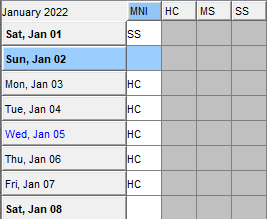
The Provider's initials are now removed from the selected dates.
Note: In the image above Wed, Jan 05 is displayed in a different color because that is today's date.
Remove Screening Programs From Your Monthly Schedule
- Click the Accuro Start Menu
 , click Scheduler and select Manage Programs from the list displayed. The Program Management window is displayed:
, click Scheduler and select Manage Programs from the list displayed. The Program Management window is displayed:
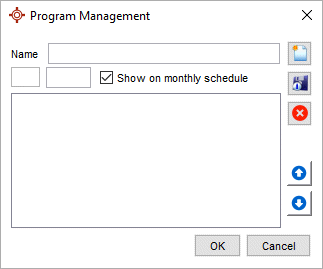
- Click to select the screening program being removed from the Monthly schedule.
- Click the Edit button
 .
.
- Click the Show on monthly schedule checkbox, the tick disappears.
- Click the Save button.
- Click OK to save any changes. Next time Monthly Schedule is opened, this screening program is not displayed.
 , click Scheduler and select Manage Programs from the list displayed. The Program Management window is displayed:
, click Scheduler and select Manage Programs from the list displayed. The Program Management window is displayed: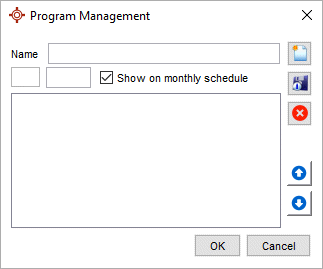
 .
.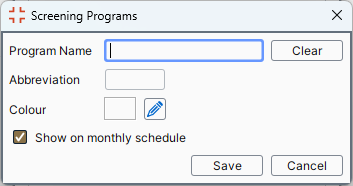
 , click Scheduler and select Manage Programs from the list displayed. The Program Management window is displayed:
, click Scheduler and select Manage Programs from the list displayed. The Program Management window is displayed: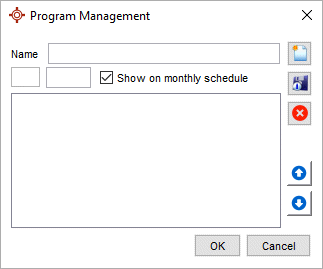
 .
.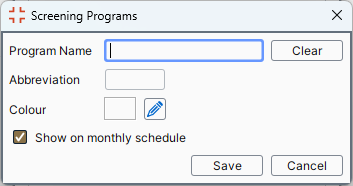
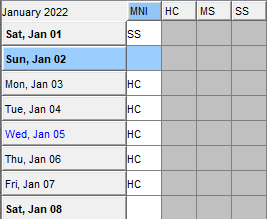
 , click Scheduler and select Manage Programs from the list displayed. The Program Management window is displayed:
, click Scheduler and select Manage Programs from the list displayed. The Program Management window is displayed: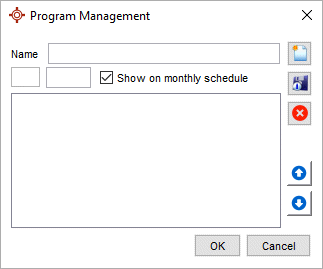
 .
.