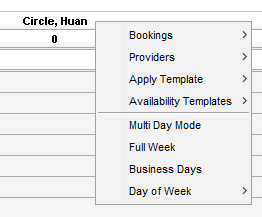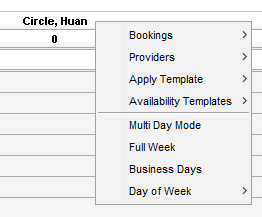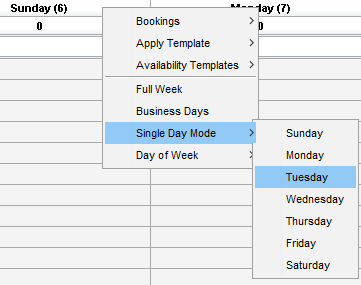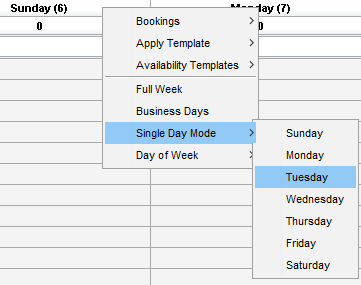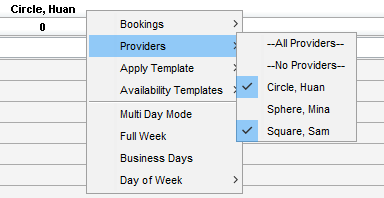Schedule Viewing Modes
Viewing Modes is the area of Accuro where Provider(s) displays are scheduled. Two main options are available, although some customization is possible:
- Display one Provider and see multiple days.
- Display multiple providers and see one day.
Single or multiple days can be displayed on the scheduler.
- Full Week shows all seven days
- Business Days show Monday through Friday
- Multi Day Mode allows selection of any combination of days
Display Multiple Days on the Scheduler
- Click the Scheduler button
 on the Accuro Navigation bar.
on the Accuro Navigation bar.
- Right-click on the Schedule Table header and select from Multi-Day Mode, Full Week or Business Days.
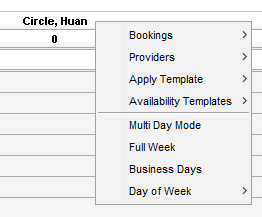
The display is updated to show the selection.
Note: If multiple providers are displayed in the Scheduler and display multiple days is selected, the Provider whose header was used to select multiple days is only Provider displayed.
Display a Single Day on the Scheduler
- Click the Scheduler button
 on the Accuro Navigation bar.
on the Accuro Navigation bar.
- Right-click on the Schedule Table header and select Single Day Mode from the list displayed.
- Click to select the day of the week.
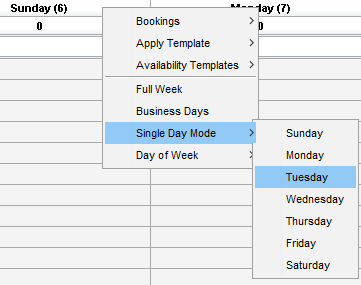
The display is updated to show the selection.
Display Multiple Providers on the Scheduler
Note: To show multiple providers on the Scheduler single day mode must be selected.
- Click the Scheduler button
 on the Accuro Navigation bar.
on the Accuro Navigation bar.
- Right-click the Schedule Table header and select Single Day Mode and select the day from the list displayed:
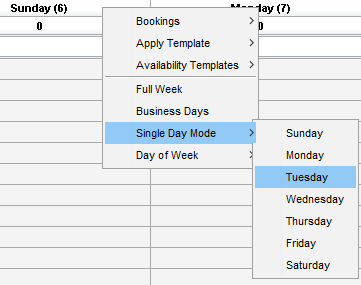
- Right-click the Schedule Table header. Click Providers and select the appropriate providers. All Providers can be selected or any combination of providers, as required.
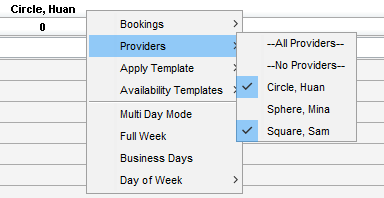
Note: No Matching Days is displayed if no days are selected in Single Day Mode, or if no providers are scheduled when Show Scheduled Providers is selected under Scheduler Preferences.
Display a Single Provider on the Scheduler
Note: It is possible to show a single Provider on one day or show a single Provider over several days.
- Click the Scheduler button
 on the Accuro Navigation bar.
on the Accuro Navigation bar.
- Right-click the Schedule Table header and select Single Day Mode to display only one day at a time or right-click the Schedule Table header and select from Multi-Day Mode, Full Week or Business Days, as required.
- To display one day for one Provider: Right-click the Schedule Table header click Providers and select the one Provider to be displayed from the dropdown list.
To display several days for one Provider: Right-click Schedule Table header of the Provider being display and select from Multi-Day Mode, Full Week or Business Days. The option selected is now displayed for the selected Provider.
Note: No Matching Days is displayed if no days are selected in Single Day Mode, or if no providers are scheduled when Show Scheduled Providers is selected under Scheduler Preferences.