Stars
Stars are a graphical representation of a short note that is added by a user. This is done on the Day Sheet within the EMR section of Accuro. A note is a repetitive action that is accompanied by a colored star. These starts can be created, edited or deleted by a Provider. Items that a Provider has assigned a star to are displayed in the Stars section of Accuro.

The star represents an action has to be completed by the Provider and/or the patient e.g. a message to recall the patient or even just a simple reminder.
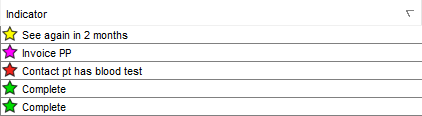
Stars are similar to tasks in that they are assigned to a specific patient, but unlike a task, stars are not attached to a patient's chart.
Stars remain in the Home section of the EMR until they are either completed or the star is changed to None (in which case the star is no longer displayed). When a Day Sheet is updated for a new day, outstanding stars are still displayed in the Stars section of Accuro.
A Provider can assign up to 11 brief messages or tasks to different colored stars (as shown below):

To create a Star, please see the Add a Star to an Entry in the Day Sheet section of the Accuro User Guide.
Mark a Star as Complete
- Click the Home button
 on the Accuro Navigation bar.
on the Accuro Navigation bar.
- Click the Stars folder.
- Right-click on the appropriate patient on the list, select Set Selected To and select Complete from the list displayed. This item is now marked as complete.
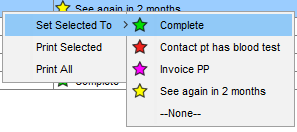
Clear a Star
- Click the Home button
 on the Accuro Navigation bar.
on the Accuro Navigation bar.
- Click the Stars folder.
- Right-click on the appropriate patient on the list, select Set Selected To and select None from the list displayed.
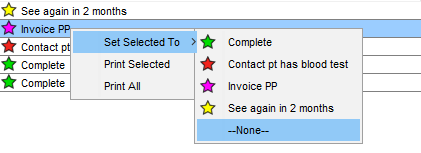
Choose Which Stars to Display
- Click the Home button
 on the Accuro Navigation bar.
on the Accuro Navigation bar.
- Click the Stars folder.
- Click the dropdown list
 and select the starts to be displayed:
and select the starts to be displayed:
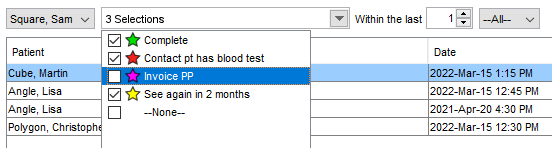
Search for Completed Stars
- Click the Home button
 on the Accuro Navigation bar.
on the Accuro Navigation bar.
- Click the Stars folder.
- Click the dropdown list
 :
:

- In the list displayed, deselect all the checkboxes except the one called Complete. All the completed stars are now displayed.
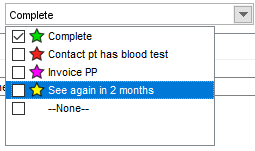
Print Selected Star
- Click the Home button
 on the Accuro Navigation bar.
on the Accuro Navigation bar.
- Click the Stars folder.
- Right-click on the appropriate patient and select Print Selected. A report is created for the patient selected.
- Click the Print button
 .
.
- Select your printer and click OK.
Print All Stars
- Click the Home button
 on the Accuro Navigation bar.
on the Accuro Navigation bar.
- Click the Stars folder.
- Right-click on any one of the patients listed and select Print All. A report is created for all patients currently displayed.
- Click the Print button
 .
.
- Select your printer and click OK.
Display Stars for a Specific Provider
- Click the Home button
 on the Accuro Navigation bar.
on the Accuro Navigation bar.
- Click the Stars folder.
- Click the dropdown list
 and select the appropriate Provider:
and select the appropriate Provider:



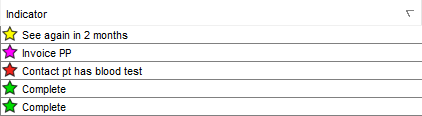

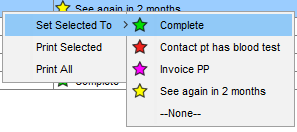
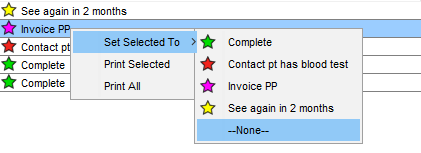
 and select the starts to be displayed:
and select the starts to be displayed:
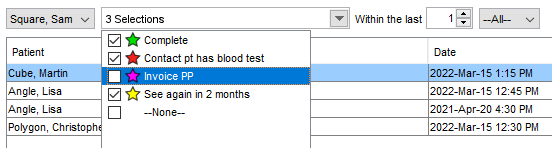
 :
:
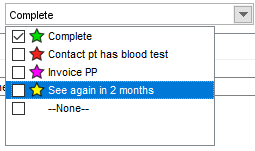
 and select the appropriate Provider:
and select the appropriate Provider: