Manage Vaccines
The Vaccines window is used to match a Vaccine with a Manufactured Lot.
 See Vaccine Management on Accuro Learning Academy (ALA) for additional help on this topic! See Accuro Learning Academy for access.
See Vaccine Management on Accuro Learning Academy (ALA) for additional help on this topic! See Accuro Learning Academy for access.
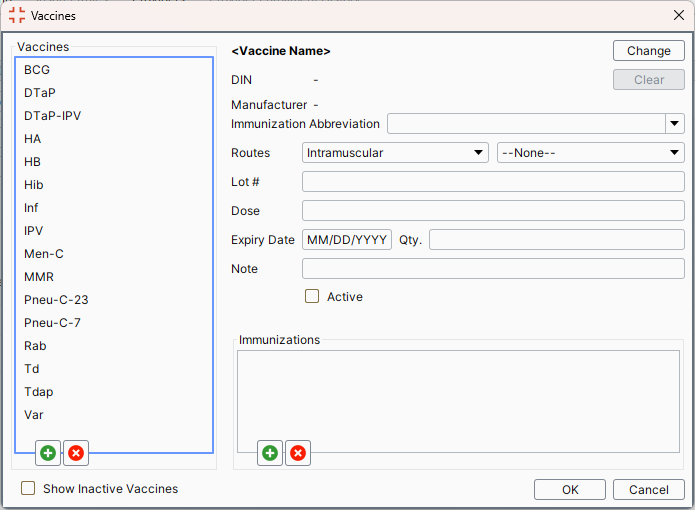
Match a Vaccine with a Manufactured Lot
- Press and release the Alt button on the keyboard, click Configuration and select Vaccines from the list displayed. The Vaccines window is displayed.
- Click on a vaccine to select it. If the required vaccine is not in the list then you need to Add a Vaccine to the List.
- Click the Change button and select a Manufactured Drug:
- Type in a drug and click the Search button
 .
.
- Click on a Product Name to select it.
- Click
 and select the appropriate Manufacturer from the list displayed.
and select the appropriate Manufacturer from the list displayed.
- Click OK.
- Set the Immunization Abbreviation if required. This is the name that appears under Vaccines.
- Select Routes from the list displayed. There are two fields available for routes, use the second field if more than one route is appropriate.
- Type in the Lot #.
- Type in the Dose.
- Double-click the Expiry Date field and select the date from the calendar displayed.
- Type in the Qty.
Note: If the Qty field does not appear to be doing anything when a number is typed in. Drag and enlarge the window as the quantity is displayed in the extreme right of the field.
- Use the Note field to type in any additional information, if required.
- Add any related Immunizations (Diseases) by clicking the Add button
 and select a disease from the list in the Immunizations window.
and select a disease from the list in the Immunizations window.
- Click OK to save your changes.
Vaccine Deletion
Vaccines cannot be deleted from the list while they still exist as an immunization on a vaccine.
Deactivate a Vaccine
- Press and release the Alt button on the keyboard, click Configuration and select Vaccines from the list displayed. The Vaccines window is displayed.
- Select the Vaccine from the list displayed.
- Deselect the Active checkbox.
- Click OK to save your changes.
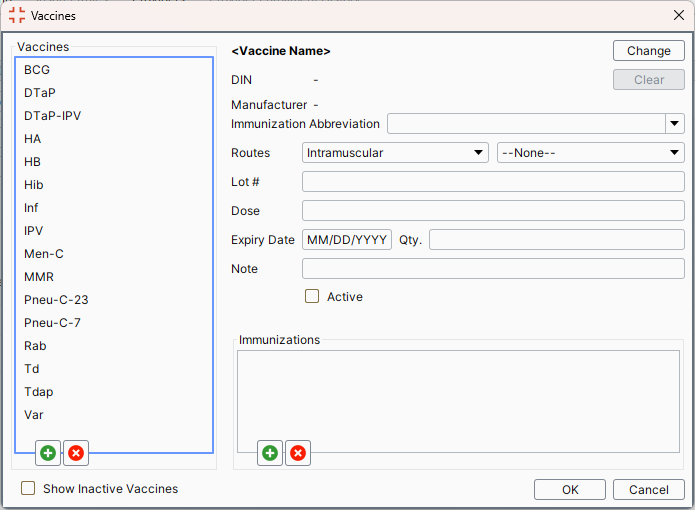
![]() See Vaccine Management on Accuro Learning Academy (ALA) for additional help on this topic! See Accuro Learning Academy for access.
See Vaccine Management on Accuro Learning Academy (ALA) for additional help on this topic! See Accuro Learning Academy for access.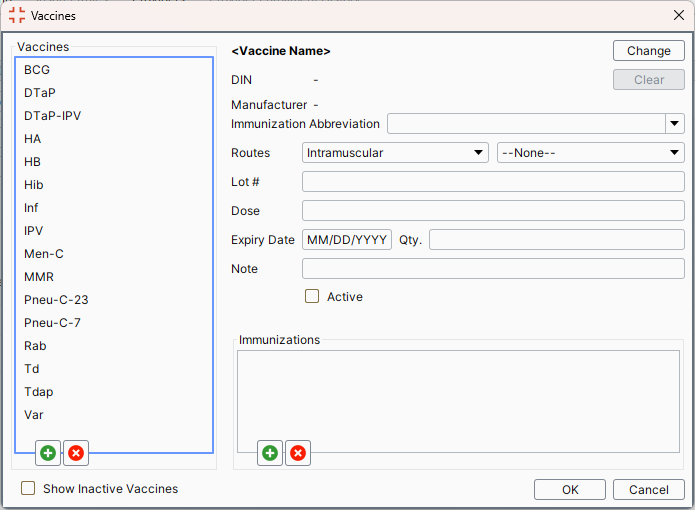
 .
.