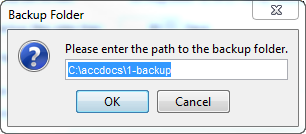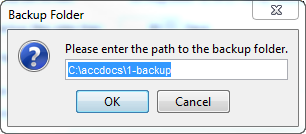Backup in the Start Menu
Backup is the area of Accuro where you create a backup and also where you can view your backup history. Users can select what to back up (this includes the documents database and the activity log database when they are setup to be different databases).
Optimed Software Corporation recommends that you backup daily. Once a backup is complete ensure that files are securely stored off site.
Create Backup
- Press and release the Alt button on the keyboard, click Backup and select Create Backup from the list displayed.
- Click the Ellipses button
 and if the backup path is not already listed, type it in.
and if the backup path is not already listed, type it in.
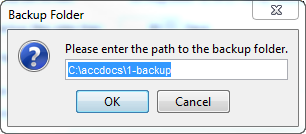
- Click OK.
- Make sure the Encrypt Backup File checkbox is selected, to protect your patients' records.
- Type in your Password and Reenter Password.
- Click the Create Backup button.
Backup History
- Press and release the Alt button on the keyboard, click Backup and select Backup History from the list displayed. The Backup History window is displayed.
- Click OK to close the window.