Clinical Growth Charts
This opens the Clinical Growth Charts window for the selected patient.
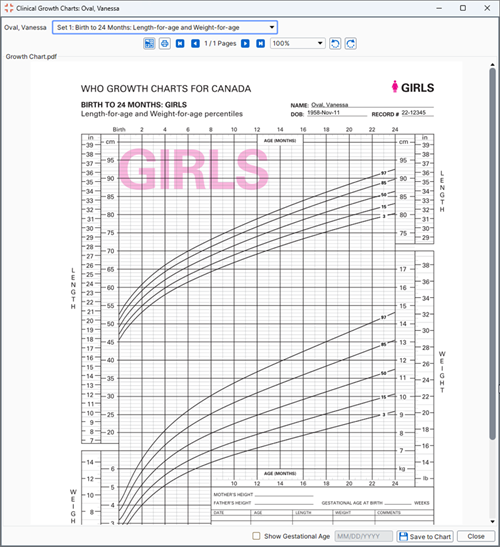
Access Clinical Growth Chart
- Press and release the Alt key, click Tools and select Clinical Growth Chart from the list displayed.
Plotting Premature Age/Values on Growth Charts
Where a child's growth is very different from the growth chart due to them being premature Accuro allows both the actual birth date and the date they should have been born to be displayed on the same chart. Data based on the actual birth date is shown with grey dots. Data based on the day they should have been born is represented by red dots.
Note: To display the patient's data on this growth chart the data must first have been entered into the patient's EMR. To do this click EMR, click the Encounter Notes tab. In the labs section at the bottom click the Add button  . Select the appropriate Lab Result and click Select. Input your values, click Apply and OK to save.
. Select the appropriate Lab Result and click Select. Input your values, click Apply and OK to save.
- Select the appropriate patient. Make sure their actual birth date is listed in the Patient's section of Accuro.
- Press and release the Alt key, click Tools and select Clinical Growth Charts from the list displayed.
- Click
 to the right of the patient's name and select the appropriate chart from the list displayed.
to the right of the patient's name and select the appropriate chart from the list displayed.
- Click the Show Gestational Age checkbox at the bottom of the Clinical Growth Chart window.
- Double-click the date field and select the date the patient should have been born from the calendar displayed.
- Click Save to Chart to attach to the patient's EMR.
Attach a Clinical Growth Chart to a Patient's EMR
- Press and release the Alt key, click Tools and select Clinical Growth Chart from the list displayed.
- Click
 to select the correct clinical growth chart.
to select the correct clinical growth chart.
- Click the Save to Chart button. The growth chart is attached to the patient's EMR.
Print a Clinical Growth Chart
- Press and release the Alt key, click Tools and select Clinical Growth Chart from the list displayed.
- Click
 to select the correct clinical growth chart.
to select the correct clinical growth chart.
- Click the Print button
 .
.
- Select your preferred printed and click OK to print.
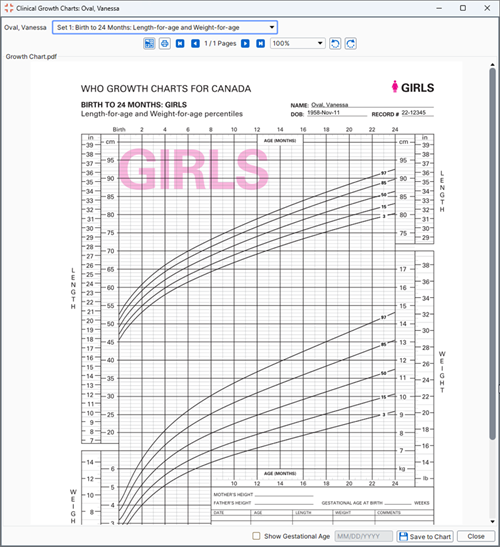
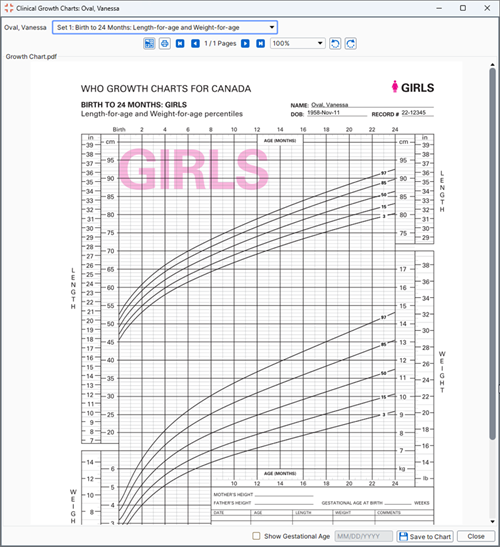
![]() . Select the appropriate Lab Result and click Select. Input your values, click Apply and OK to save.
. Select the appropriate Lab Result and click Select. Input your values, click Apply and OK to save. .
.