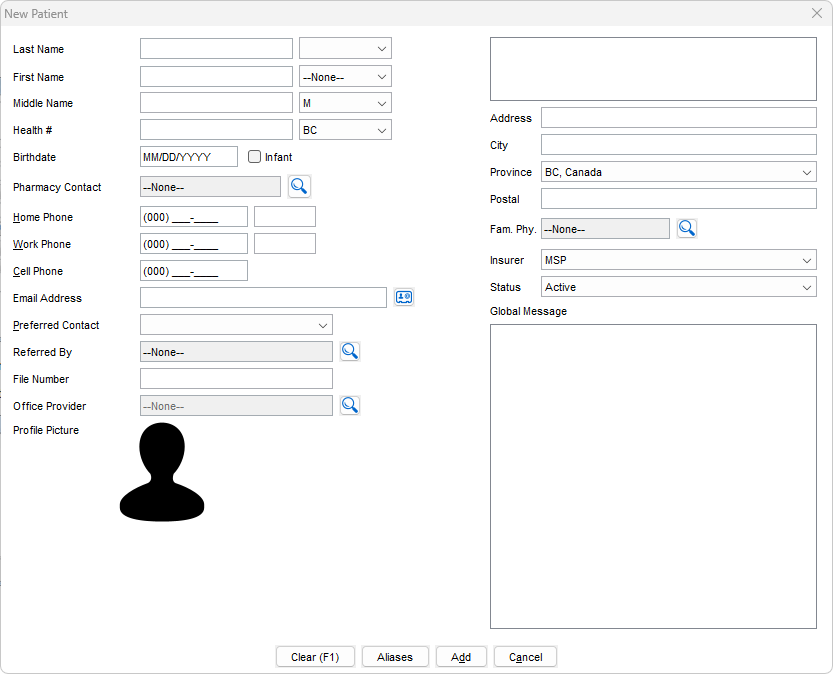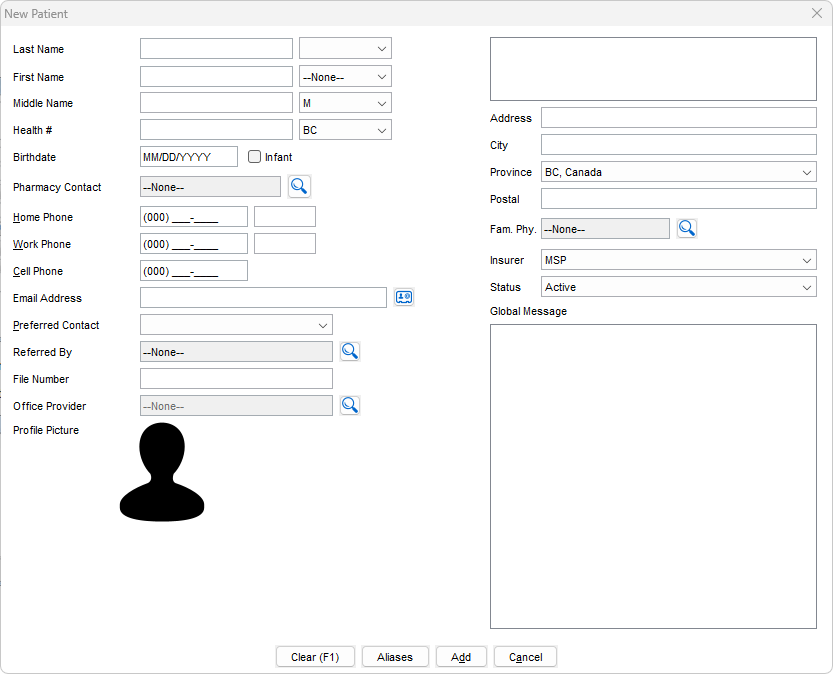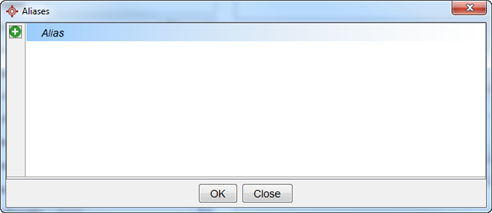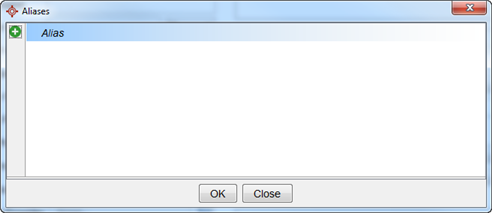Quick New Patient (F6)
Quick New Patient (F6) opens the New Patient window.
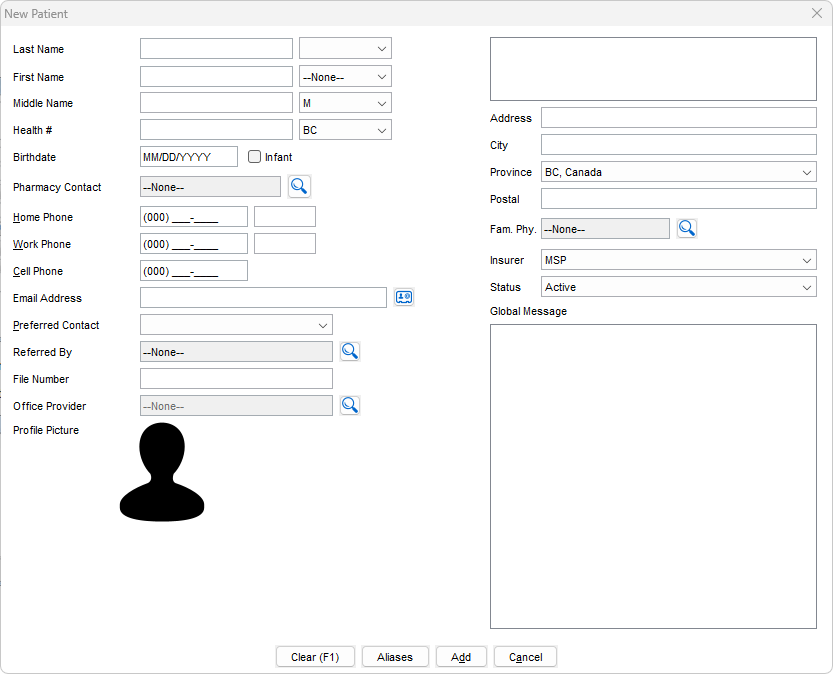
This is the fastest way to register a new patient. Complete the form as fully as possible. Fields with a red dot in the corner are mandatory and must be completed.
The Aliases button opens an Aliases window, where users can add any other aliases that the patient uses:
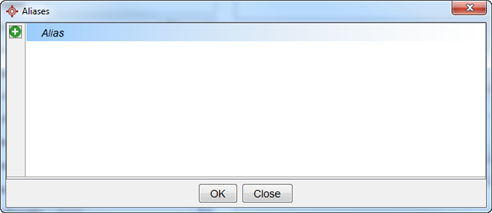
Access Quick New Patient
- Press and release the Alt key, click Tools and select Quick New Patient from the list displayed. The New Patient window is displayed.
Note: The shortcut to display the Quick New Patient is F6.
Register a Patient Using Quick New Patient
- Press and release the Alt key, click Tools and select Quick New Patient from the list displayed. The New Patient window is displayed.
Note: The shortcut to display the Quick New Patient is F6.
- Type in the Last Name and First Name into the respective text boxes. These are mandatory fields.
- Enter as much demographic information about the patient as is known.
- Click Add to save the patient's details.
Add an Alias When Registering a Patient
- Press and release the Alt key, click Tools and select Quick New Patient from the list displayed. The New Patient window is displayed.
Note: The shortcut to display the Quick New Patient is F6.
- Type in the Last Name and First Name into the respective text boxes. These are mandatory fields.
- Enter as much demographic information about the patient as is known.
- Click the Alias button. The Alias window is displayed.
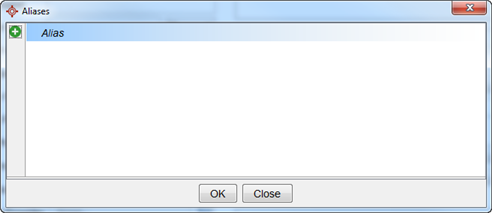
- Click the Add button.
- Type in the Last Name and First Name of the alias.
- Select the Alias Type from the droplist.
- Click Add to save the patient's details.