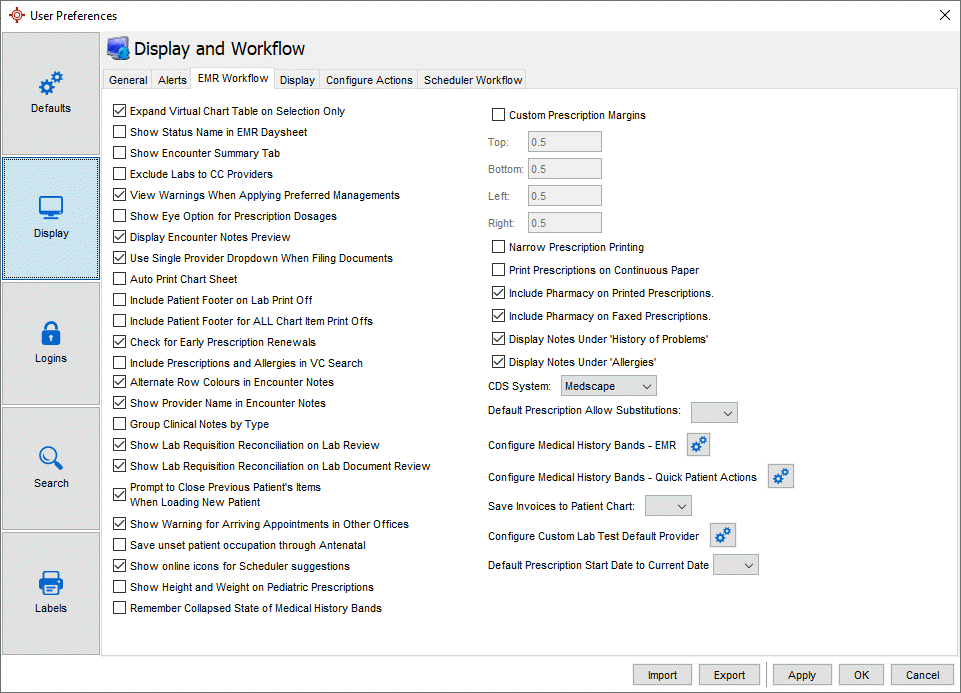
This tab allows you to select options related to working in the EMR section.
This section is accessible though the Accuro Start Menu > File > User Preferences > Display > EMR Workflow tab.
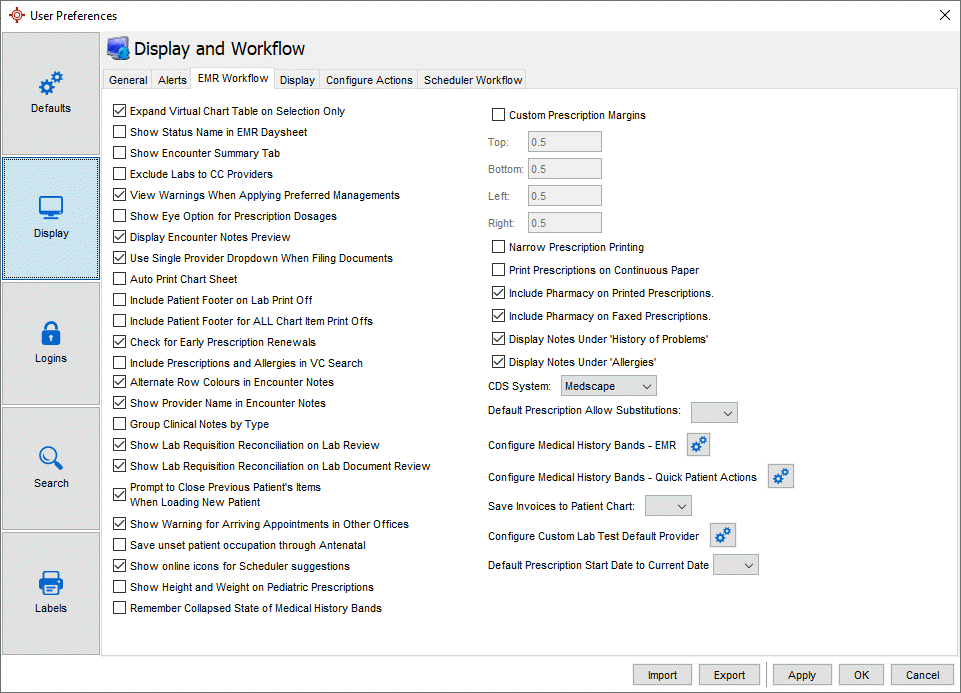
Expand Virtual Chart Table On Selection Only: Expand the height of a row in the Virtual Chart to show all the description only when selected.
Show Status Name in EMR Daysheet: Show the name of a status rather than just the icon in the EMR Daysheet.
Show Encounter Summary Tab: Show the Encounter Summary tab in the EMR section like the tab in the Quick Summary (F3).
Exclude Labs to CC Providers: Do not send labs to providers that are being CC'd.
View warnings when applying Preferred Management: Option to view warnings when you apply preferred managements.
Show Eye Option for Prescription Dosages: Show OD, OS, and OU options when adding a dosage to prescriptions.
Display Encounter Notes Preview: Show a preview of the content of a letter or encounter note.
Use Single Provider Dropdown when Filing Documents: Use single Provider dropdown when filing documents.
Auto Print Chart Sheet: Automatically print the chart sheet.
Include Patient Footer for Lab Print Off: Include patient information in the footer of all labs print offs.
Include Patient Footer for ALL Chart Item Print Offs: Include patient information in the footer of ALL chart item print offs.
Check for Early Prescription Renewals: Notify the user if a patient is trying to renew a prescription early.
Include Prescriptions and Allergies in VC Search: When searching the Virtual Chart include prescriptions and allergies in the search.
Alternate Row Colours in Encounter Notes: Alternate the colours in the rows in Encounter Notes to assist with reading the content.
Show Provider Name in Encounter Notes: Display the Provider's name in Encounter Notes.
Group Clinical Notes by Type: Group Encounter Notes by Type in the Encounter Note Template List.
Show Lab Requisition Reconciliation on Lab Review: Prompt user to reconcile outstanding requisitions after reviewing a lab.
Show Lab Requisition Reconciliation on Lab Document Review: Prompt user to reconcile outstanding requisitions after reviewing a lab document.
Prompt to Close Previous Patient's Items when Loading a New Patient: A prompt will show to close the current patient's open items prior to loading a new patient.
Show Warning for Arriving Appointments in Other Offices: A warning will appear if a patient has arrived to an appointment at another office.
Save unset patient occupation through Antenatal: If enabled, and the patient does not have an occupation set in the Patients > Other tab > "Occupation" field, it will automatically be added/updated when modified from the EMR > Antenatal tab > Initial tab > "Occupation" field. When disabled, and no occupation currently exists in the Patents section, a prompt will appear when adding an occupation from the Antenatal tab asking if it should be saved to the Patients > Other tab (Ontario Only).
Show online icons for Scheduler suggestions: Display an online icon in the Scheduler for suggestions that are available for Online Booking.
Show Height and Weight on Pediatric Prescriptions: Print patient Height and Weight on prescriptions for patients under the age of 18.
Remember Collapsed State of Medical History Bands: If a user collapsed any Medical History Bands in the EMR > Encounter Notes tab, they will remain collapsed.
Custom Prescription Margins: Use custom margins when printing prescriptions. Custom margins can be selected for the top, bottom, left, and right spacing.
Narrow Prescription Printing: Make the prescription print offs narrower.
Print Prescription on Continuous Paper: Print prescriptions on continuous paper (individual sheets are connected).
Include Pharmacy on Printed Prescriptions: Include the pharmacy on prescriptions that have been printed.
Include Pharmacy on Faxed Prescriptions: Include the pharmacy on prescriptions that have been faxed.
Display Notes Under "History of Problems": Display notes under "History of Problems" in the Encounter Notes Section.
Display Notes Under "Allergies": Display notes under "Allergies" in the Encounter Notes Section.
CDS System: Select your CDS system from the list available.
Default Prescription Allow Substitutions: The default setting for allowing substitutions on prescriptions, the choice is yes or no.
Configure Medical History Bands - EMR: Rearrange the order of the Medical History Bands in the EMR > Encounter Notes tab.
Configure Medical History Bands - Quick Patient Actions: Rearrange the order of the Medical History Bands in the Quick Patient Actions window (Ctrl + F10).. Use the mouse to drag and drop the band into the required order.
Save Invoices to Patient Chart: Select "Yes" or "No" from the dropdown if Invoices should be saved to the Patient Chart.
Configure Custom Lab Test Default Provider: Set a Default Provider when custom lab tests are created. Select from "Appointment Provider", "Office Provider", or "Global Provider", as well as a Fallback Provider if the Default Provider is invalid, unset or is in conflict.
Default Prescription Start Date to Current Date: Select "Yes" or "No" from the dropdown is the Default Prescription Start Date should be the Current Date.